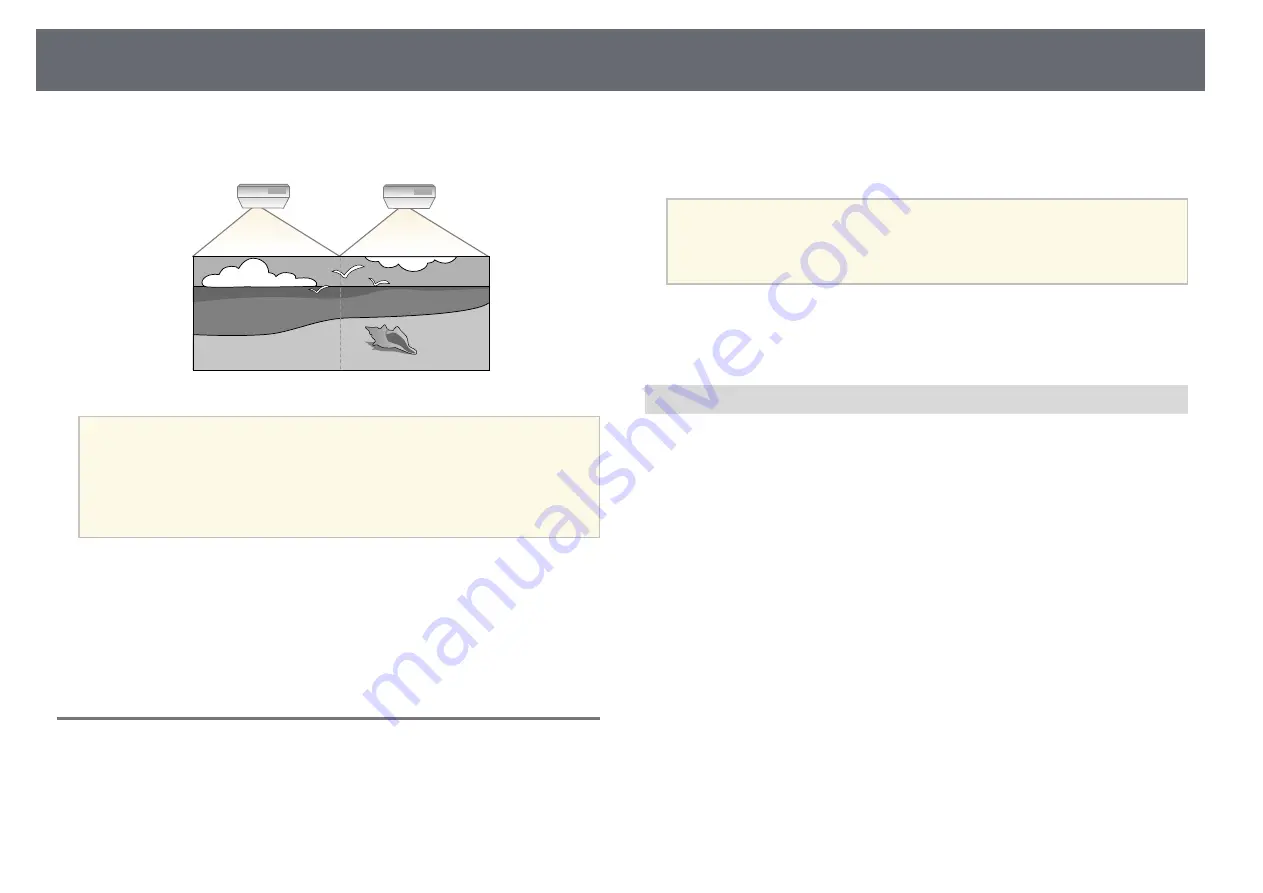
Using Multiple Projectors
159
You can combine the projected images from two or more projectors to create
one large image.
a
• Before starting projection, make sure you set
Multi-Projection
to
On
for all of the projectors.
s
Extended
>
Multi-Projection
>
Multi-Projection
• Before starting projection, make sure you select the same color mode
for all of the projectors.
s
Extended
>
Multi-Projection
>
Color Mode
g
g
Related Links
• "Projector Identification System for Multiple Projector Control"
• "Adjusting Color Uniformity"
• "Adjusting the Lamp's Brightness"
Projector Identification System for Multiple Projector
Control
When lining up multiple projectors to project images, you can correct the
brightness and color tone of each projector's image so that the images match
closely.
You can set a unique projector ID for each projector to operate them
individually using a remote control, and then correct the brightness and color
for each projector.
a
• In some cases the brightness and color tone may not match
completely even after correction.
• If brightness and color tone differences become more noticeable over
time, repeat the adjustments.
g
g
Related Links
• "Selecting the Projector You want to Operate"
Setting the Projector ID
To control multiple projectors from a remote control, give each projector a
unique ID.
a
Press the [Menu] button on the control panel or remote control.
b
Select the
Extended
menu and press [Enter].
c
Select
Multi-Projection
and press [Enter].
d
Select
Projector ID
and press [Enter].
Summary of Contents for EB-1440Ui
Page 1: ...User s Guide ...
Page 286: ...External Dimensions 286 With feet ...
















































