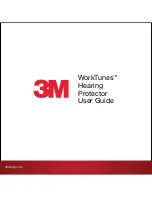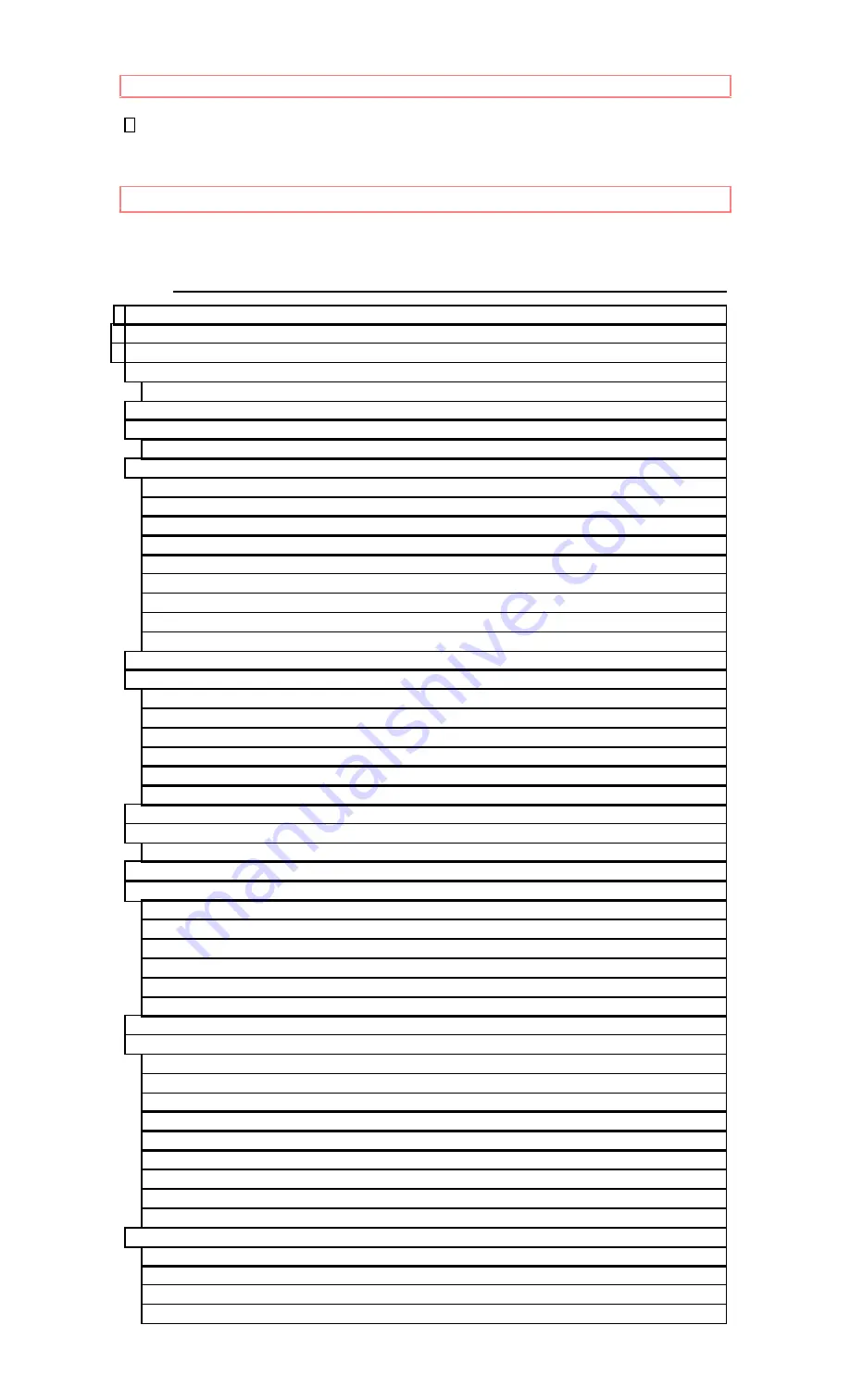
IMPORTANT
1
HITACHI
PROJECTION COLOR TV
60SX8B/9K 50SX6P
50UX18B/19K
46UX16B/17K
OPERATING GUIDE
TABLE OF CONTENTS
IMPORTANT...................................................................................................................... 3
SAFETY TIPS..................................................................................................................... 4
PICTURE CAUTIONS ....................................................................................................... 9
ACCESSORIES ................................................................................................................ 10
REMOTE CONTROL BATTERY INSTALLATION AND REPLACEMENT
HOW TO SET UP YOUR NEW HITACHI PROJECTION TV...................................... 11
HOOK-UP CABLES AND CONNECTORS ................................................................... 13
ANTENNA CONNECTIONS TO REAR JACK PANEL
......................................... 14
.................................................................................. 15
................................................................................................ 15
AI (Artificial Intelligence) sensor
........................................................................... 15
................................................................................ 15
............................................................................... 15
FRONT INPUT JACKS (for VIDEO :3)
............................................................... 15
FRONT PANEL JACKS AND CONNECTIONS............................................................ 16
REAR PANEL JACKS ..................................................................................................... 17
.......................................................................................... 17
......................................................................................... 17
....................................................................................... 17
REAR PANEL CONNECTIONS ..................................................................................... 18
REAR SPEAKER TERMINAL CONNECTIONS .......................................................... 19
TIPS ON REAR PANEL CONNECTIONS
.............................................................. 20
AUDIO SYSTEM SET-UP............................................................................................... 21
THE REMOTE CONTROL (CLU-850GR) ..................................................................... 22
............................................................................................ 22
................................................................................ 22
.................................................................................... 22
.................................................................................. 22
............................................................................................ 22
................................................................................................ 22
MULTI-PAGE WINDOWS.............................................................................................. 23
HOW TO USE THE REMOTE TO CONTROL YOUR TV ........................................... 24
..................................................................... 24
........................................................................... 25
...................................................................................... 25
...................................................................... 26
........................................................................... 26
..................................................................... 27
................................................................................................ 27
Summary of Contents for 46UX16B
Page 13: ...HOOK UP CABLES AND CONNECTORS ...
Page 14: ...HOOK UP CABLES AND CONNECTORS ...
Page 23: ...MULTI PAGE WINDOWS 23 MULTI PAGE WINDOWS Click to see the Multi Page Windows of the Remote ...
Page 41: ...FAVORITE CHANNELS 41 FAVORITE CHANNELS ...
Page 43: ...PROGRAM ...
Page 50: ...AUDIO ...
Page 51: ...AUDIO ...
Page 52: ...AUDIO ...
Page 53: ...AUDIO ...
Page 59: ...NOTES 59 NOTES blank page ...
Page 62: ...WARRANTY CARD front 62 3219 Koapaka St Honolulu HI 96819 Tel 1 808 836 3621 ...