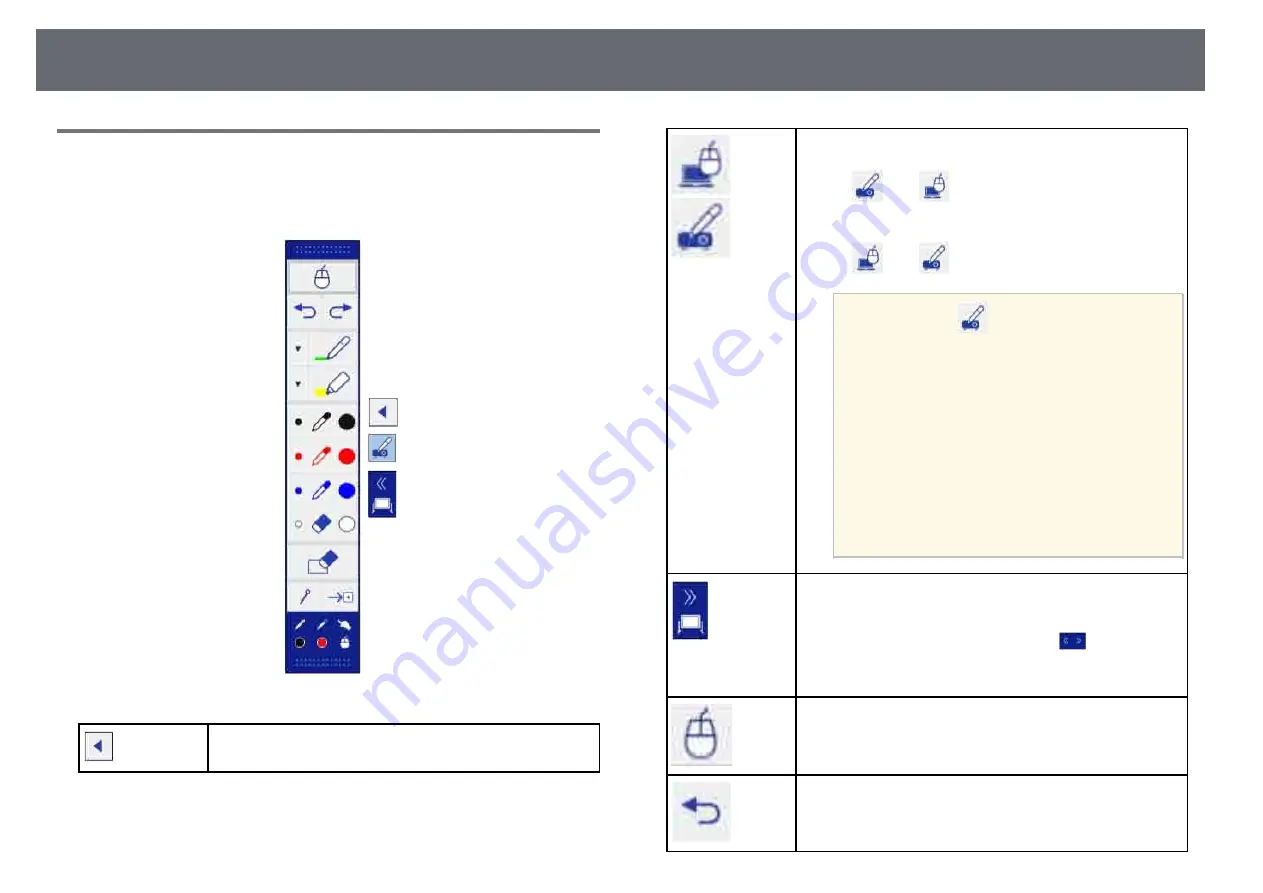
Draw on the Projected Image Using Annotation Mode
116
Annotation Mode Toolbar
The annotation mode toolbar lets you draw and write on the projected screen.
The annotation mode toolbar is shown in the following illustration.
Shows or hides the toolbar. You can move the tabs up and
down.
Switches to computer interactive mode to operate the
computer while drawing.
• Select
then
to switch to computer interactive
mode. After switching mode, content drawn using
annotation mode is retained.
• Select
then
to switch back to annotation mode.
a
• If the
icon is not displayed, set the
Pen Mode Icon
setting to
On
in the
projector's
Extended
menu.
s
Extended
>
Display
>
Pen Mode
Icon
• You can also switch to computer
interactive mode by doing the following:
• Pressing the [Pen Mode] button on the
remote control.
• Changing the
Pen Mode
setting from
the projector's
Extended
menu.
s
Extended
>
Easy Interactive
Function
>
Pen Mode
Splits the screen and displays the whiteboard screen. You can
move the tabs up and down.
• To enlarge one image while reducing the other image during
split screen projection, tap and drag the
tab.
• To switch to whiteboard mode, tap and drag the tab to the
edge of the screen.
Switches to computer interactive mode.
Undoes the last operation.
Summary of Contents for EB-1440Ui
Page 1: ...User s Guide ...
Page 286: ...External Dimensions 286 With feet ...
















































