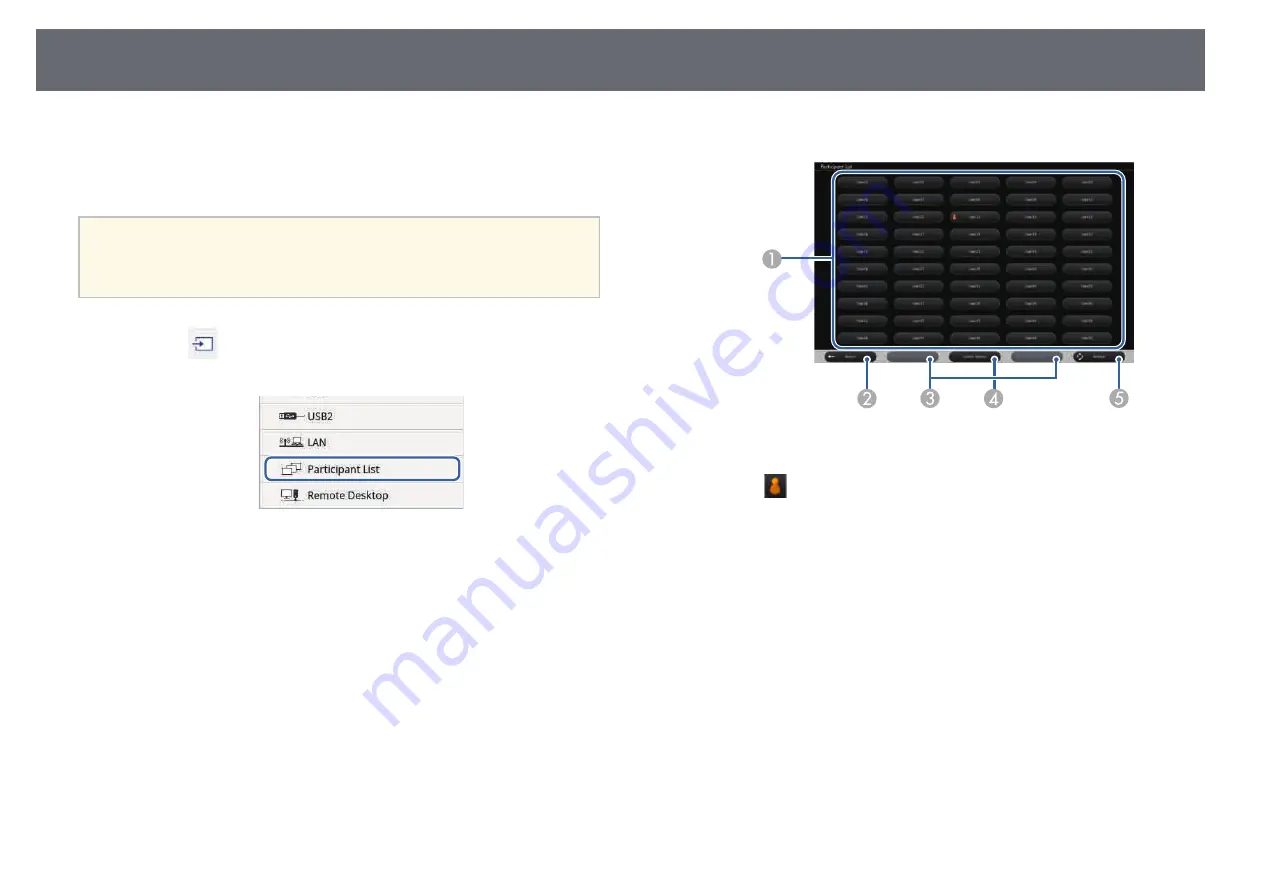
Selecting Network Device Display
126
If you have connected devices to the projector via a network, you can select to
project an image from those devices. You can select the image source from
computers that are running EasyMP Multi PC Projection, and smartphones
or tablets that are running Epson iProjection.
a
You can select any connected network device for projection, even if the
user connected using the EasyMP Multi PC Projection software with
the moderator feature enabled. See the
EasyMP Multi PC Projection
Operation Guide
for details about the moderator feature.
a
Select the
icon on the bottom toolbar, and then select
Participant
List
from the image source list.
The user selection screen is displayed.
b
Select the user name for the device you want to project from.
A
Displays the user names for network devices connected to the projector.
The
icon is shown next to the user name of the currently projected
device (Only when displaying pages with icons).
B
Closes the user selection screen and returns to the previous screen.
C
Click to move to the previous page or the next page when displaying a
thumbnail.
D
Switches the display for the user selection screen between thumbnails or
icons.
E
Refreshes the user selection screen.
When an additional user connects to the projector via a network, select
this button to update the user list.
Summary of Contents for EB-1440Ui
Page 1: ...User s Guide ...
Page 286: ...External Dimensions 286 With feet ...






























