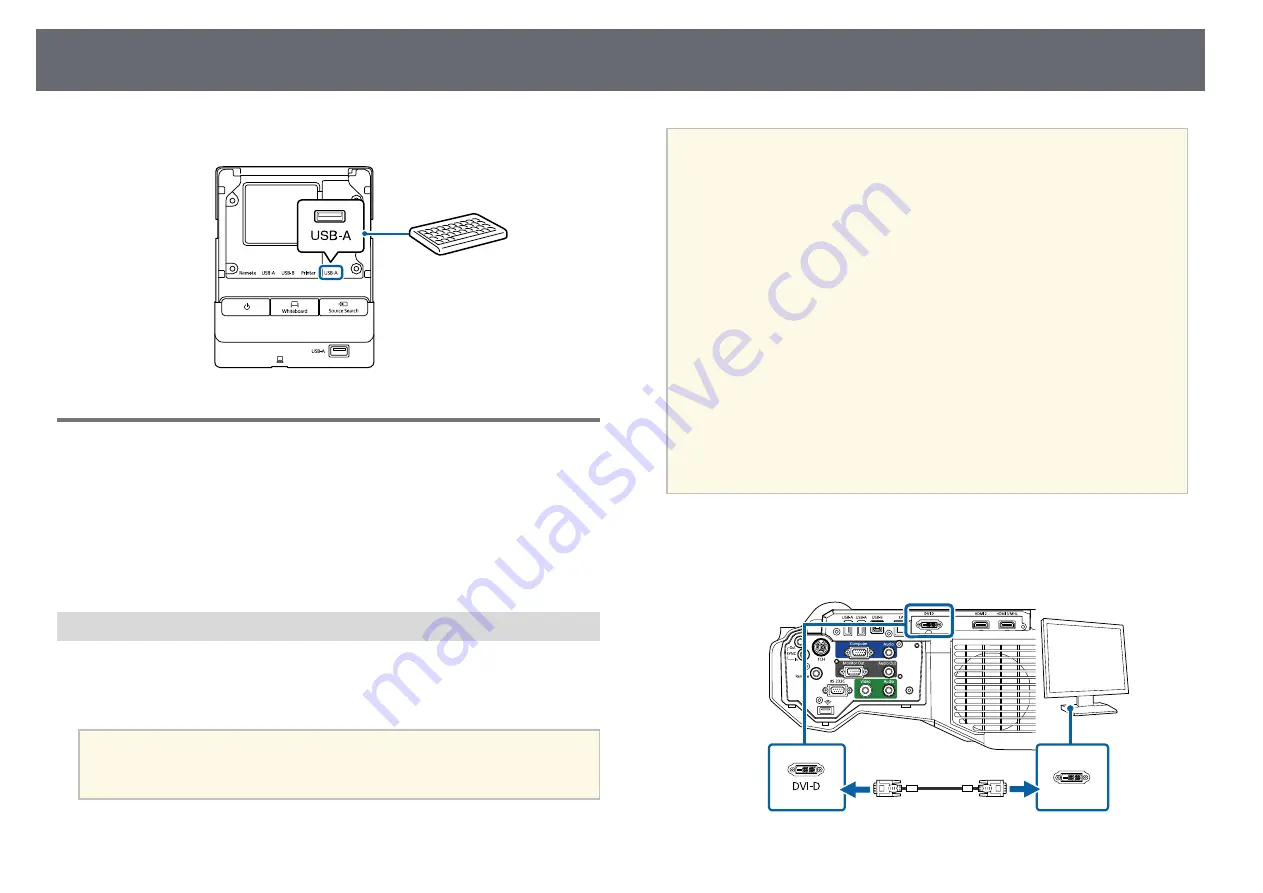
Projector Connections
38
b
Connect the keyboard's cable to your control pad's USB-A port.
Connecting to External Output Devices
Follow the instructions in these sections to connect external devices to the
projector.
g
g
Related Links
• "Connecting to an External DVI Monitor"
• "Connecting to a VGA Monitor"
• "Connecting to External Speakers"
Connecting to an External DVI Monitor
You can connect an external DVI monitor to the projector's DVI-D Out port.
If you connect your projector to another projector using the DVI-D Out port,
you can easily project your presentation onto a large screen.
Attention
Do not turn on the DVI monitor or other large-size projectors before connecting
them to the projector. Doing so could damage the projector.
a
• Images cannot be output to an external DVI monitor when the
projector is turned off.
• The refresh interval of the image displayed on the DVI monitor
varies depending on the image source.
• The image from the whiteboard refreshes in real time.
• Images from sources other than the whiteboard refresh every three
seconds.
• When performing split screen projection, and if you do not want to
display images from the HDMI2 port, select
Off
as the
HDMI2 Out
(Split Screen)
setting in the projector's
Extended
menu.
s
Extended
>
A/V Settings
>
HDMI2 Out (Split Screen)
• The following images cannot be displayed on the DVI monitor. A
message is displayed on the screen, and then the screen blacks out.
• Images protected by HDCP
• Images that cannot be displayed on external monitors such as the
Home screen
• When the projector is busy, images cannot be displayed on the DVI
monitor. A message is displayed on the screen, and then the screen
blacks out.
a
Connect the DVI-D 24-pin cable to the projector's DVI-D Out port.
b
Connect the other end to your monitor's DVI-D port.
Summary of Contents for EB-1440Ui
Page 1: ...User s Guide ...
Page 286: ...External Dimensions 286 With feet ...
















































