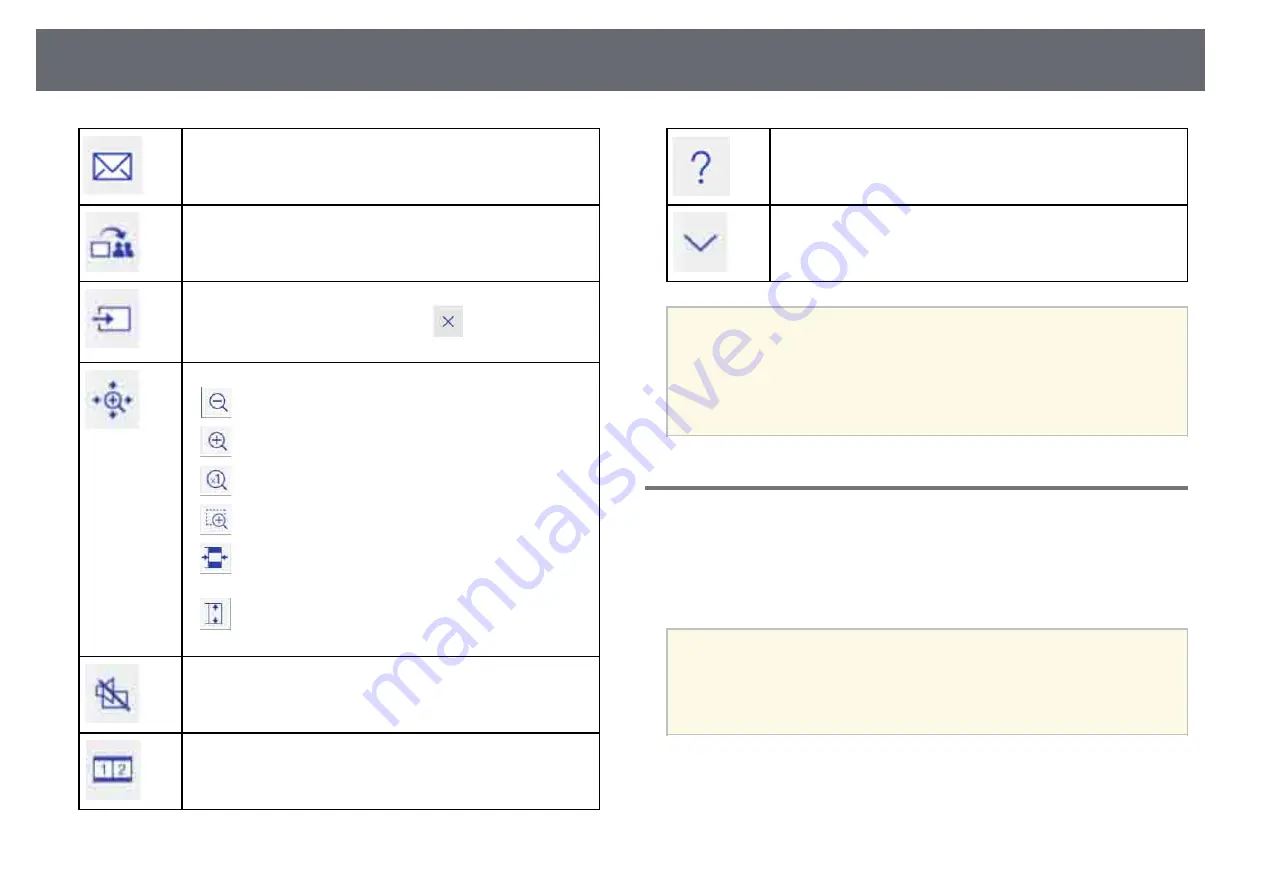
Whiteboard Screens (Whiteboard Mode)
97
Sends the projected screen by email. You need to select mail server
settings before using this feature.
Shares the current screen using EasyMP Multi PC Projection
software.
Changes the image source using the displayed list.
To close the image source list, select the
icon at the top of the
list.
Enlarges or reduces the whiteboard screen.
•
: Reduces the image.
•
: Enlarges the image.
•
: Returns to the original size.
•
: Enlarges the selected area.
•
: Displays the whole whiteboard screen during split screen
projection.
•
: Displays the full whiteboard screen vertically during split
screen projection.
Turns the video and audio off. Tap the screen to turn the video and
audio back on.
Splits the screen to project two images at once. Press again to
return to projecting one image at a time.
Displays the help screen for the toolbar and the bottom toolbar
functions.
Select
Return
to close the help screen.
Closes the bottom toolbar.
a
• You can select detailed settings for whiteboard mode on the
projector's
Whiteboard Settings
menu.
s
Extended
>
Whiteboard Settings
• You cannot use the following functions in whiteboard mode.
• E-Zoom
• Page up or down
Projecting Scanned Images in Whiteboard Mode
You can scan a paper document into a new page in whiteboard mode. Make
sure a supported printer with scanning capabilities is connected to the control
pad or to your network.
You need to make settings for network printers in advance.
a
• Printers with ESC/P-R commands are supported.
• Certain products, such as standalone scanners, cannot use this
feature. For a list of supported products, contact Epson for help.
• You cannot scan documents when the printer is in an unprintable
status such as when ink has run out.
When scanning using your product, you cannot use the following scanning
functions even if they are available:
• Using the scan button on your product.
• Scanning parts of the document.
Summary of Contents for EB-1440Ui
Page 1: ...User s Guide ...
Page 286: ...External Dimensions 286 With feet ...
















































