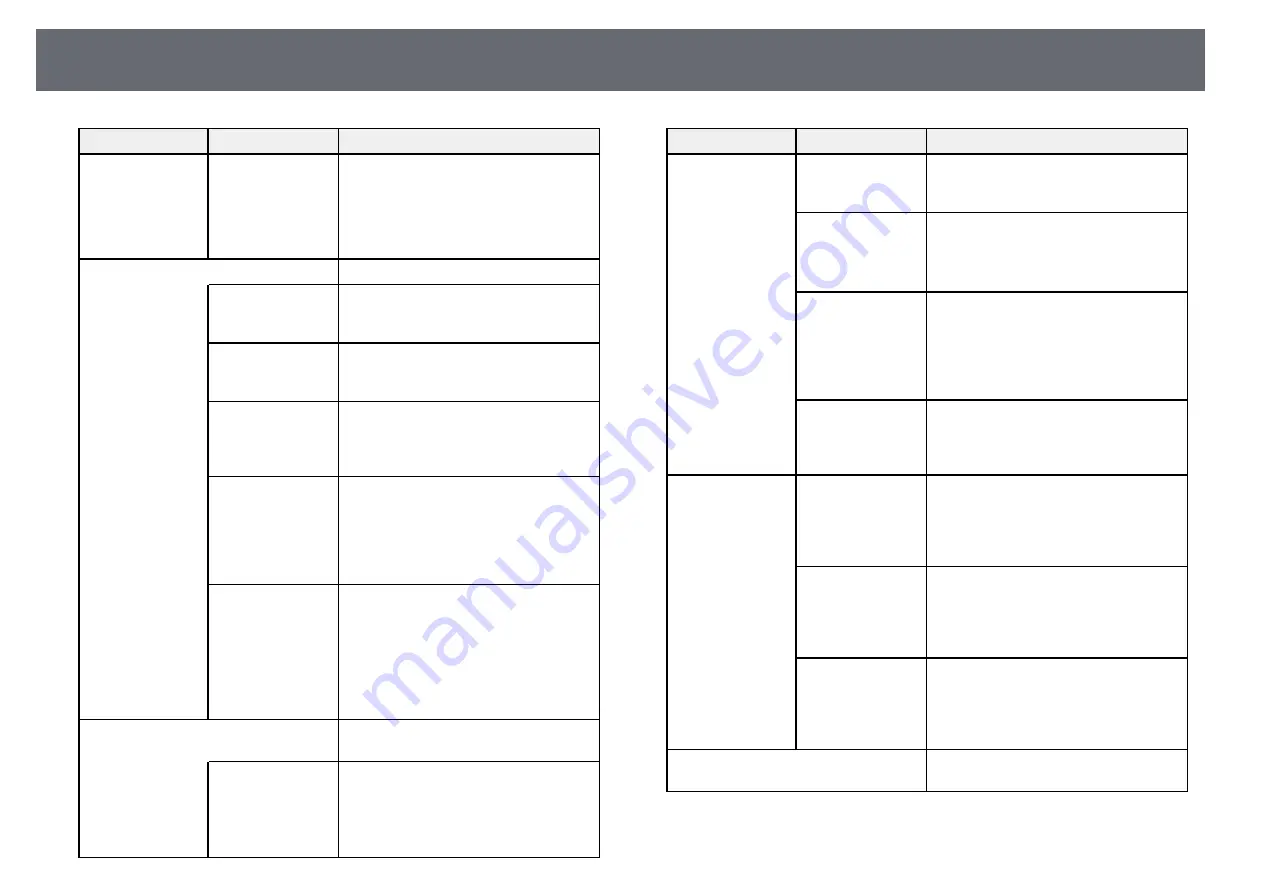
Projector Setup Settings - Extended Menu
214
Setting
Options
Description
Projection
Front
Front/Upside
Down
Rear
Rear/Upside Down
Selects the way the projector faces the
screen so the image is oriented correctly.
Operation
Selects various operation options:
Direct Power On
Direct Power On
: lets you turn on the
projector by plugging it in without
pressing the power button.
High Altitude
Mode
High Altitude Mode
: regulates the
projector’s operating temperature at
altitudes above 1500 m.
Auto Source Search
Auto Source Search
: set to
On
to detect
the input signal automatically and
project images when there is no input
signal.
Auto Power On
Auto Power On
: select the image source
from which you want to automatically
start projection. When the projector
detects the input signal from the selected
image source, it projects automatically in
standby mode.
Date & Time
Date & Time
: adjusts the projector's
system time and date settings.
•
Daylight Saving Time
: set to
On
to
activate daylight saving time.
•
Internet Time
: set to
On
to update the
time automatically through an Internet
time server.
A/V Settings
Selects various audio and video output
settings:
A/V Output
A/V Output
: set to
Always On
to output
audio and images to external devices
when the projector is in standby mode.
(Set
Standby Mode
to
Communication
On
in the projector's
ECO
menu first.)
Setting
Options
Description
Audio Output
Audio Output
: selects the audio input
port when projecting images from
anything except for HDMI ports.
HDMI1 Audio
Output
HDMI2 Audio
Output
HDMI1 Audio Output
/
HDMI2 Audio
Output
: selects the audio input port
when projecting images from HDMI
ports.
DVI Output
DVI Output
: selects an image source to
display on the DVI monitor connected to
the projector. Select
Whiteboard
to
display the whiteboard screen. Select
Projected Image
to display the currently
projected image source.
HDMI2 Out (Split
Screen)
HDMI2 Out (Split Screen)
: When
performing split screen projection, and if
you do not want to display images from
the HDMI2 port, select
Off
.
USB Type B
Easy Interactive
Function
Easy Interactive Function
: select to set
the interactive features to operate
computers (computer interactive mode).
USB Display and Wireless Mouse
functions are not available.
USB Display/Easy
Interactive
Function
USB Display/Easy Interactive Function
:
select to set the interactive features to
operate computers (computer interactive
mode) and USB Display. The Wireless
Mouse function is not available.
Wireless
Mouse/USB
Display
Wireless Mouse/USB Display
: select to
use the Wireless Mouse function and
USB Display. You cannot use the
interactive features to operate computers
(computer interactive mode).
Multi-Projection
Make settings when projecting from
multiple projectors:
Summary of Contents for EB-1440Ui
Page 1: ...User s Guide ...
Page 286: ...External Dimensions 286 With feet ...
















































