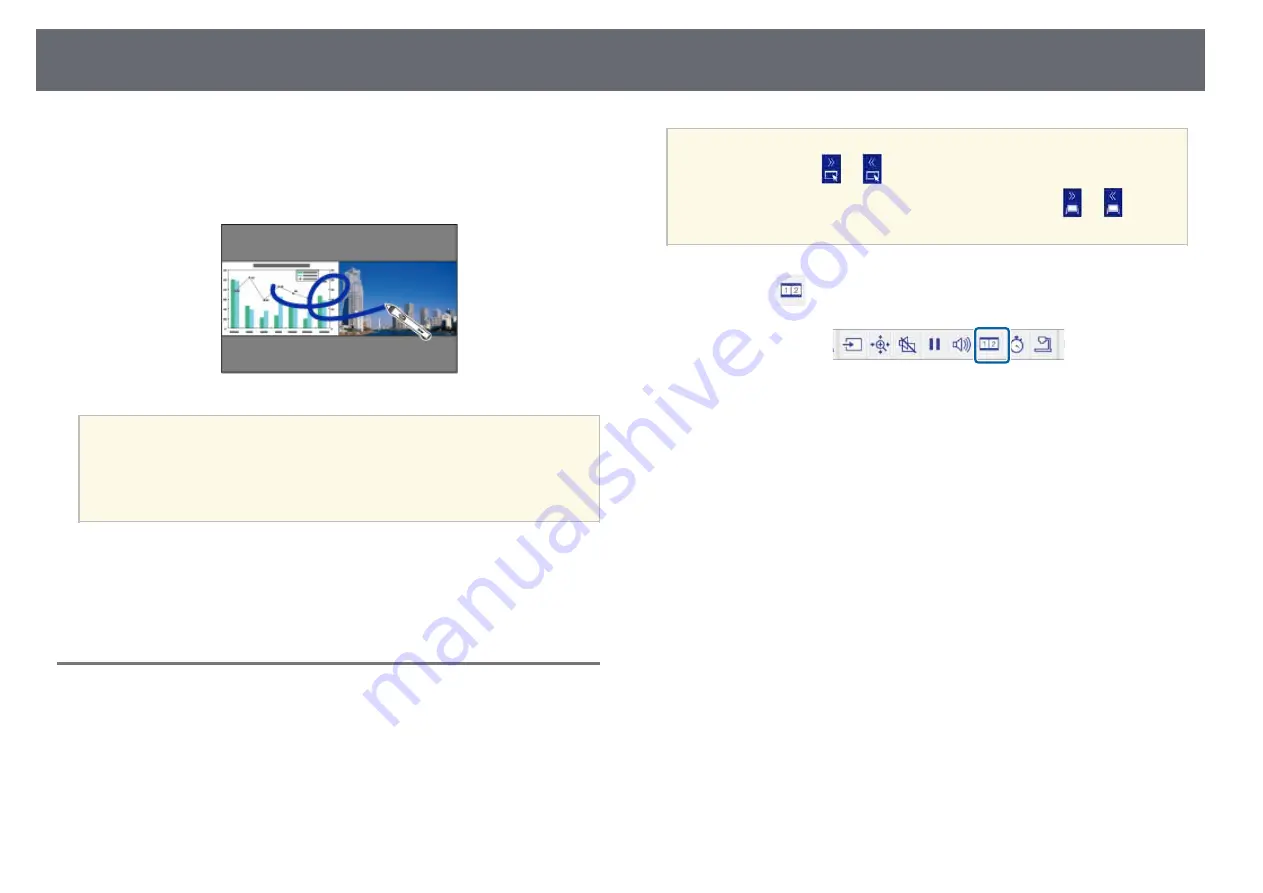
Interactive Features when Projecting Two Images Simultaneously
134
You can simultaneously project images from two sources on the right and left
of the screen, and use the interactive features.
When using annotation mode on both screens, you can write and draw across
the screens.
a
• You can only use computer interactive mode on one of the screens.
• You can display the area where you can write and draw with a frame.
When projecting two images simultaneously, press the [Menu]
button and set the
Display Drawing Area
setting to
On
.
• The response time may be slower.
g
g
Related Links
• "Switching Split Screen Projection"
• "Selecting Split Screen Settings for the Interactive Feature"
• "Projecting Two Images Simultaneously"
Switching Split Screen Projection
You can split the screen to project two images simultaneously using the
bottom toolbar or remote control. Follow the steps below to switch to the split
screen projection using the bottom toolbar.
a
In whiteboard mode, you can also split the screen by tapping and
dragging the
or
annotation mode tab. In annotation mode, you
can also split the screen by tapping and dragging the
or
whiteboard mode tab.
a
Select the
icon on the bottom toolbar.
Summary of Contents for EB-1440Ui
Page 1: ...User s Guide ...
Page 286: ...External Dimensions 286 With feet ...
















































