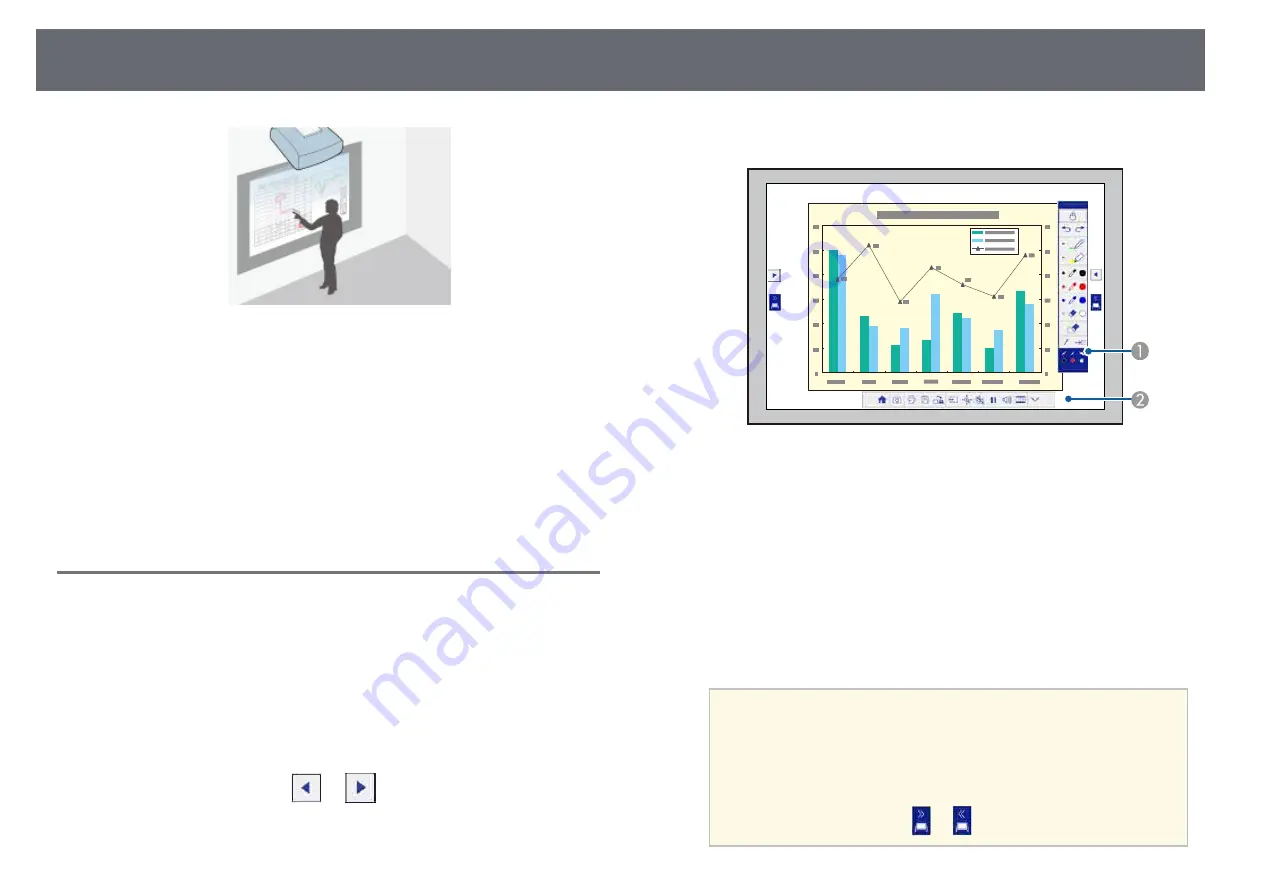
Draw on the Projected Image Using Annotation Mode
115
Annotation mode lets you project from a computer, tablet, video device, or
other source and add notes to your projected content using the interactive
pens or your finger (EB-1450Ui). You can use both pens at the same time.
You can also use both pens and your finger at the same time.
g
g
Related Links
• "Annotation Mode Bottom Toolbar"
• "Using Drawing Contents of Annotation Mode"
Starting Annotation Mode
To draw on the projected screen using annotation mode, you need to display
the annotation mode toolbar and bottom toolbar.
a
Project an image from a connected device.
b
Hold an interactive pen close to the projected screen or tap the
projected screen using your finger (EB-1450Ui).
c
To write or draw, tap the
or
toolbar tab.
You see the toolbar on the projected image, for example:
A
Annotation mode drawing toolbar
B
Annotation mode bottom toolbar
When the toolbars are displayed, you can write on the projected screen
using the interactive pen or your finger.
The drawing toolbar provides drawing tools such as a pen and other
tools.
The bottom toolbar provides additional tools, such as tools for
controlling the projector or saving the projected screen.
a
• You can move the toolbar by tapping and dragging the bar at
the top or bottom of the toolbar.
• You can move the bottom toolbar right and left by tapping and
dragging the right or left end of the bar.
• To switch the annotation mode to whiteboard mode, press the
[Whiteboard] button on the control pad or the remote control,
or tap and drag the
or
annotation mode tab.
Summary of Contents for EB-1440Ui
Page 1: ...User s Guide ...
Page 286: ...External Dimensions 286 With feet ...






























