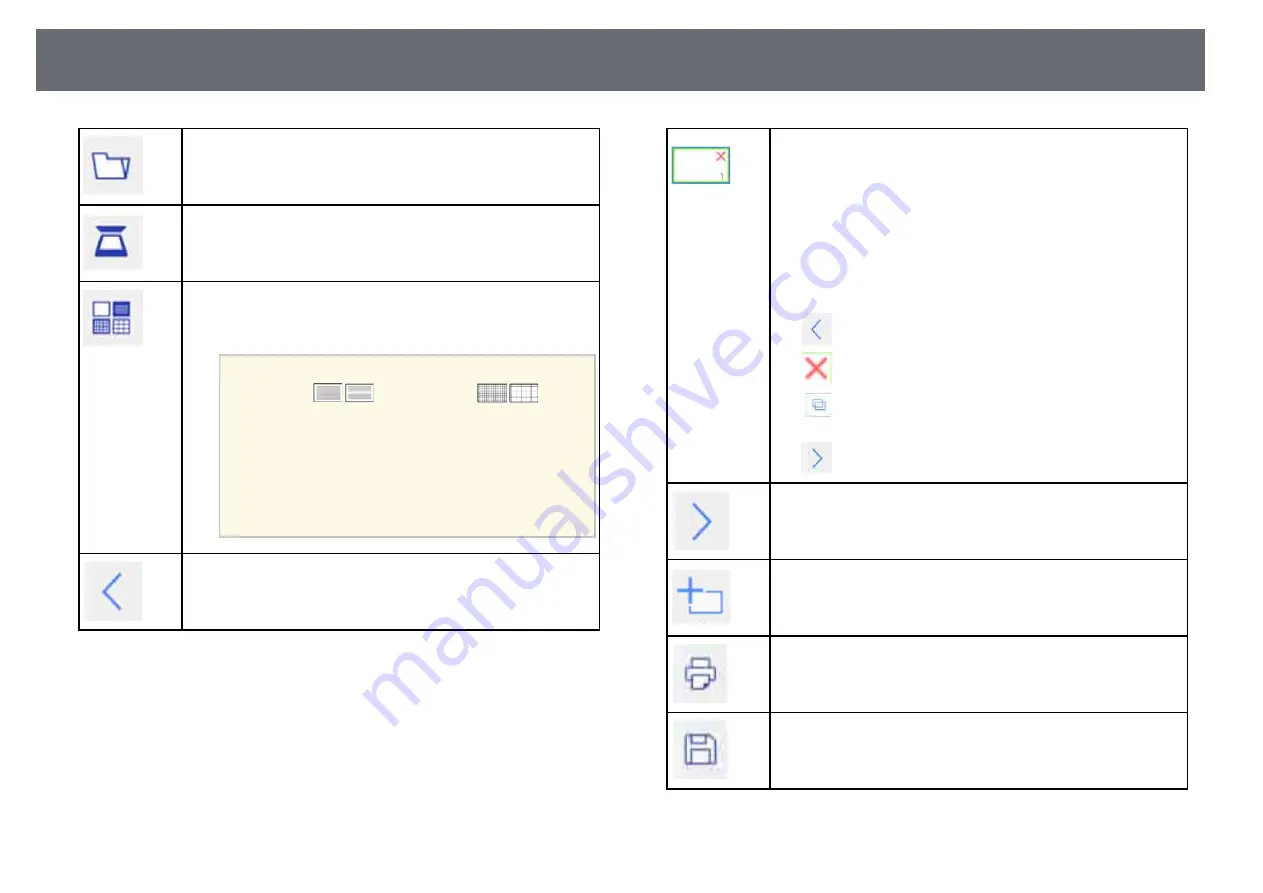
Whiteboard Screens (Whiteboard Mode)
96
Opens a file and reads the data into a new page.
Captures images from a scanner and pastes them on a new page.
Selects a background template.
Select
Setting
to add or delete user templates. You can also set user
templates using a Web browser.
a
• Each time you select the ruler icon
or the grid icon
, the
line width or grid size changes.
• If the
Protect User Templates
setting is set
to
On
in the projector's
Whiteboard
Settings
menu, you cannot change user
templates in whiteboard mode.
s
Extended
>
Whiteboard Settings
>
Policy
>
Protect User Templates
Moves to the previous page. Tap and hold the icon to display the
first page.
Displays a list of the page thumbnails you are editing.
The blue frame indicates the current page and the green frame
indicates the displayed area.
You can perform the following operations using the interactive
pen.
• Switch the page you want to display by selecting the thumbnail.
• Scroll the display by flicking the thumbnail.
• Move the displayed area by dragging the green frame.
• Tap the current page to perform the following operations:
•
: Moves the current page to the left.
•
: Deletes the current page.
•
: Duplicates the current page, and adds it after the current
page.
•
: Moves the current page to the right.
Moves to the next page. Tap and hold the icon to display the last
page.
Adds and opens a new page.
Prints the projected screen.
Saves the projected screen to a file.
Summary of Contents for EB-1440Ui
Page 1: ...User s Guide ...
Page 286: ...External Dimensions 286 With feet ...






























