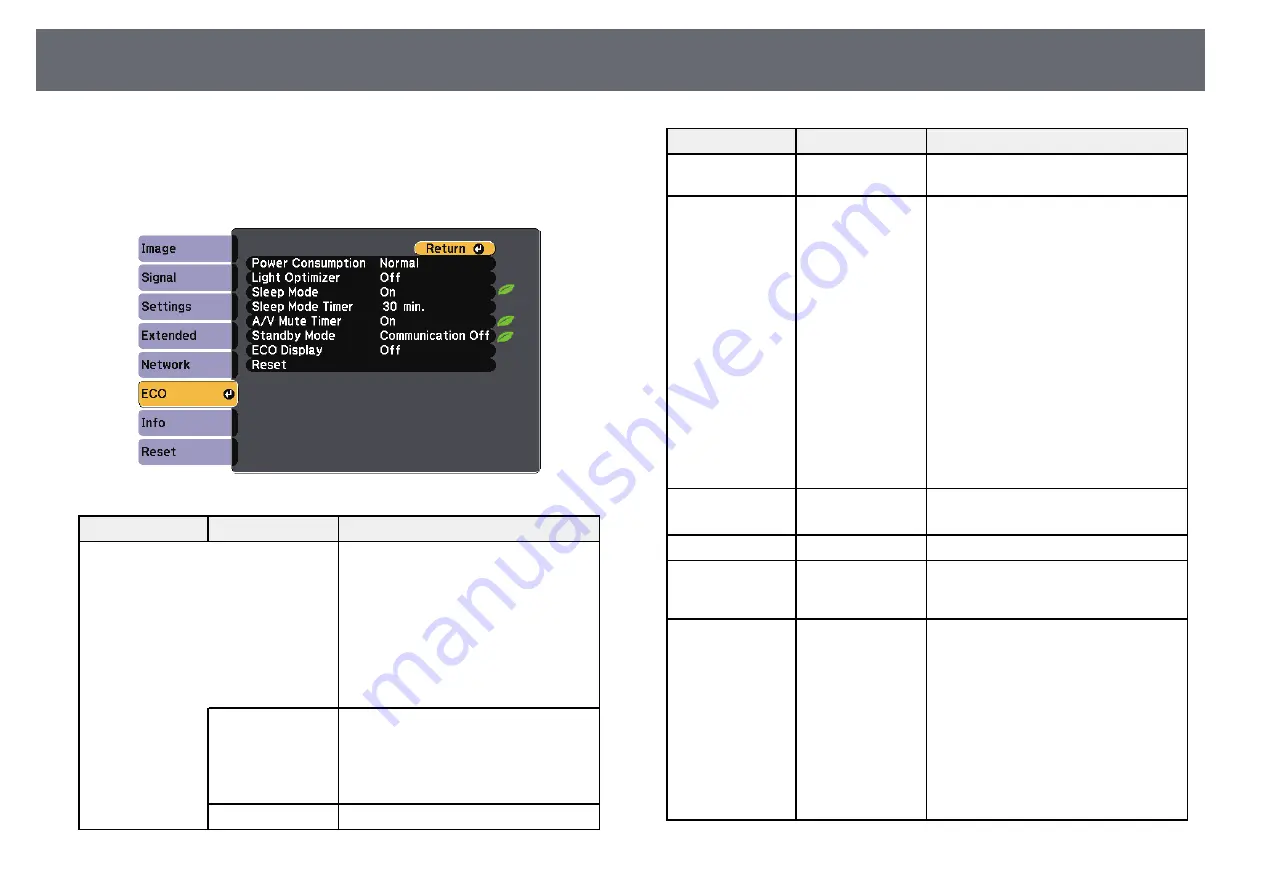
Projector Setup Settings - ECO Menu
233
Settings on the
ECO
menu let you customize projector functions to save
power.
When you select a power-saving setting, a leaf icon appears next to the menu
item.
Setting
Options
Description
Power
Consumption
Selects the brightness mode of the
projector lamp. You cannot select
settings when you use your projector at
high altitude or in locations subject to
high temperatures.
This item is disabled when
Multi-
Projection
is set to
On
.
s
Extended
>
Multi-Projection
>
Multi-Projection
Auto
Auto
: sets the projector to sense the
optimum lamp brightness needed and
adjusts the lamp's brightness accordingly.
This item is enabled only when you
install the projector upside-down.
Normal
Normal
: sets maximum lamp brightness.
Setting
Options
Description
ECO
ECO
: reduces lamp brightness and fan
noise, and saves power and lamp life.
Light Optimizer
On
Off
When set to
On
, the lamp brightness is
adjusted according to the projected
image. This helps to reduce the power
consumption by lowering the lamp
brightness according to the scene being
projected.
The setting is stored for each Color
Mode.
This item is enabled when:
•
Power Consumption
is set to
Normal
or
Auto
.
•
Auto Iris
is set to
Off
.
s
Image
>
Auto Iris
•
Multi-Projection
is set to
Off
.
s
Extended
>
Multi-Projection
>
Multi-Projection
Sleep Mode
On
Off
Automatically turns off the projector
after an interval of inactivity (when
On
).
Sleep Mode Timer 1 to 30 minutes
Sets the interval for Sleep Mode.
A/V Mute Timer
On
Off
Automatically turns off the projector
after 30 minutes if
A/V Mute
is enabled
(when
On
).
Standby Mode
Communication
On
Communication
Off
Communication On
indicates that the
projector can be monitored over a
network when the projector is in standby
mode. Enable this setting to allow the
following operations to occur when the
projector is in standby mode:
• Monitor and control the projector over
a network
• Output audio and images to an
external device (only when
A/V
Output
is set to
Always On
)
Summary of Contents for EB-1440Ui
Page 1: ...User s Guide ...
Page 286: ...External Dimensions 286 With feet ...
















































