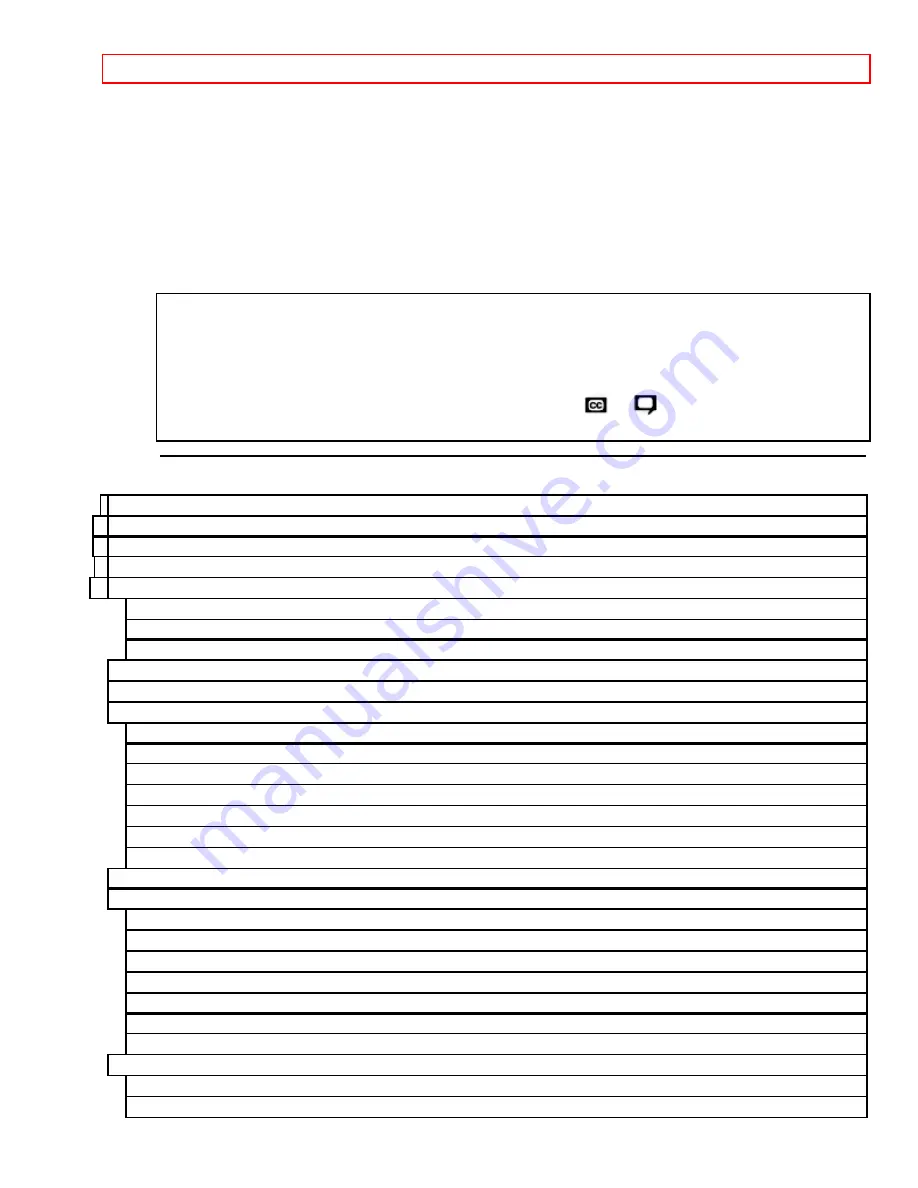
IMPORTANT SAFEGUARDS
- 1 -
HITACHI
PROJECTION COLOR TV
55EX7K 50EX6K
50ES1B/K 46EX3B/4K
OPERATING GUIDE
Your new HITACHI PROJECTION COLOR TV incorporates a host of features designed to give you
excellent performance if you follow the instructions in this manual. Please read the following instructions
and "IMPORTANT SAFEGUARDS" notice before turning on your TV for the first time.
Save these instructions for later use.
This television receiver will display television closed captioning (
or
), in accordance with
paragraph 15.119 of the FCC rules.
TABLE OF CONTENTS
IMPORTANT SAFEGUARDS .................................................................................................................. 3
ACCESSORIES .......................................................................................................................................... 8
REMOTE CONTROL BATTERY INSTALLATION AND REPLACEMENT ....................................... 9
PICTURE CAUTIONS ............................................................................................................................... 9
HOW TO SET UP YOUR NEW HITACHI PROJECTION TV................................................................ 9
HOOK-UP CABLES AND CONNECTORS ........................................................................................... 10
ANTENNA CONNECTIONS .................................................................................................................. 11
FRONT PANEL CONTROLS.................................................................................................................. 12
AI (Artificial Intelligence) sensor
Speaker Matrix Surround Switch
................................................................................................. 14
CONNECTING TO REAR SPEAKER TERMINALS
..................................................................... 14
TIPS ON REAR PANEL CONNECTIONS
...................................................................................... 15
















