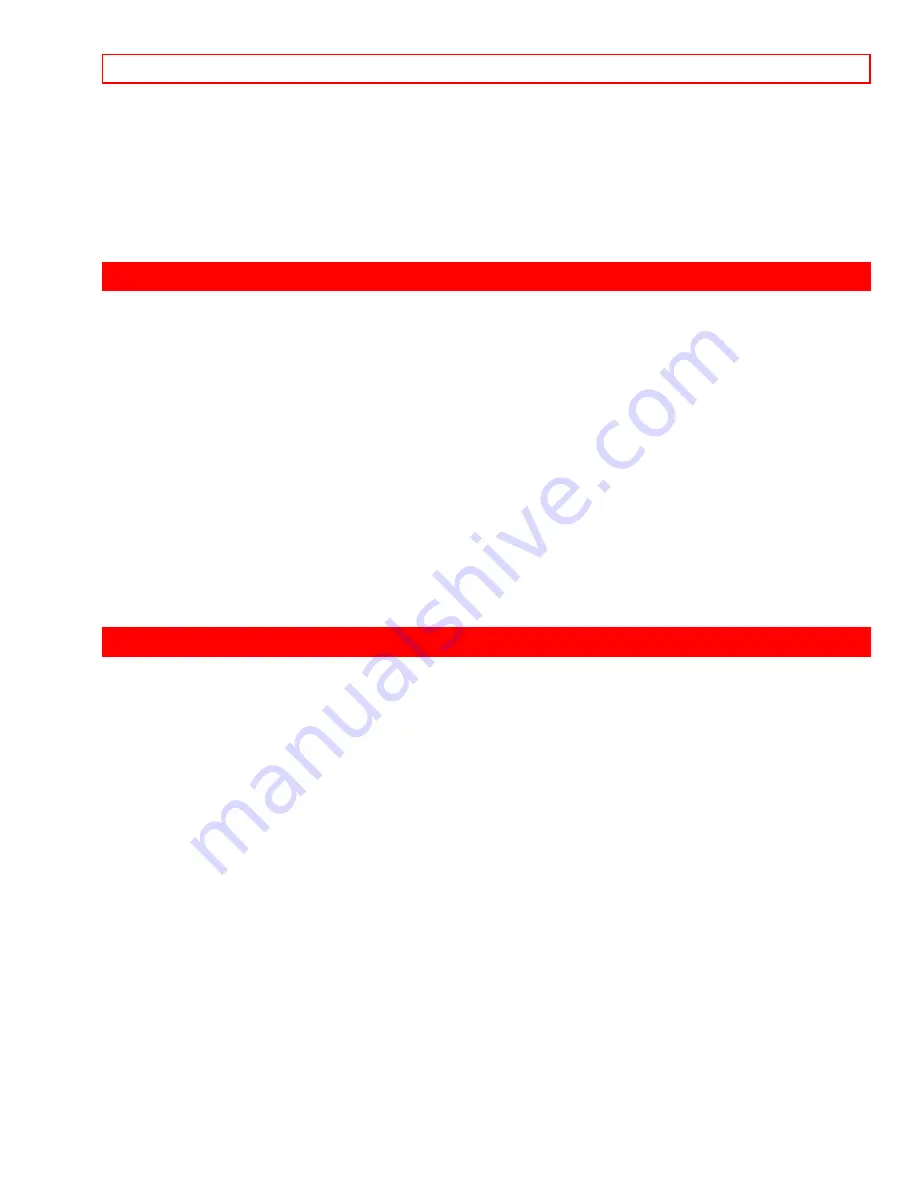
AUDIO SYSTEM SET-UP
- 13 -
AI (Artificial Intelligence) sensor
This "Artificial Intelligence" sensor will make automatic picture adjustments depending
on the amount of light in the room to give the best picture. See page 34.
REMOTE CONTROL sensor
Point your Genius Remote at this area when selecting channels, adjusting volume, etc.
AUDIO SYSTEM SET-UP
• Match the numbers below to the diagram for speaker placement and refer to the table
for the surround sound requirements.
The television's internal speakers.
These speakers are connected to a separate audio amplifier. Use the "Audio to Hi-Fi"
output on the TV.
These speakers are connected to the Rear Speaker 8 output on the TV. These
speakers are used as "fill-in" speakers for the surround feature so they won't sound as
loud as the other speakers in the system. This is needed to create the special "movie
theater-like" sound effect.
Click to see Audio System Set-Up
* See page 11 for location of surround switch.
REAR PANEL JACKS
Click to see Rear Panel Jacks.
Antenna Input
Use an "F" type coaxial cable to connect an antenna or cable TV (CATV) output to this
rear panel jack.
Audio/Video Inputs 1, 2
The "AVX" (Auxiliary video) button will step through each video source and the input
each time it is pressed. Use the audio and video inputs to connect external devices,
such as VCRs, camcorders, laser disc players, video games, etc.
Output
These jacks provide fixed audio and video signals which are used for recording.
Audio to Hi-Fi
These jacks provide variable audio output to a separate stereo system amplifier. With
this connection, the audio to the stereo can be controlled by the television's remote
control.
S-Video














































