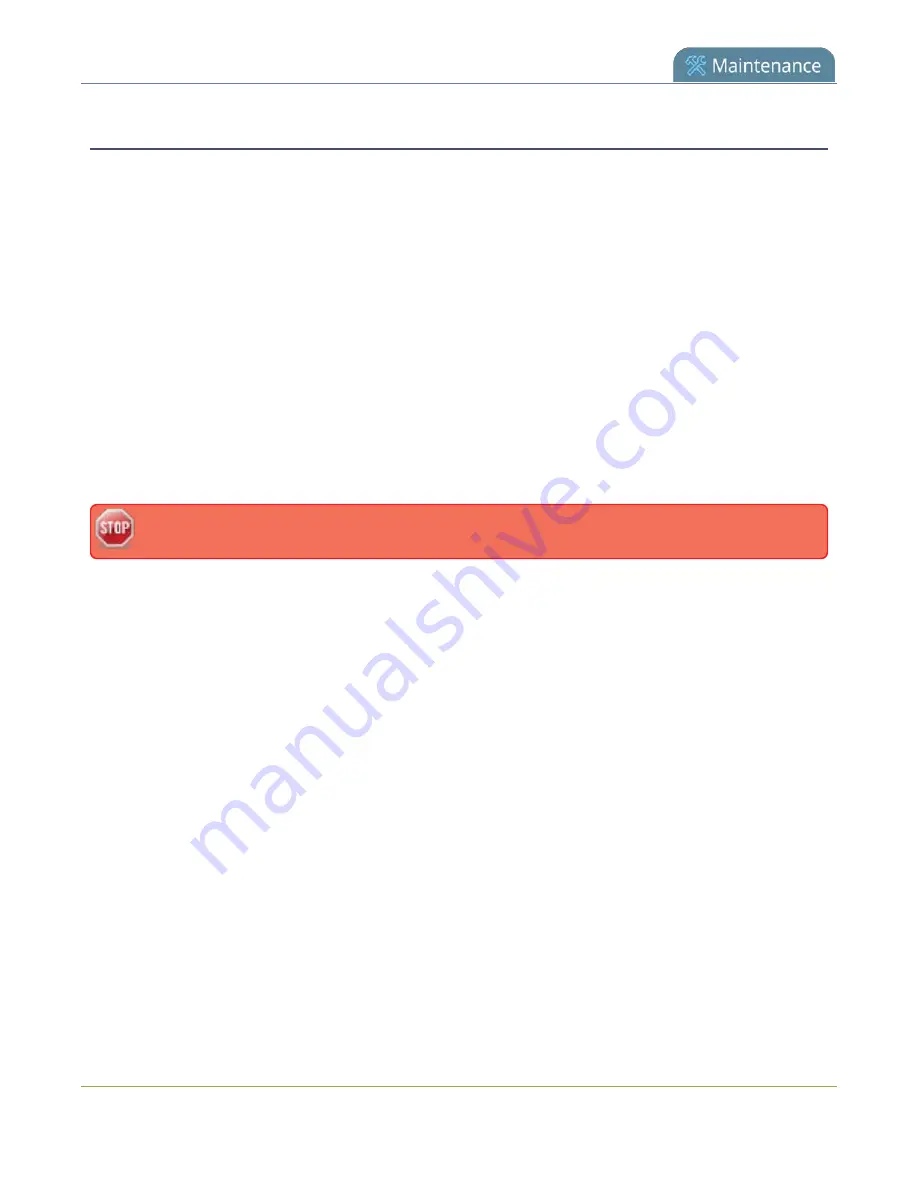
Pearl-2 User Guide
Firmware upgrade
Update the firmware
Schedule a time to when you can update the firmware without negatively impacting viewers or automatic file
upload and recording schedules.
It's good practice to make a backup of your current configuration before applying a firmware update so that
you can revert to the previous firmware if needed, see
. You should also clear
your web browser's cache after the update is complete.
If your Pearl-2 has internet access, the easiest way to install a firmware update is to use the download link
that's provided when you check for new firmware. If you have a Pearl-2 firmware file that was provided to you
by Epiphan Video, you can install the new firmware from that file.
While the firmware is updating, the touch screen displays a firmware update in-progress notice. All streaming
and recording functions stop until after the firmware upgrade is complete.
Installing new firmware takes a few minutes, after which the system reboots. Depending on the upgrade, a
disk rebuild may be required, causing the restart process to take more time. Please be patient and wait for the
system to finish rebooting.
Do not interrupt power to the system during a firmware upgrade.
To perform a firmware update:
1. Login to the Admin panel as
admin
2. (Optional) Save a copy of the current system configuration. See
3. From the Configuration menu, select
Firmware Upgrade
. The firmware upgrade page opens.
4. Do one of the following:
a. Click
check for updates
. If a red box appears in the top left side of the Admin panel, click
Download and install
.
b. Click
Choose File
and select the firmware upgrade file that's located on your admin computer,
then click
Apply
. The system unpacks and verifies the file. If the file is valid, the upgrade begins.
If the touch screen is enabled, a notice that the firmware update is in progress appears.
418
Summary of Contents for Pearl-2 Rackmount
Page 139: ...Pearl 2 User Guide Mute audio 4 Click Apply 126 ...
Page 151: ...Pearl 2 User Guide Mirror the video output port display 138 ...
Page 156: ...Pearl 2 User Guide 4K feature add on 143 ...
Page 180: ...Pearl 2 User Guide Delete a configuration preset 167 ...
Page 440: ...Pearl 2 User Guide Register Pearl 2 427 ...
Page 488: ...l Pro audio inputs l 512 GB data storage SSD l Touchscreen ...
Page 497: ... and 2019 Epiphan Systems Inc ...















































