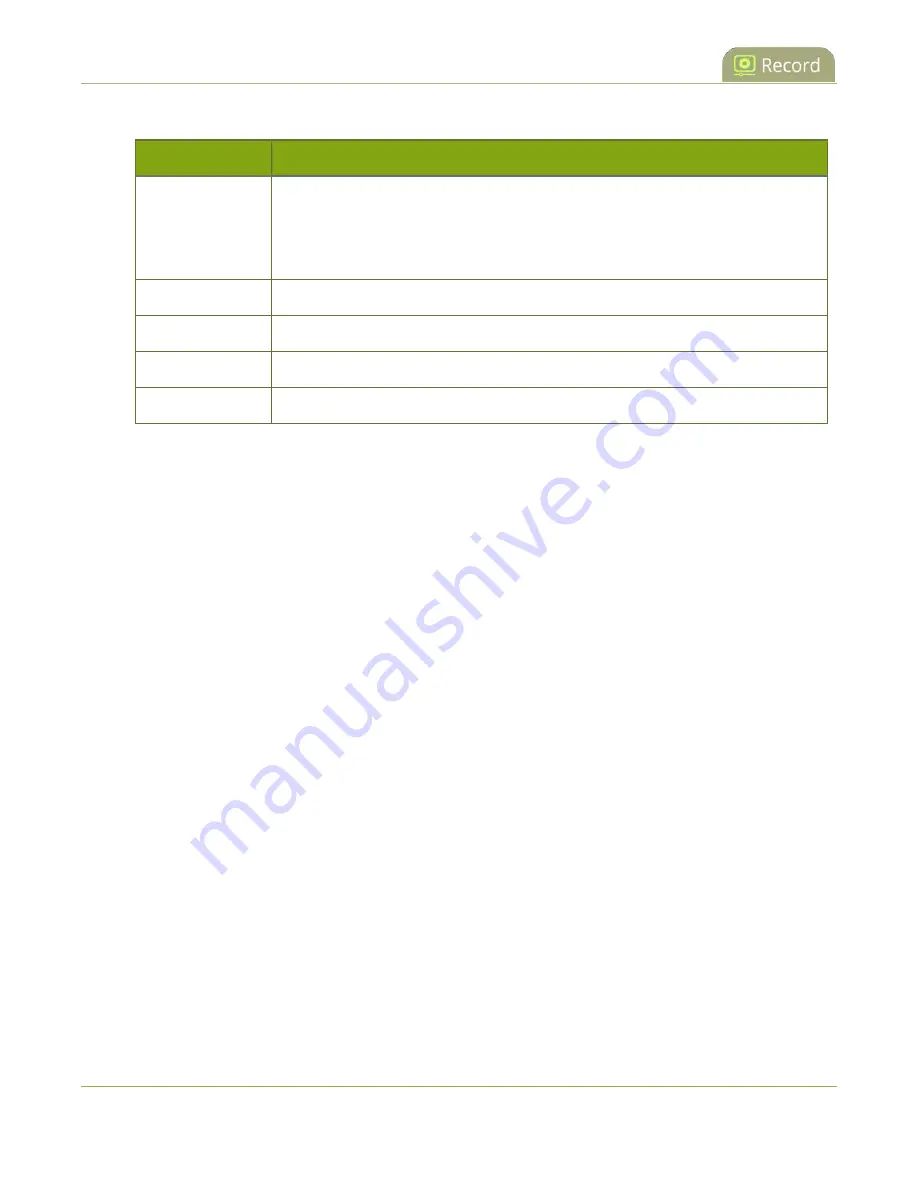
Pearl-2 User Guide
Enable AFU and set parameters
Table 60
AFU Interval Options
Name
Description
On file rotation
The system uploads each file after it stops recording it. You can control file size
and length to determine when files are done recording. You can also use the
reset button to close the current file and open a new one. See
recording settings, file size and type
Every hour
The system uploads completed recordings every hour.
Every 6 hours
The system uploads completed recordings every six hours.
Every 12 hours
The system uploads completed recordings every 12 hours.
Every 24 hours
The system uploads completed recordings every 24 hours.
To set up the frequency of automatic file uploads:
1. Login to the Admin panel as
admin
2. From the Configuration menu, click
Automatic File Upload
. The Automatic File Upload configuration
page opens.
385
Summary of Contents for Pearl-2 Rackmount
Page 139: ...Pearl 2 User Guide Mute audio 4 Click Apply 126 ...
Page 151: ...Pearl 2 User Guide Mirror the video output port display 138 ...
Page 156: ...Pearl 2 User Guide 4K feature add on 143 ...
Page 180: ...Pearl 2 User Guide Delete a configuration preset 167 ...
Page 440: ...Pearl 2 User Guide Register Pearl 2 427 ...
Page 488: ...l Pro audio inputs l 512 GB data storage SSD l Touchscreen ...
Page 497: ... and 2019 Epiphan Systems Inc ...






























