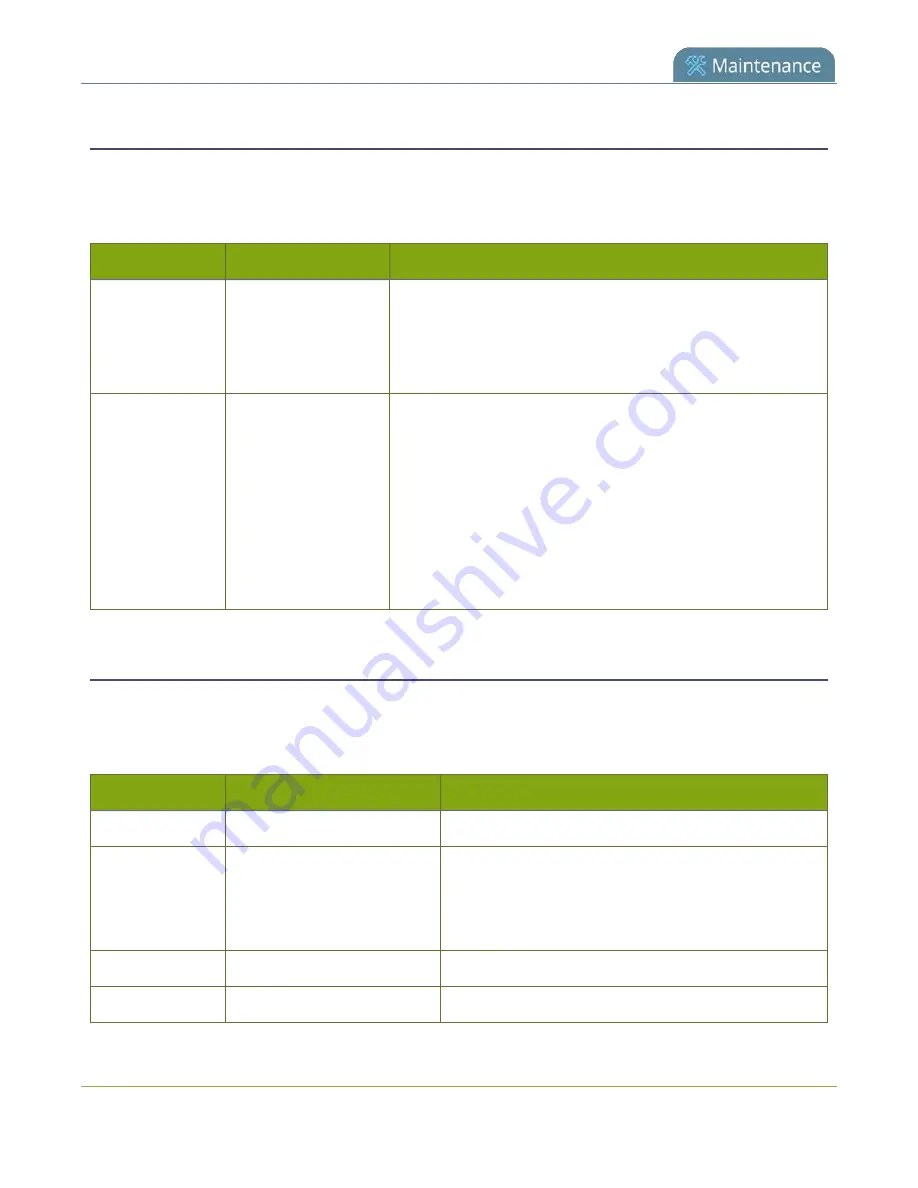
Pearl-2 User Guide
Configuration keys for third party APIs
Stream publishing configuration keys
The system supports the following stream publishing settings. For more information on publishing the
stream, see
.
Table 86
Supported Stream Publishing configuration keys
Key
Values
Description
publish_enabled
on
off / any other value
Starts or stops streaming to CDN servers (RTSP, RTMP type
streaming). See
To turn streaming on, set to on.
To turn streaming off, set to off or to any other value.
publish_type
0 (do not publish)
2 (RTSP Announce)
3 (multicast RTP/UDP)
4 (multicast MPEG-TS
over UDP)
5 (multicast MPEG-TS
over RTP/UDP)
6 (RTMP push)
Specifies the type of stream publishing, if any.
RTSP Announce configuration keys (Publish type 2)
The following settings are supported when the publish type is set to RTSP Announce. For more information on
RTSP and these settings, see
Set up a stream using RTSP announceWhat is streaming?
.
Table 87
Supported RTSP Announce configuration keys
Key
Values
Description
rtsp_url
string
Specifies the RTSP server announce URL.
rtsp_transport
tcp
udp or empty string ("")
Specifies the RTSP transport, either tcp or udp.
Use udp or "" for udp transport
Use tcp for tcp transport.
rtsp_username
string
Specifies the username for the RTSP server.
rtsp_password
string
Specifies the password for the RTSP server.
453
Summary of Contents for Pearl-2 Rackmount
Page 139: ...Pearl 2 User Guide Mute audio 4 Click Apply 126 ...
Page 151: ...Pearl 2 User Guide Mirror the video output port display 138 ...
Page 156: ...Pearl 2 User Guide 4K feature add on 143 ...
Page 180: ...Pearl 2 User Guide Delete a configuration preset 167 ...
Page 440: ...Pearl 2 User Guide Register Pearl 2 427 ...
Page 488: ...l Pro audio inputs l 512 GB data storage SSD l Touchscreen ...
Page 497: ... and 2019 Epiphan Systems Inc ...






























