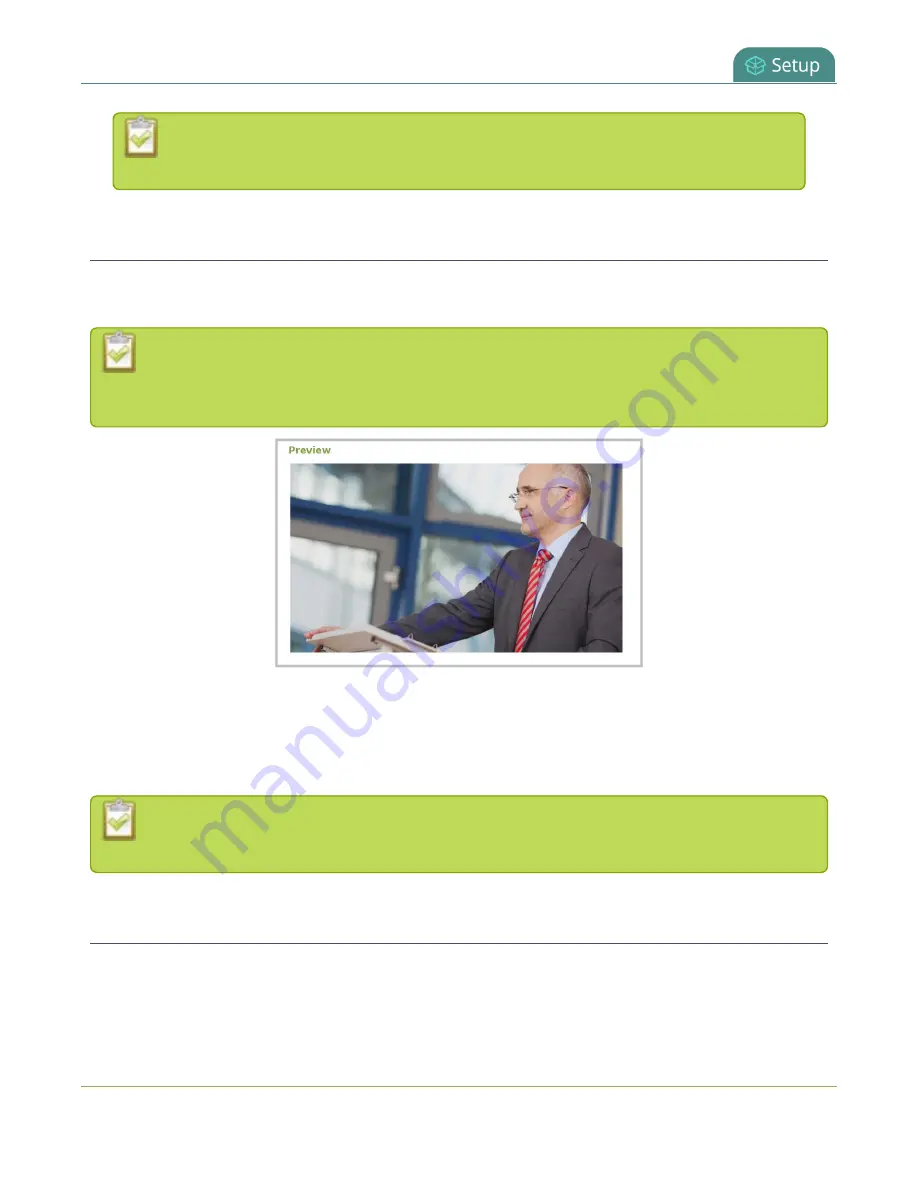
Pearl-2 User Guide
Preview the video output port
The audio meter can be displayed even if you are not playing audio over the video output
port (i.e. even when the
Enable audio
check box is not checked).
Preview the video output port
You can preview the video signal that is shared over your video output port by looking at the preview window
at the bottom of the video output configuration page in the Admin panel.
The preview is updated every few seconds and always maintains the same aspect ratio as the
source it is copying. It doesn't reflect black bars, the audio meter or actual aspect ratio/resolution
on the display.
If the video output port is showing a source and that source has no signal, the source's no signal image is
displayed.
If the video output port is showing a channel and that channel is unavailable or has no signal, a no signal
message is shown for 2.5 seconds, then the display output is changed to a black screen.
You can also preview video output ports using the Epiphan Live control interface. See
and setup the output port source and audio
for more information.
Disable the video output port
You can use the Admin panel to disable a video output port so that even if a display is connected, nothing is
shown.
132
Summary of Contents for Pearl-2 Rackmount
Page 139: ...Pearl 2 User Guide Mute audio 4 Click Apply 126 ...
Page 151: ...Pearl 2 User Guide Mirror the video output port display 138 ...
Page 156: ...Pearl 2 User Guide 4K feature add on 143 ...
Page 180: ...Pearl 2 User Guide Delete a configuration preset 167 ...
Page 440: ...Pearl 2 User Guide Register Pearl 2 427 ...
Page 488: ...l Pro audio inputs l 512 GB data storage SSD l Touchscreen ...
Page 497: ... and 2019 Epiphan Systems Inc ...
















































