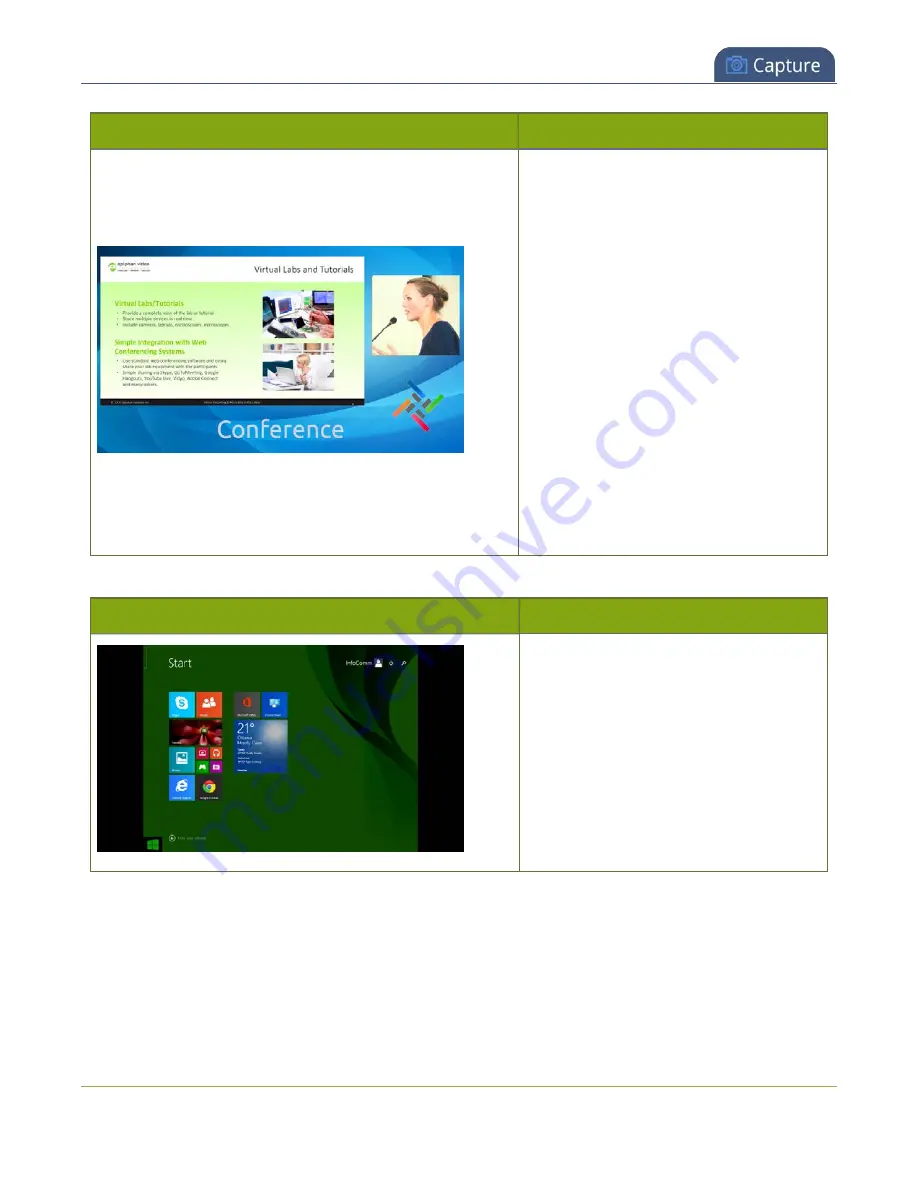
Pearl-2 User Guide
Channel layout examples
Layout example
Description
Two video sources (one cropped to a new
aspect ratio
), a
background image, and a logo. Make sure
the background image has the correct
aspect ratio.
To get this look:
Upload your background
and logo images (you can do this from the
Media page or the Layouts page for the
channel). Using the custom layout editor,
add the background image to the layout
and stretch it to fill the entire layout area.
Then add your two video sources to the
layout, adjusting their size and position as
needed. Lastly, add the logo to the layout
and move it in to position. For the second
video source, use the
Crop tool
to crop the
second source to a square aspect ratio.
Examples including a 4x3 video source.
Layout example
Description
One 4x3 video source at the full size of the
channel.
To get this look:
Using the custom layout
editor, add one video source to the layout,
select
keep aspect ratio
and stretch to fill
the entire layout area.
The channel broadcasts in 4x3 if you have
Use current signal resolution as frame
size
selected on the encoding page.
199
Summary of Contents for Pearl-2 Rackmount
Page 139: ...Pearl 2 User Guide Mute audio 4 Click Apply 126 ...
Page 151: ...Pearl 2 User Guide Mirror the video output port display 138 ...
Page 156: ...Pearl 2 User Guide 4K feature add on 143 ...
Page 180: ...Pearl 2 User Guide Delete a configuration preset 167 ...
Page 440: ...Pearl 2 User Guide Register Pearl 2 427 ...
Page 488: ...l Pro audio inputs l 512 GB data storage SSD l Touchscreen ...
Page 497: ... and 2019 Epiphan Systems Inc ...
















































