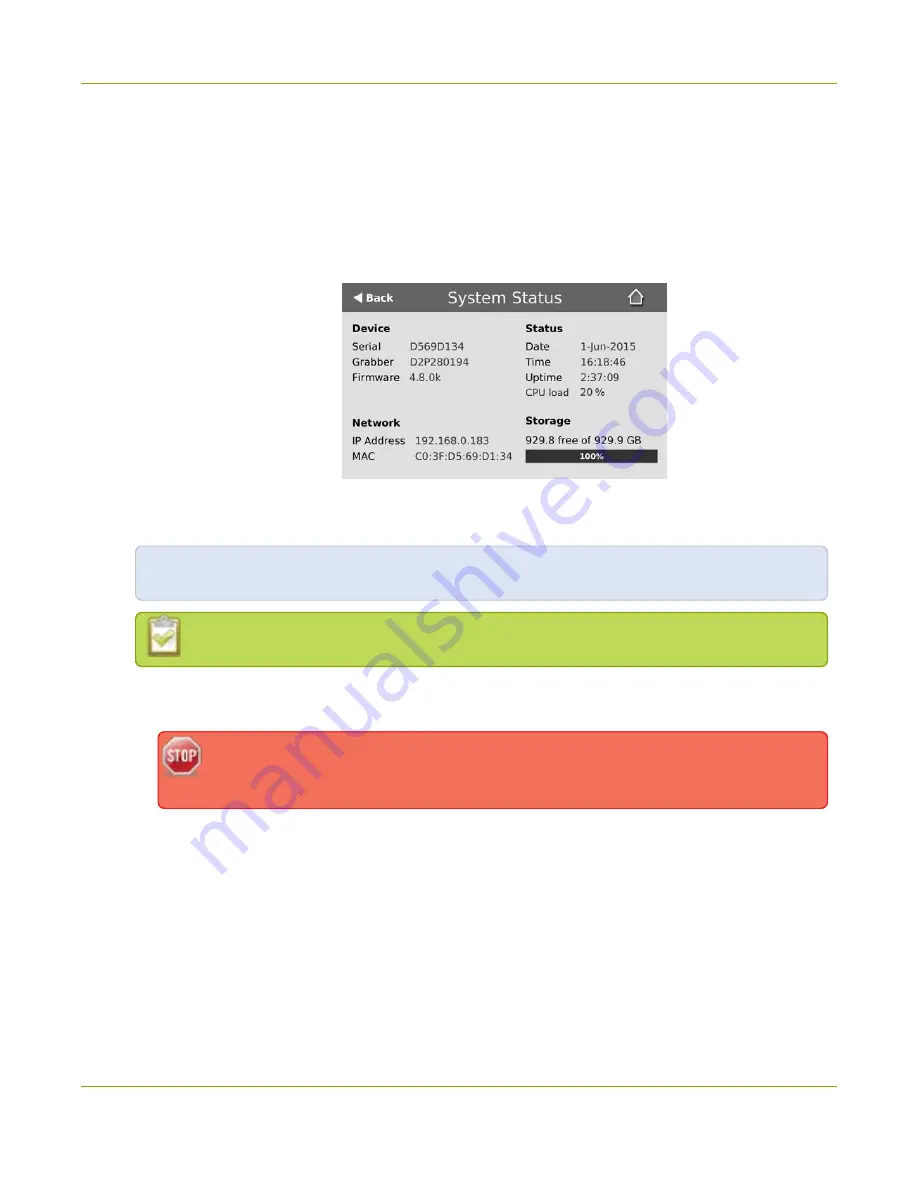
Pearl-2 User Guide
Connect to the Admin panel
1. Get the IP address of Pearl-2. Do one of the following:
a. From a single channel view or grid view, tap the system settings (
gears
) icon, then tap
System
Status
, or
b. If your system doesn't have any channels showing, tap the touch screen anywhere to go to the
system settings screen, then tap
System Status
.
c. To check the CPU usage from the touch screen, tap the gear icon and select
System Status
.
d.
3. When you have the IP address of your Pearl-2, enter the following into the address bar of your web
browser to launch the Admin panel.
http://<IP Address of Pearl-2>/admin
If HTTPS is enabled on Pearl-2, replace
http
with
https
in the URL.
4. Enter your user name and password when prompted. The administrative user name is
admin
. Initially
no password is set so you can leave that blank and click
OK
.
We recommend setting an admin password for higher security, see
.
If you don't know the IP address, you can do one of the following:
For networks with DHCP, you can:
l
Connect using a DNS-based service discovery
l
Connect using the Epiphan discovery utility
For networks without DHCP, you can:
l
Connect using persistent static IP address
57
Summary of Contents for Pearl-2 Rackmount
Page 139: ...Pearl 2 User Guide Mute audio 4 Click Apply 126 ...
Page 151: ...Pearl 2 User Guide Mirror the video output port display 138 ...
Page 156: ...Pearl 2 User Guide 4K feature add on 143 ...
Page 180: ...Pearl 2 User Guide Delete a configuration preset 167 ...
Page 440: ...Pearl 2 User Guide Register Pearl 2 427 ...
Page 488: ...l Pro audio inputs l 512 GB data storage SSD l Touchscreen ...
Page 497: ... and 2019 Epiphan Systems Inc ...






























