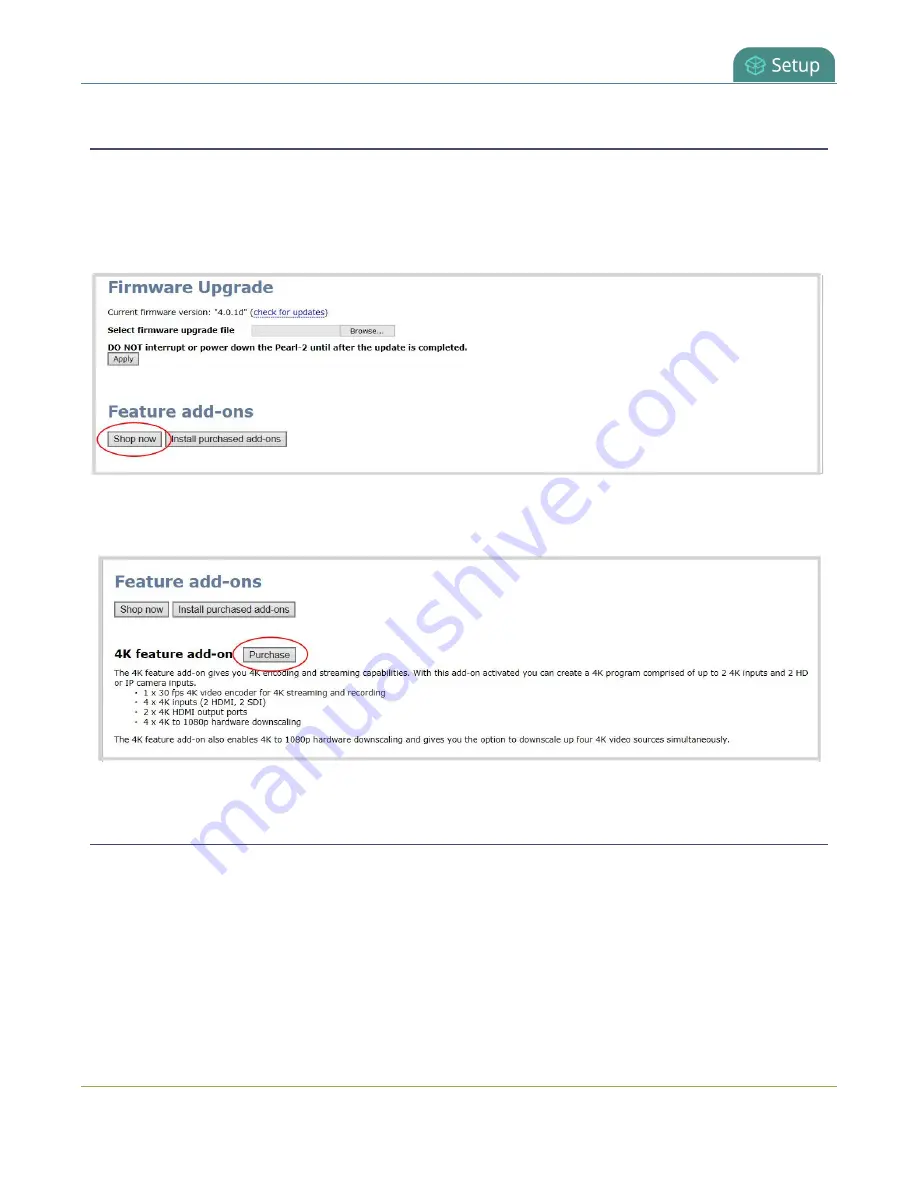
Pearl-2 User Guide
Feature add-ons
Shop now
You can go to the add-ons store page on the Epiphan website at
add-ons or navigate there from the Admin panel.
From the Firmware Upgrade page in the Admin panel, click
Shop now
to go to the add-ons store page to
select and purchase available add-ons.
You can also click
Purchase
beside any feature add-on that's listed on the Firmware Upgrade page to go to
the epiphan.com website and purchase that specific feature.
Install purchased add-ons
After you've purchased one or more feature add-ons, you must install and activate it before you can use the
features. For Pearl-2 Rackmount Twin, you only need to purchase the add-on once, but you must perform the
install and activation process for each system.
To install purchased add-ons:
Click
Install purchased add-ons
from the Firmware Upgrade page to start the installation process. A system
reboot is necessary to activate add-ons. Click
OK
when prompted. If you click
Cancel
, Pearl-2 installs the add-
on but does not reboot. The add-on is not activated until Pearl-2 is rebooted.
140
Summary of Contents for Pearl-2 Rackmount
Page 139: ...Pearl 2 User Guide Mute audio 4 Click Apply 126 ...
Page 151: ...Pearl 2 User Guide Mirror the video output port display 138 ...
Page 156: ...Pearl 2 User Guide 4K feature add on 143 ...
Page 180: ...Pearl 2 User Guide Delete a configuration preset 167 ...
Page 440: ...Pearl 2 User Guide Register Pearl 2 427 ...
Page 488: ...l Pro audio inputs l 512 GB data storage SSD l Touchscreen ...
Page 497: ... and 2019 Epiphan Systems Inc ...






























