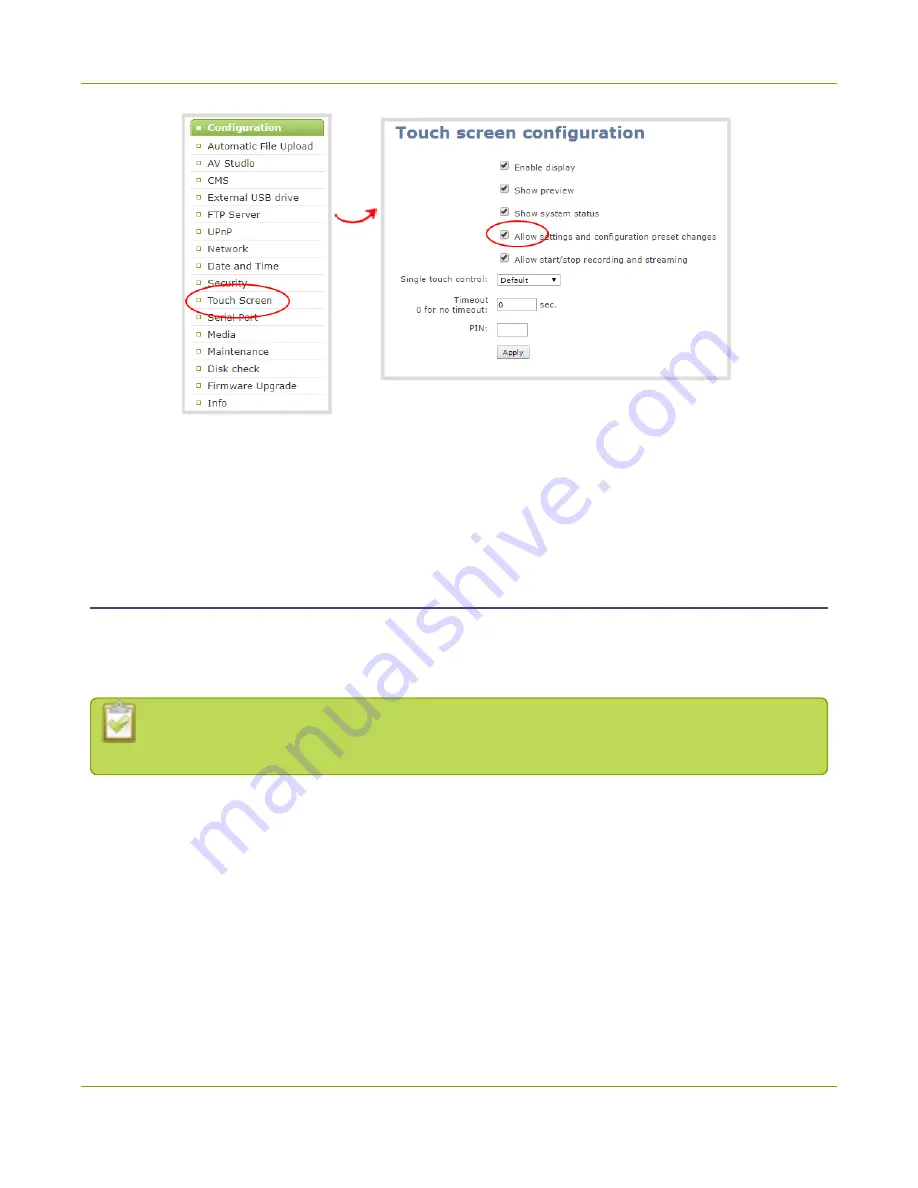
Pearl-2 User Guide
Configure the touch screen
3. Uncheck
Allow settings and configuration preset changes
to disable configuration from the
touch screen. Check the check box if you want to enable configuration from the touch screen.
4. Click
Apply
.
Disable or enable recording, streaming and switching from the
touch screen
Recording, streaming, and live switching control using the touch screen on Pearl-2 is enabled by default. You
can disable this function using the Admin panel to stop users from switching layouts and from starting or
stopping live streams and recordings.
Channel preview must be enabled for the touch screen for recording, streaming, and live switching
control to work. See
Hide or show channel previews on the touch screen
To disable or enable recording, streaming, and switching control using the touch screen:
1. Login to the Admin panel as
admin
2. From the Configuration menu, click
Touch Screen
. The touch screen configuration page opens.
50
Summary of Contents for Pearl-2 Rackmount
Page 139: ...Pearl 2 User Guide Mute audio 4 Click Apply 126 ...
Page 151: ...Pearl 2 User Guide Mirror the video output port display 138 ...
Page 156: ...Pearl 2 User Guide 4K feature add on 143 ...
Page 180: ...Pearl 2 User Guide Delete a configuration preset 167 ...
Page 440: ...Pearl 2 User Guide Register Pearl 2 427 ...
Page 488: ...l Pro audio inputs l 512 GB data storage SSD l Touchscreen ...
Page 497: ... and 2019 Epiphan Systems Inc ...






























