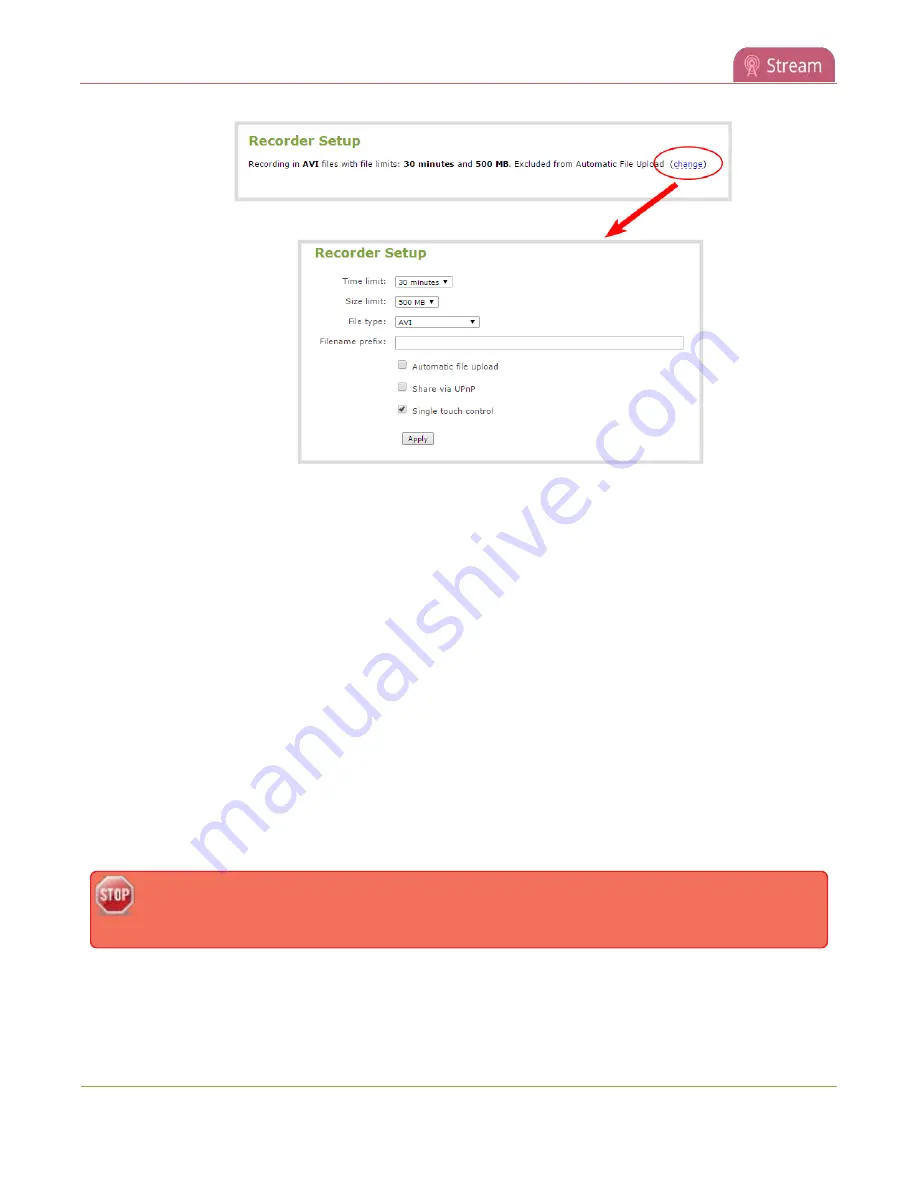
Pearl-2 User Guide
Viewing with UPnP
To disable UPnP globally for the device:
1. Login to the Admin panel as
admin
3. From the Configuration menu, click
UPnP
. The UPnP configuration page opens.
4. Uncheck
Share live video through UPnP
to stop sharing live video.
5. Uncheck
Share recorded files through UPnP
to stop sharing recorded files.
6. Click
Apply
.
Viewing with UPnP
Using a software or hardware media player, you can browse for files or streams with Universal Plug and Play
(UPnP). UPnP uses MPEG-TS over HTTP with the H.264 codec and MP3 or AAC audio encoding (or no audio).
You can only access live streams or recordings that meet these requirements.
For security reasons, UPnP access to live streams and recorded files is disabled by default. To enable UPnP,
see
Some players cannot access the stream or saved recordings if a viewer password is set. If needed,
see
When browsing via UPnP your Pearl-2 is displayed by the server name you set, or it's product serial number.
345
Summary of Contents for Pearl-2 Rackmount
Page 139: ...Pearl 2 User Guide Mute audio 4 Click Apply 126 ...
Page 151: ...Pearl 2 User Guide Mirror the video output port display 138 ...
Page 156: ...Pearl 2 User Guide 4K feature add on 143 ...
Page 180: ...Pearl 2 User Guide Delete a configuration preset 167 ...
Page 440: ...Pearl 2 User Guide Register Pearl 2 427 ...
Page 488: ...l Pro audio inputs l 512 GB data storage SSD l Touchscreen ...
Page 497: ... and 2019 Epiphan Systems Inc ...






























