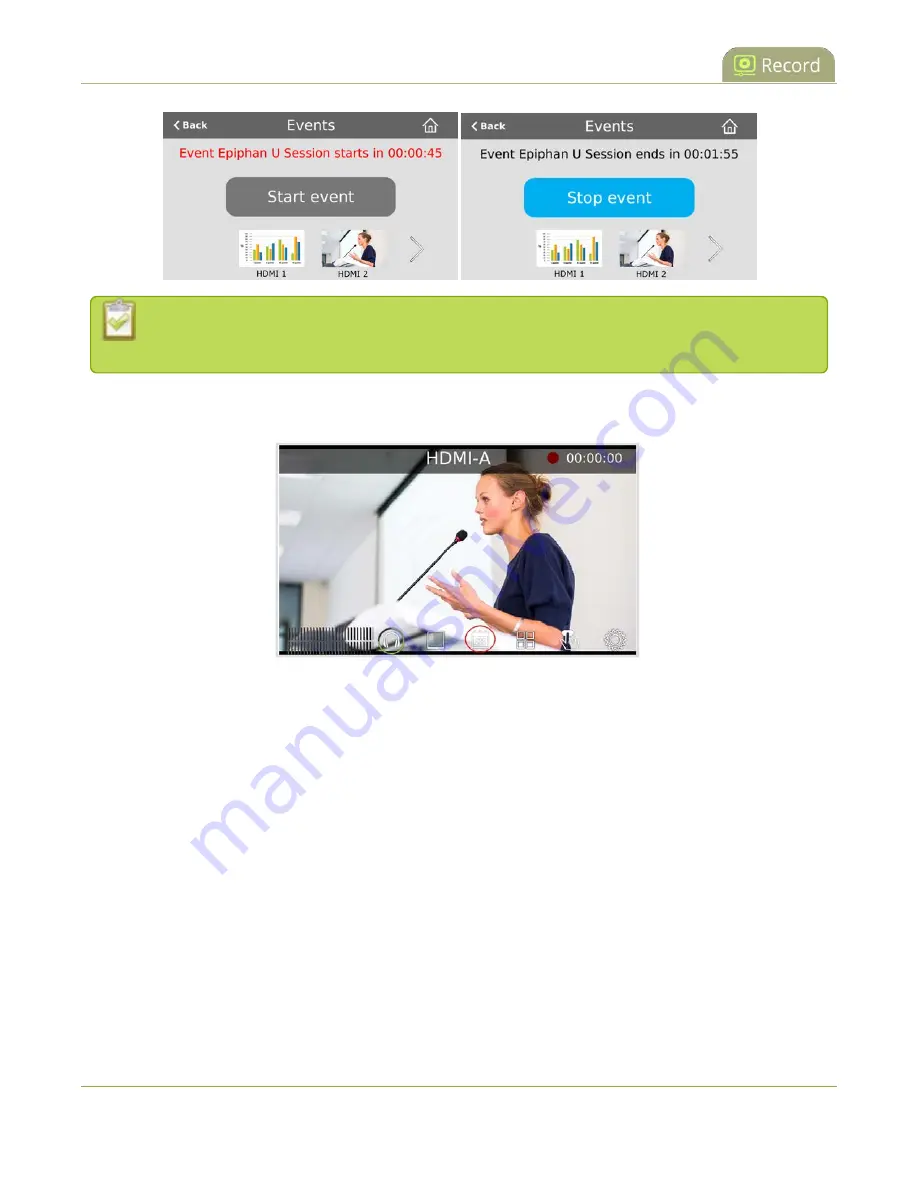
Pearl-2 User Guide
Manually start/stop scheduled VOD events
You can preview the channels that are included for a scheduled event using the Events touch
screen.
Or you can tap the Scheduled events icon at any time to display the Events screen. The icon only appears
when Kaltura CMS is enabled on Pearl-2.
To manually start a scheduled event that hasn't started yet using the Admin panel, click
Start
beside the
scheduled event from the Events menu.
370
Summary of Contents for Pearl-2 Rackmount
Page 139: ...Pearl 2 User Guide Mute audio 4 Click Apply 126 ...
Page 151: ...Pearl 2 User Guide Mirror the video output port display 138 ...
Page 156: ...Pearl 2 User Guide 4K feature add on 143 ...
Page 180: ...Pearl 2 User Guide Delete a configuration preset 167 ...
Page 440: ...Pearl 2 User Guide Register Pearl 2 427 ...
Page 488: ...l Pro audio inputs l 512 GB data storage SSD l Touchscreen ...
Page 497: ... and 2019 Epiphan Systems Inc ...






























