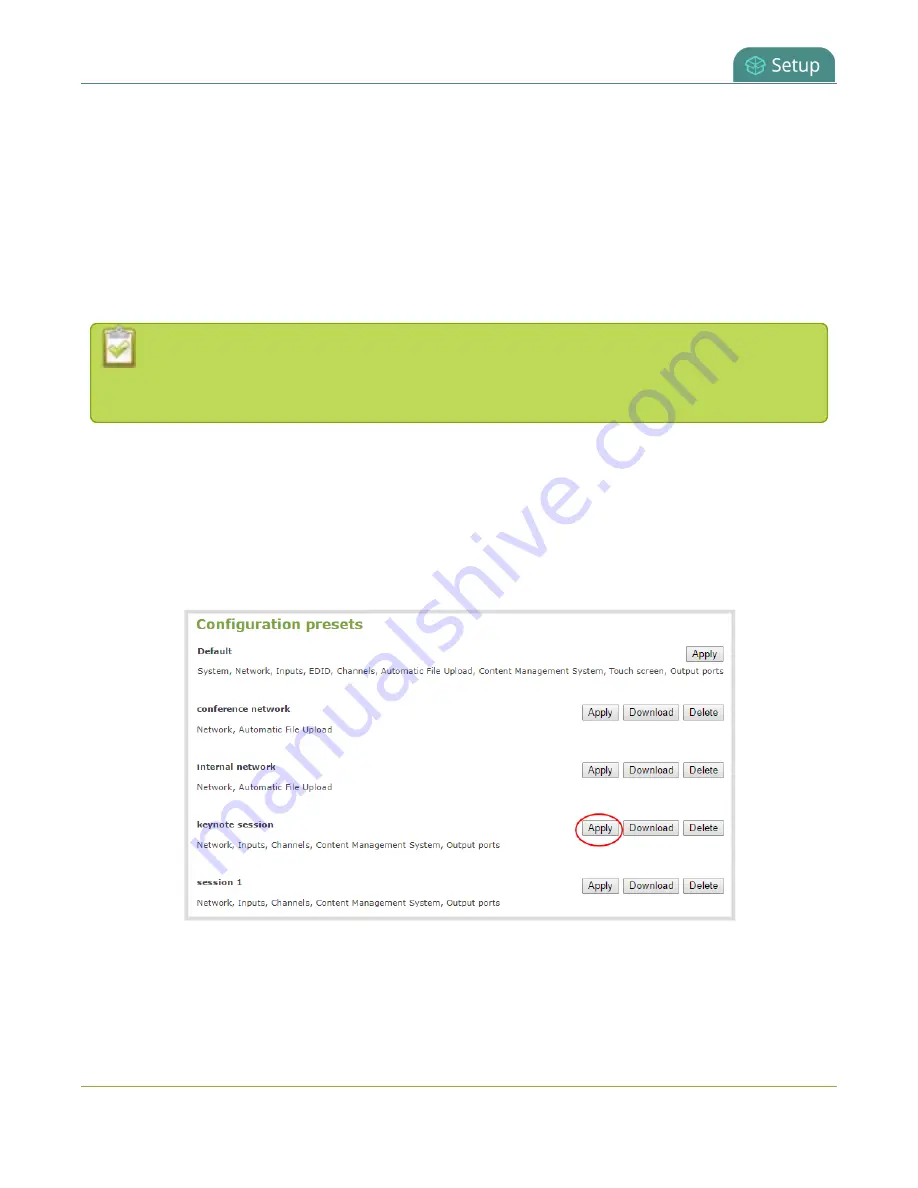
Pearl-2 User Guide
Apply a configuration preset using the Admin panel
source configurations, etc are not modified. Similarly, if you apply a configuration preset that has only
network
settings included, only the network settings change.
If you apply a preset that has the
network
or
system
configuration group, a reboot is required. If you apply
a preset that has the EDID configuration group, the system may appear unresponsive for a short time while it
applies these EDIDs to the video grabbers.
You can verify which configuration groups are included in a preset by looking at the list to the right of the
configuration preset name. The term 'all' means all groups are included. Otherwise groups are listed
individually.
You may apply multiple presets one after another. If you apply two (or more) configuration
presets that include a particular configuration group, the settings (for that group) from the last
applied preset are the active settings. In short, last in wins.
To apply a configuration preset using the Admin panel:
1. Login to the Admin panel as
admin
2. From the Configuration menu, click
Maintenance
. The maintenance page opens.
3. In the
Configuration presets
section, click the
Apply
button next to the configuration preset you
want to apply. Click
OK
when prompted. Pearl-2 reboots automatically if the configuration preset
includes the
network
or
system
configuration groups.
161
Summary of Contents for Pearl-2 Rackmount
Page 139: ...Pearl 2 User Guide Mute audio 4 Click Apply 126 ...
Page 151: ...Pearl 2 User Guide Mirror the video output port display 138 ...
Page 156: ...Pearl 2 User Guide 4K feature add on 143 ...
Page 180: ...Pearl 2 User Guide Delete a configuration preset 167 ...
Page 440: ...Pearl 2 User Guide Register Pearl 2 427 ...
Page 488: ...l Pro audio inputs l 512 GB data storage SSD l Touchscreen ...
Page 497: ... and 2019 Epiphan Systems Inc ...






























