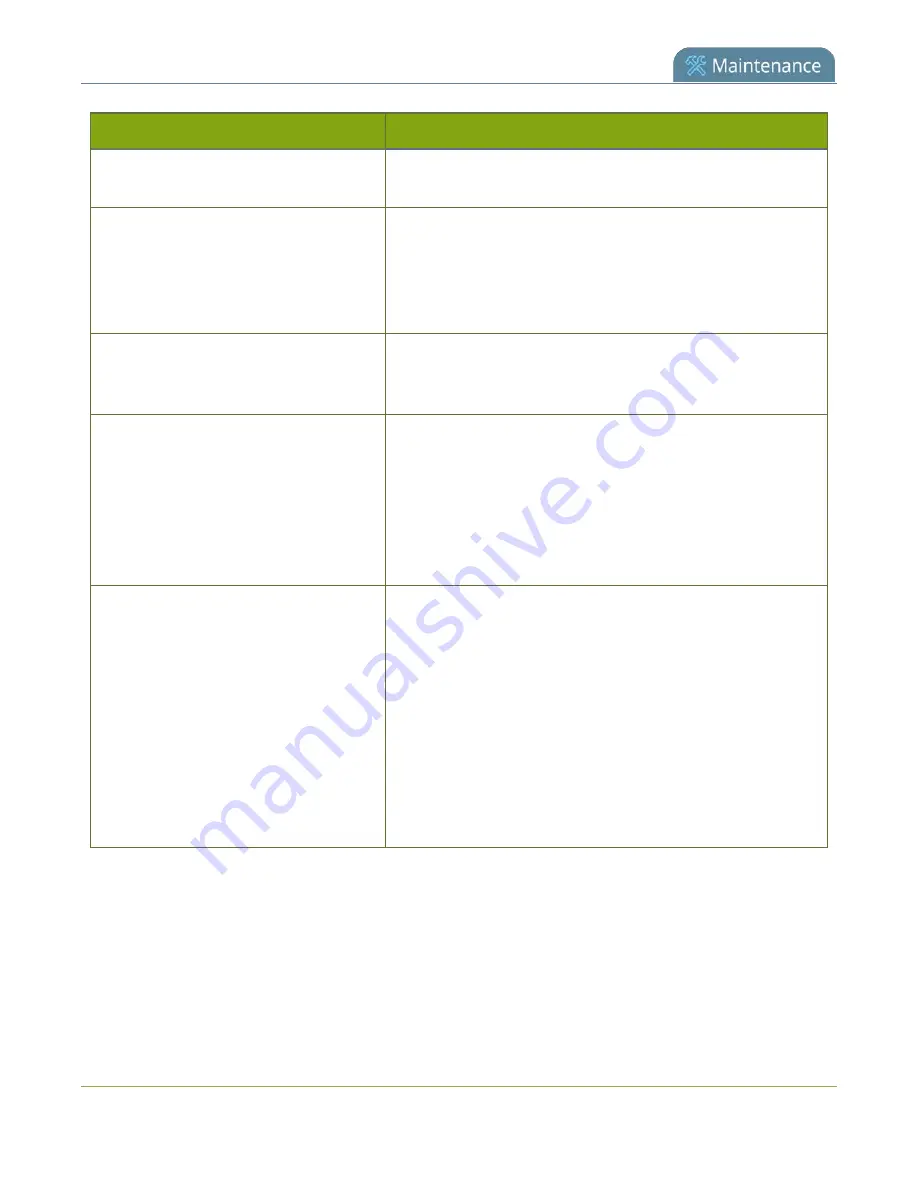
Pearl-2 User Guide
Problem
Action(s) to Resolve
invisible in the preview panel
size of the source, and ensure that constraints are applied to
each corner of the layout.
Video output port is configured to display
4K video, but the video is not appearing
on is configured to display working, but
not appearing on the connected 4K
monitor
Not all AOC brand monitors are compatible with HDMI 1.4
output. Check the brand of your monitor and attempt on
different display.
System is not starting up correctly
Ensure there are no USB sticks inserted into the USB ports
during power up. They may be conflicting with the internal hard
drive, causing unexpected behavior.
I can't register my Pearl-2 with Kaltura
using the same device name that I just
deregistered
If you deregister Pearl-2 from Kaltura and then too quickly
register again using the same name, you may receive the
following error message "Unable to register device: System
name [D Pearl test] already exists". To avoid this, ensure the
deregistered Pearl-2 entry in the list of encoder devices
disappears before registering again using the same device
name.
Web camera is not working correctly.
There are several possible causes of poor performance on web
cameras:
l
The camera itself might be malfunctioning. Try hooking it
into a computer to see if the problem remains.
l
If the picture quality is below standard, try adjusting the
settings using the instructions for how to
l
Check that your web camera is on our list of supported
models. If it is not, try using a supported camera, and if
the problem persists, contact our support team.
Remove black bars (matte) from the video
Channels with only one layout and only one source by default use the aspect ratio of input signals when the
output is streamed. If an input video signal doesn't match the encoded frame aspect ratio, bars are added to
the sides or top and bottom of the encoded stream when the output is streamed and recorded.
If you see bars on your output but would rather have the image fill the whole screen, you have to options:
461
Summary of Contents for Pearl-2 Rackmount
Page 139: ...Pearl 2 User Guide Mute audio 4 Click Apply 126 ...
Page 151: ...Pearl 2 User Guide Mirror the video output port display 138 ...
Page 156: ...Pearl 2 User Guide 4K feature add on 143 ...
Page 180: ...Pearl 2 User Guide Delete a configuration preset 167 ...
Page 440: ...Pearl 2 User Guide Register Pearl 2 427 ...
Page 488: ...l Pro audio inputs l 512 GB data storage SSD l Touchscreen ...
Page 497: ... and 2019 Epiphan Systems Inc ...
















































