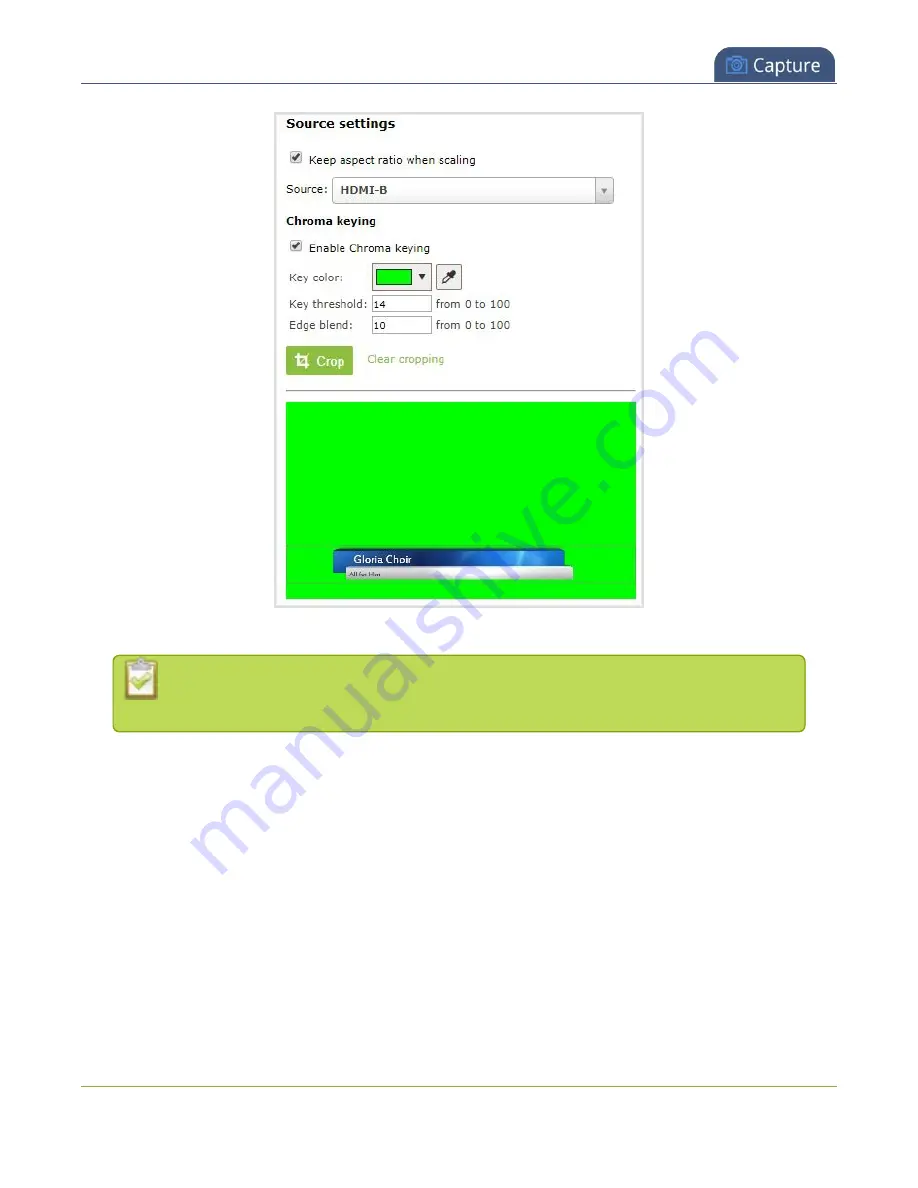
Pearl-2 User Guide
Add chroma key titler effects using Microsoft
Powerpoint slides
10. Click the eye dropper and then click on a color in the thumbnail image to choose the chroma key color.
The background video image shows through all the colored areas on the chroma key video
layer that match the color you select as the chroma key.
11. Adjust the chroma color selection and blend the edges to remove unwanted chroma effects or residual
color.
a. Enter a number in the
Key threshold
field to adjust the color selection. A value of 0 equals the
original color you selected. A higher value widens the range of the selected chroma color. A lower
number narrows the range of the selected chroma color.
b. Enter a number in the
Edge blend
field to smooth out and adjust the color around the edges in
your image.
12. Click
Save
when you're done.
271
Summary of Contents for Pearl-2 Rackmount
Page 139: ...Pearl 2 User Guide Mute audio 4 Click Apply 126 ...
Page 151: ...Pearl 2 User Guide Mirror the video output port display 138 ...
Page 156: ...Pearl 2 User Guide 4K feature add on 143 ...
Page 180: ...Pearl 2 User Guide Delete a configuration preset 167 ...
Page 440: ...Pearl 2 User Guide Register Pearl 2 427 ...
Page 488: ...l Pro audio inputs l 512 GB data storage SSD l Touchscreen ...
Page 497: ... and 2019 Epiphan Systems Inc ...






























