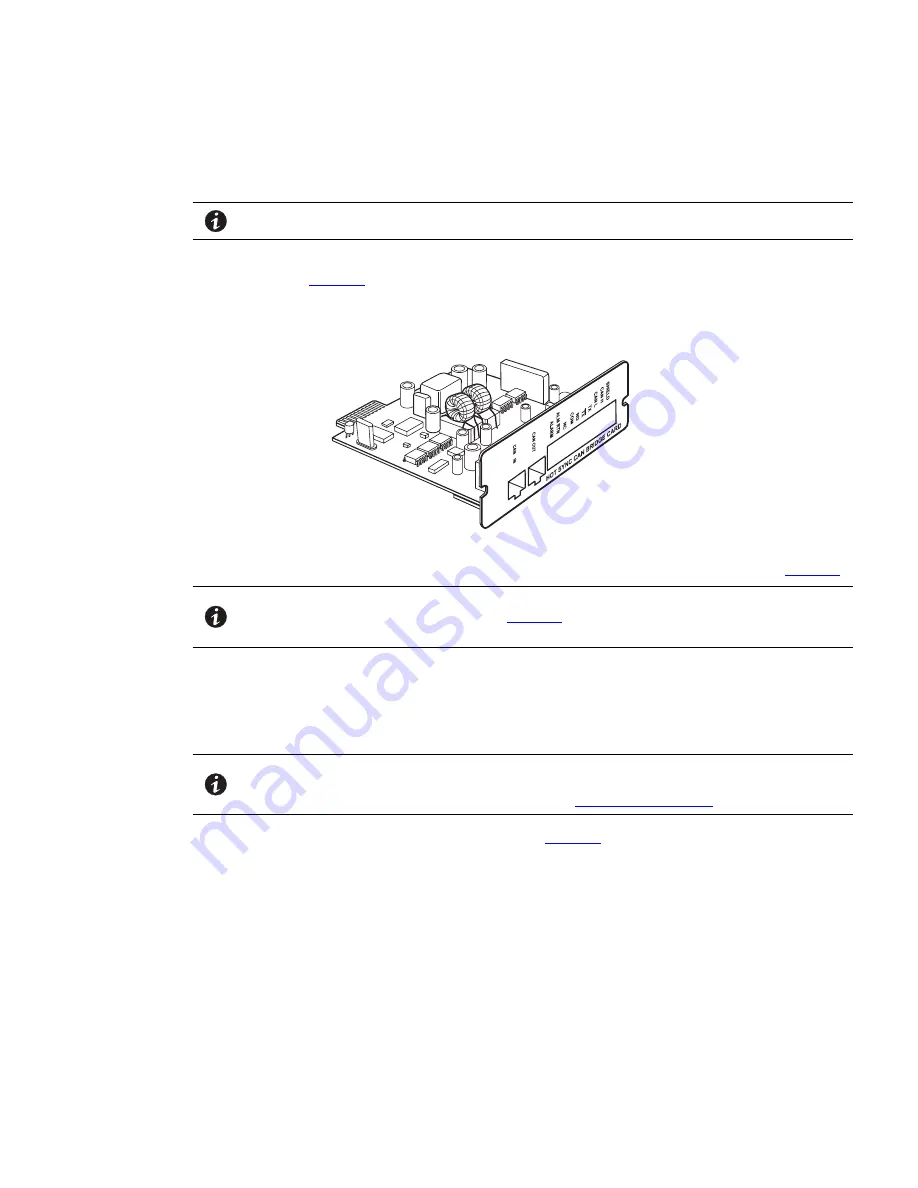
Eaton BladeUPS 5 kVA to 60 kVA (N+1) User’s Guide 164201649—Rev 14
79
2.
Switch off utility power to the distribution point where the parallel system will be connected. Be absolutely
sure there is no power.
3.
Verify that all circuit breakers are in the OFF (O) position.
NOTE
The load connector breaker controls the load connector only, not the output power cord.
4.
Unpack the Powerware Hot Sync CAN Bridge Card and verify that the card was not damaged during
shipment. See
.
Figure 64. Powerware Hot Sync CAN Bridge Card
5.
If there is a Jumper J7 on the Powerware Hot Sync CAN Bridge Card, remove and discard. See
.
NOTE
Eaton recommends installing the Powerware Hot Sync CAN Bridge Card in X-
Slot Communication Bay 2 see
leaving Communication Bay 1 available for
other types of X-Slot cards.
6.
Remove the X-Slot communication bay cover on the UPS and retain the screws.
7.
Install the Powerware Hot Sync CAN Bridge Card into the open X-Slot communication bay #2 on the UPS
rear panel. Reinstall screws and tighten.
8.
Repeat step 4 through 7 through to install a CAN Bridge Card in each UPS to be paralleled
NOTE
The BladeUPS parallel system can automatically assign identities to each UPS in the
system based on the order in which their CAN Bridge Cards are wired in Step 9 though
Step 12. For more information see section
“Auto Identification”.
9.
Install one of the two supplied blue terminating plugs (
) into the CAN IN port on the first UPS
(UPS 1 in)
Summary of Contents for BladeUPS none
Page 8: ...viii Eaton BladeUPS 5 kVA to 60 kVA N 1 User s Guide 164201649 Rev 14 Table of Contents ...
Page 12: ...xii Eaton BladeUPS 5 kVA to 60 kVA N 1 User s Guide 164201649 Rev 14 List of Figures ...
Page 14: ...xiv Eaton BladeUPS 5 kVA to 60 kVA N 1 User s Guide 164201649 Rev 14 List of Tables ...
Page 20: ...6 Eaton BladeUPS 5 kVA to 60 kVA N 1 User s Guide 164201649 Rev 14 Introduction ...
Page 134: ...120 Eaton BladeUPS 5 kVA to 60 kVA N 1 User s Guide 164201649 Rev 14 Metering ...
Page 160: ...16420164914 164201649 14 ...














































