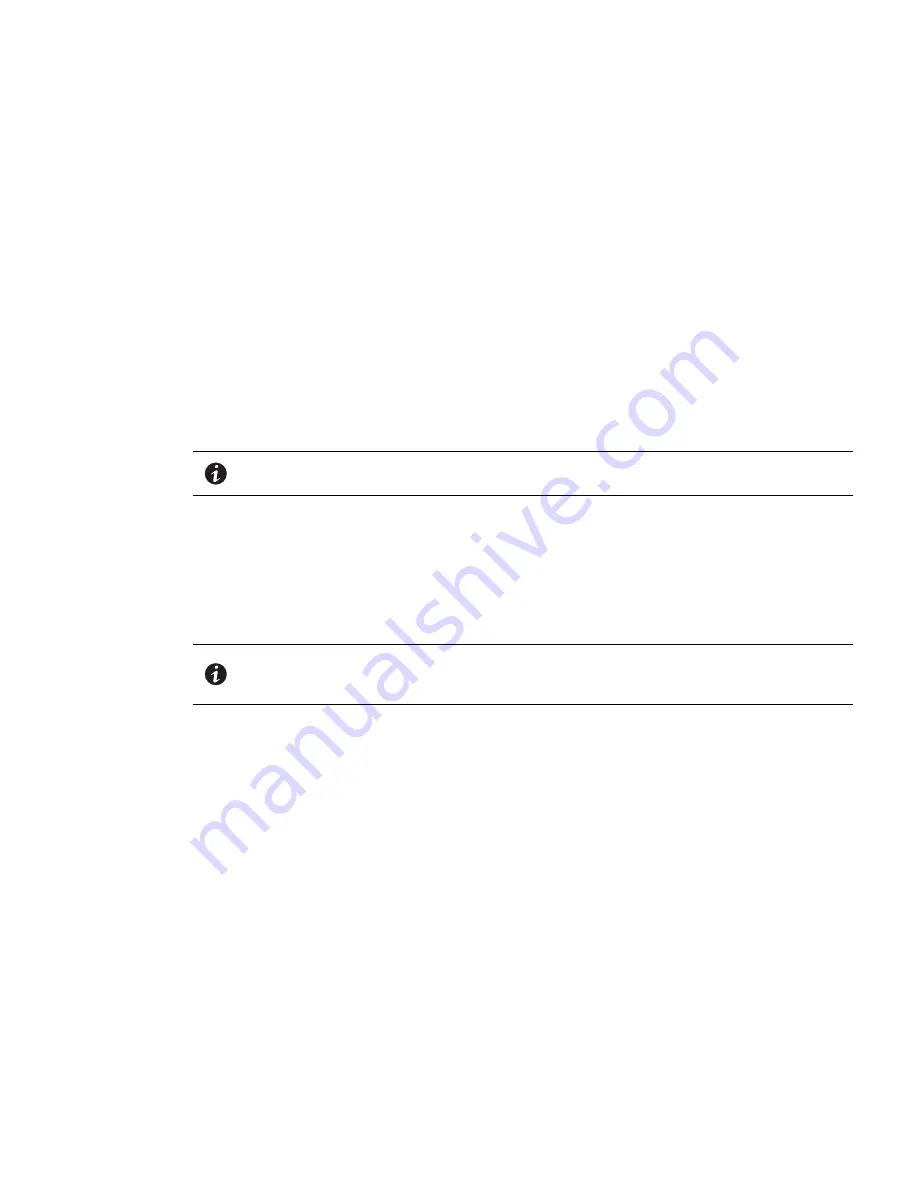
Eaton BladeUPS 5 kVA to 60 kVA (N+1) User’s Guide 164201649—Rev 14
57
C
Chhaapptteerr 44 S
Sttaannddaarrdd S
Syysstteem
m IInnssttaallllaattiioonn
44..11
S
Sttaannddaarrdd S
Syysstteem
m IInnssttaallllaattiioonn
For standard systems, the BladeUPS modules are installed in the rack after delivery.
This chapter explains:
•
Equipment inspection
•
Required tools
•
Unpacking the cabinet
•
Parallel system setup
•
Extended Battery Module (EBM) setup and installation (optional)
•
UPS setup and installation, including UPS internal batteries
•
Parallel installation (optional)
•
Initial startup
NOTE
For instructions on how to install the optional Maintenance Bypass Module (MBM), refer
to the user’s guide for the MBM.
44..22
IInnssppeeccttiinngg tthhee EEqquuiippm
meenntt
If any equipment has been damaged during shipment, keep the shipping cartons and packing materials for the
carrier or place of purchase, and file a claim for shipping damage. If you discover damage after acceptance, file
a claim for concealed damage.
To file a claim for shipping damage or concealed damage: 1) File with the carrier within 15 days of receipt of the
equipment; 2) Send a copy of the damage claim within 15 days to your service representative.
NOTE
Check the battery recharge date on the shipping carton label. If the date has expired and
the batteries were never recharged, do not use the UPS. Contact your service
representative.
44..33
TToooollss R
Reeqquuiirreedd
To assemble the components, you may need the following tools:
•
Medium flat-bladed screwdriver
•
Short-handled #2 Phillips screwdriver
•
Long-handled #2 Phillips screwdriver
•
7 and 8 mm wrench or socket
Summary of Contents for BladeUPS none
Page 8: ...viii Eaton BladeUPS 5 kVA to 60 kVA N 1 User s Guide 164201649 Rev 14 Table of Contents ...
Page 12: ...xii Eaton BladeUPS 5 kVA to 60 kVA N 1 User s Guide 164201649 Rev 14 List of Figures ...
Page 14: ...xiv Eaton BladeUPS 5 kVA to 60 kVA N 1 User s Guide 164201649 Rev 14 List of Tables ...
Page 20: ...6 Eaton BladeUPS 5 kVA to 60 kVA N 1 User s Guide 164201649 Rev 14 Introduction ...
Page 134: ...120 Eaton BladeUPS 5 kVA to 60 kVA N 1 User s Guide 164201649 Rev 14 Metering ...
Page 160: ...16420164914 164201649 14 ...
















































