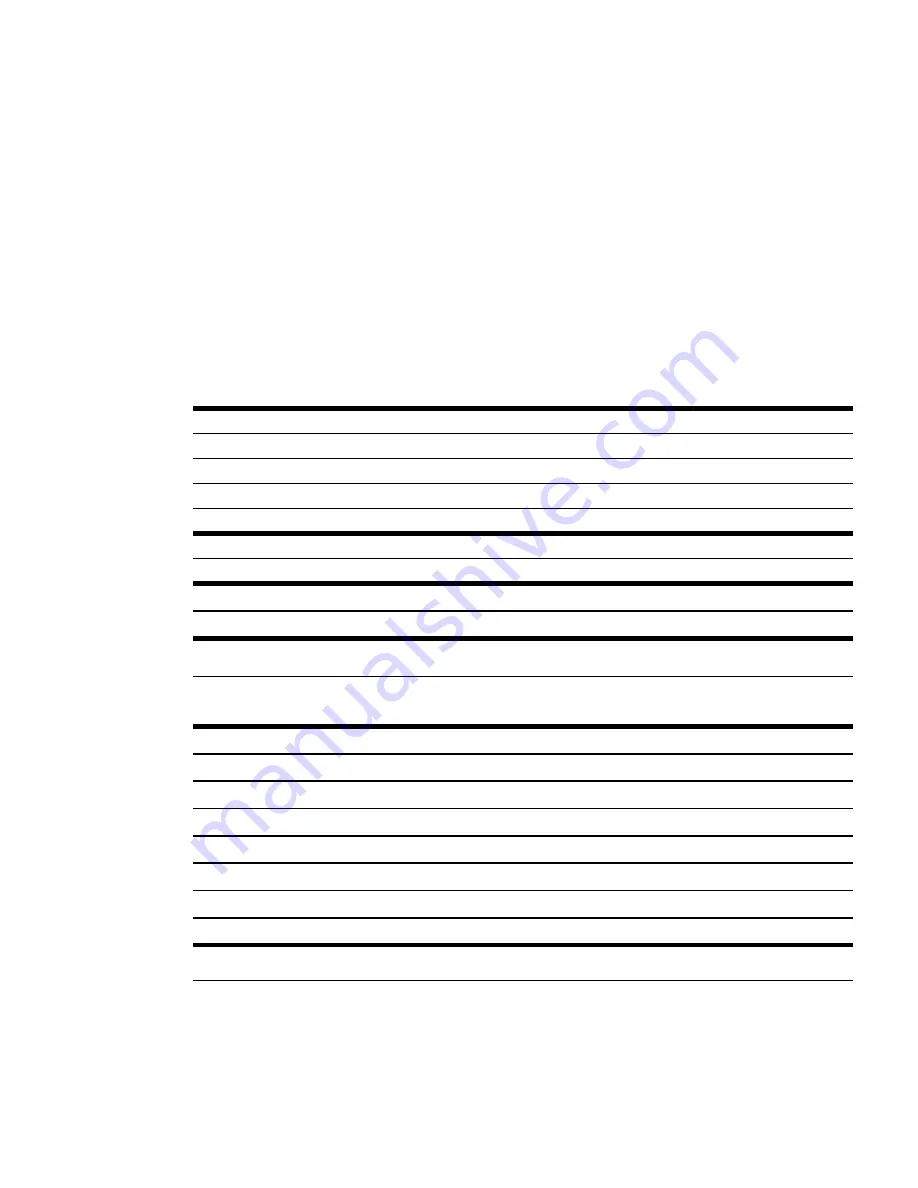
Eaton BladeUPS 5 kVA to 60 kVA (N+1) User’s Guide 164201649—Rev 14
137
C
Chhaapptteerr 99 S
Sppeecciiffiiccaattiioonnss
99..11
S
Sppeecciiffiiccaattiioonnss
This chapter provides the following specifications:
•
Model list
•
Weights and dimensions
•
Electrical input and output
•
Environmental and safety
•
Battery
Table 20. Model List
UPS Model Number
Power Levels (Rated at Nominal Inputs)
BladeUPS 12
12 kVA or 12 kW at 208V
See Note
BladeUPS 12i
12 kVA or 12 kW at 400V
See Note
BladeUPS 8
8 kVA or 8 kW at 208V
See Note
BladeUPS 5.0
5.0 kVA or 5.0 kW at 208V
See Note
EBM Model Number
BladeUPS EBM
BladeUPS Bar Model Number
BladeUPS Bar 4-High
For up to 4 UPSs
BladeUPS Bar 6-High
For up to 6 UPSs
NOTE
Derated for line cord and nominal line voltage
Cord Model Number
Description
Input Plug Type
Length (Input/Output)
UPSCord12UL
12 kW UL input
IEC 309-60A
3.7m (12 ft)
UPSCord12ULR
12 kW UL input/output
IEC 309-60A
1.8/1.2m (6/4 ft)
UPSCordPUL
12 kW UL parallel
Anderson
See Note
0.5m (1.5 ft)
UPSCord12CE
12 kW CE input
IEC 309-32A
3.7m (12 ft)
UPSCord12CER
12 kW CE input/output
IEC 309-32A
1.2/1.2m (4/4 ft)
UPSCord12PCE
12 kW CE parallel
Anderson
See Note
0.5m (1.5 ft)
UPSCord8UL
8 kW UL input.output
L21-30P
3.05/1.83m (10/6 ft)
UPSCord5UL
5.0 kW UL input/output
L21-20P
3.05/1.83m (10/6 ft)
NOTE
Customized Anderson connector for use with Eaton BladeUPS Bar
Summary of Contents for BladeUPS none
Page 8: ...viii Eaton BladeUPS 5 kVA to 60 kVA N 1 User s Guide 164201649 Rev 14 Table of Contents ...
Page 12: ...xii Eaton BladeUPS 5 kVA to 60 kVA N 1 User s Guide 164201649 Rev 14 List of Figures ...
Page 14: ...xiv Eaton BladeUPS 5 kVA to 60 kVA N 1 User s Guide 164201649 Rev 14 List of Tables ...
Page 20: ...6 Eaton BladeUPS 5 kVA to 60 kVA N 1 User s Guide 164201649 Rev 14 Introduction ...
Page 134: ...120 Eaton BladeUPS 5 kVA to 60 kVA N 1 User s Guide 164201649 Rev 14 Metering ...
Page 160: ...16420164914 164201649 14 ...










































