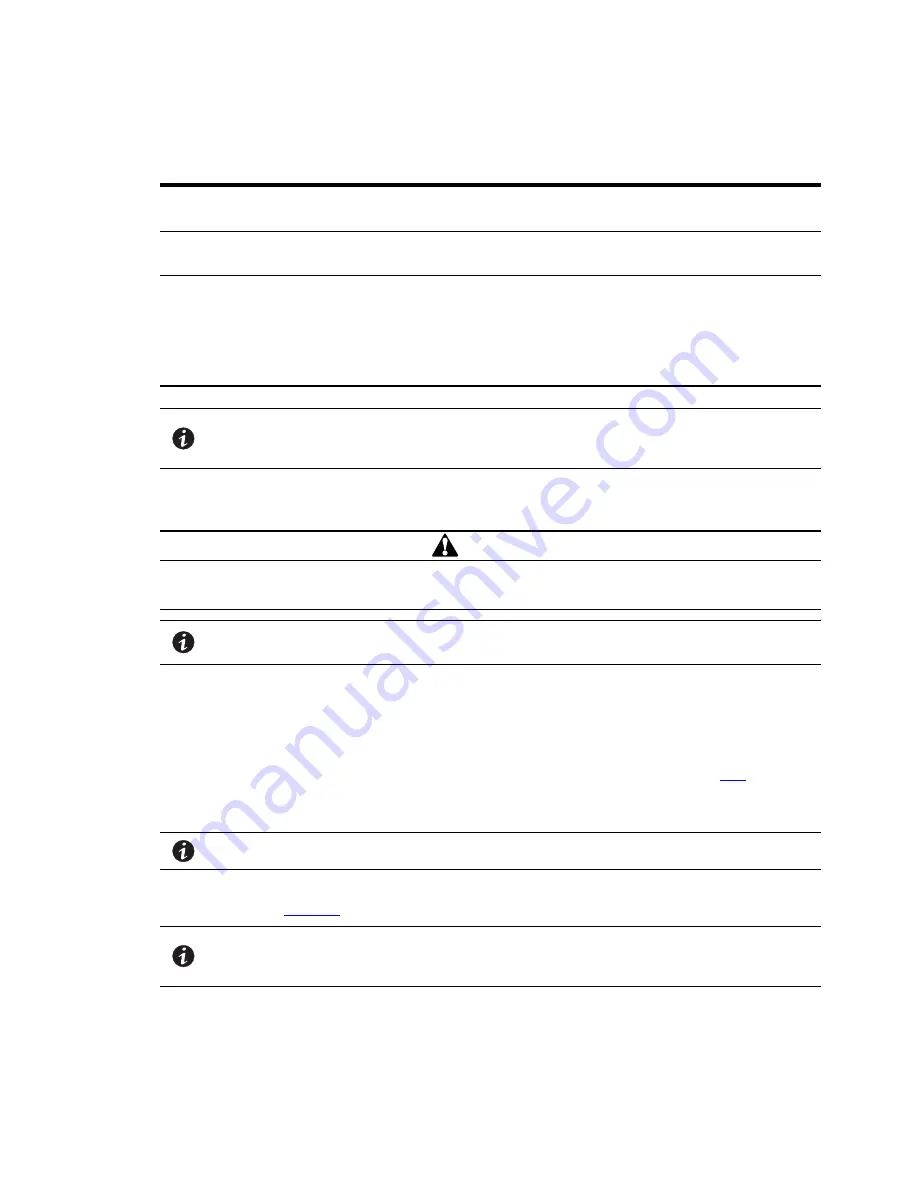
88
Eaton BladeUPS 5 kVA to 60 kVA (N+1) User’s Guide 164201649—Rev 14
Table 10. Parallel UPS Installation Types
Procedure
Parallel Configuration
Page
New Multiple Parallel UPS
Installation
Installing multiple UPSs in a new parallel configuration.
In this case, two blue terminating plugs are supplied with each UPS.
79
Single Parallel-Ready UPS
Installation
Installing a single UPS in a non-parallel configuration, but intend to
install the single UPS into a new parallel configuration later.
85
UPS Installation into an Existing
Parallel System
Installing one or more additional UPSs into an existing parallel, or
parallel-ready, configuration.
In this case, the first UPS may have a black terminating plug in the CAN
IN port, or there may be a blue terminating plug in the CAN IN port of
the first UPS and a blue terminating plug in the CAN OUT port of the last
UPS.
88
NOTE
In newer BladeUPS modules, blue plugs replace the Jumper J7s, located on the CAN
Bridge cards. Inspect each Powerware Hot Sync CAN Bridge Card to confirm that it
does not include a Jumper J7. Remove and discard Jumper J7s.
44..1177
U
UP
PS
S IInnssttaallllaattiioonn IInnttoo A
Ann EExxiissttiinngg P
Paarraalllleell S
Syysstteem
m
CAUTION
Only qualified service personnel (such as a licensed electrician) shall perform the electrical installation. Risk of
electrical shock.
NOTE
Do not make unauthorized changes to the UPSs; otherwise, damage may occur to your
equipment and void your warranty.
Because of the redundant signal cable, UPSs can be installed into an existing system without shutting down
the system or disconnecting the load. if you prefer to remove input power to install additional UPS’s see
“Parallel System Setup” on page 58.
To install one to five UPSs into an existing parallel (or parallel-ready) configuration:
1.
Install individual unit rail kits in the rack containing the BladeUPS Bar, (seeand see section
“Rack
Setup for the UPS” , step 1 through step 8..
2.
For each additional UPS being installed, verify that all circuit breakers are in the OFF (O) position.
NOTE
The load connector breaker controls the load connector only, not the output power cord.
3.
Unpack the Powerware Hot Sync CAN Bridge Card and verify that the card was not damaged during
shipment. ( See
)
NOTE
Eaton recommends installing the Powerware Hot Sync CAN Bridge Card in X-
Slot Communication Bay 2, leaving the X-Slot Communication Bay 1 available for other
types of X-Slot cards.
4.
Remove the X-Slot communication bay cover on the UPS and retain the screws.
5.
Install the Powerware Hot Sync CAN Bridge Card into the open X-Slot communication bay #2 on the UPS
rear panel. Reinstall the screws and tighten.
Summary of Contents for BladeUPS none
Page 8: ...viii Eaton BladeUPS 5 kVA to 60 kVA N 1 User s Guide 164201649 Rev 14 Table of Contents ...
Page 12: ...xii Eaton BladeUPS 5 kVA to 60 kVA N 1 User s Guide 164201649 Rev 14 List of Figures ...
Page 14: ...xiv Eaton BladeUPS 5 kVA to 60 kVA N 1 User s Guide 164201649 Rev 14 List of Tables ...
Page 20: ...6 Eaton BladeUPS 5 kVA to 60 kVA N 1 User s Guide 164201649 Rev 14 Introduction ...
Page 134: ...120 Eaton BladeUPS 5 kVA to 60 kVA N 1 User s Guide 164201649 Rev 14 Metering ...
Page 160: ...16420164914 164201649 14 ...
















































