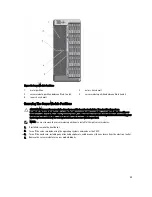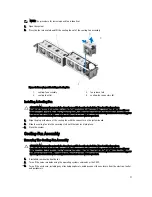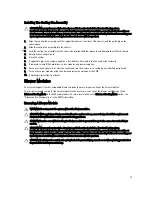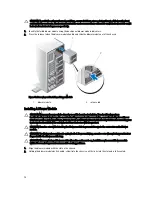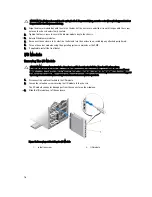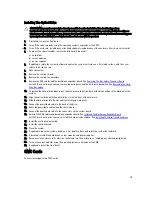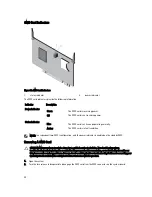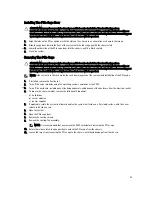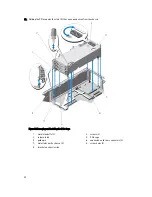7.
Holding it by the edges, disengage the shroud from the release pins on the hard-drive backplane, and lift the shroud
away from the system.
Figure 47. Removing and Installing the Cooling Shroud
1.
release pins on the hard-drive backplane (2)
2.
cooling shroud
3.
pin on the cooling fan assembly
Installing The Cooling Shroud
CAUTION: Many repairs may only be done by a certified service technician. You should only perform
troubleshooting and simple repairs as authorized in your product documentation, or as directed by the online or
telephone service and support team. Damage due to servicing that is not authorized by Dell is not covered by your
warranty. Read and follow the safety instructions that came with the product.
1.
Align the slot on the cooling shroud with the pin on the cooling fan assembly.
When aligned, the slots on the other edge of the shroud align with the release pins on the hard-drive backplane.
2.
Lower the cooling shroud into the chassis.
3.
Press down the shroud over the release pins on the hard-drive backplane, until it is firmly seated.
4.
Close the system.
5.
If applicable, place the system upright on a flat, stable surface and rotate the system feet outward.
6.
If removed, reinstall the hard drives, server modules, and power supplies.
7.
Reconnect the enclosure to its electrical outlet and turn the enclosure on, including any attached peripherals.
8.
Turn on the server modules using the operating system commands or the CMC.
9.
If applicable, install the front bezel.
69
Summary of Contents for PowerEdge M520
Page 1: ...Dell PowerEdge VRTX Enclosure Owner s Manual Regulatory Model E22S Regulatory Type E22S001 ...
Page 8: ...8 ...
Page 34: ...34 ...
Page 66: ...Figure 45 Securing the Power Cable Without Wheel Assembly 1 power cable 2 strap 66 ...
Page 148: ...148 ...
Page 151: ...Figure 94 System Board Connectors Back 1 midplane planar connectors 3 151 ...
Page 152: ...152 ...
Page 158: ...158 ...