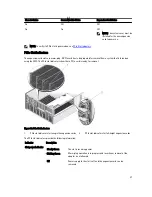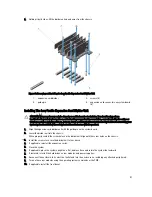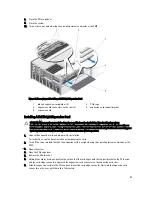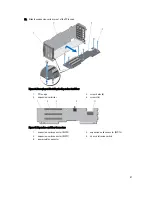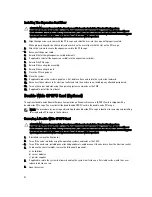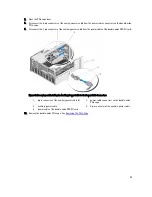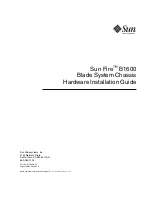Installing A Double-Wide GPGPU Card
CAUTION: Many repairs may only be done by a certified service technician. You should only perform
troubleshooting and simple repairs as authorized in your product documentation, or as directed by the online or
telephone service and support team. Damage due to servicing that is not authorized by Dell is not covered by your
warranty. Read and follow the safety instructions that came with the product.
1.
If installed, remove the front bezel.
2.
Turn off the server modules using the operating system commands or the CMC.
3.
Turn off the enclosure, including any attached peripherals, and disconnect the enclosure from the electrical outlet.
4.
To reduce the chassis weight, remove the following (if required):
a) hard drives
b) server modules
c) power supplies
5.
If applicable, rotate the system feet inward and lay the system on its side on a flat stable surface, with the cover
release latch side on top.
6.
Open the system.
7.
Open the PCIe cage door.
8.
Remove the single-wide PCIe cage. See
Removing The PCIe Cage
.
9.
Holding the double-wide GPGPU card by its edges, position the card so that the card bracket aligns with the tab on
the double-wide PCIe cage.
10. Align the double-wide GPGPU card-edge connector with the expansion-card connector on the expansion-card
riser in the double wide PCIe cage.
101
Summary of Contents for PowerEdge M520
Page 1: ...Dell PowerEdge VRTX Enclosure Owner s Manual Regulatory Model E22S Regulatory Type E22S001 ...
Page 8: ...8 ...
Page 34: ...34 ...
Page 66: ...Figure 45 Securing the Power Cable Without Wheel Assembly 1 power cable 2 strap 66 ...
Page 148: ...148 ...
Page 151: ...Figure 94 System Board Connectors Back 1 midplane planar connectors 3 151 ...
Page 152: ...152 ...
Page 158: ...158 ...