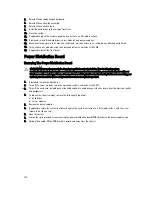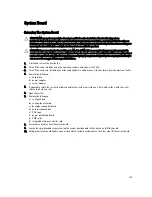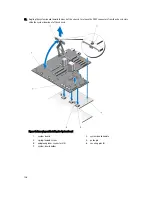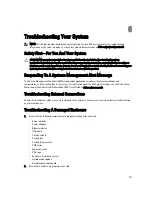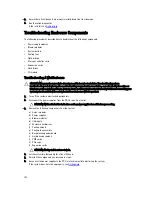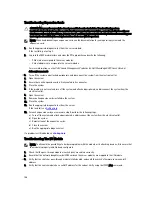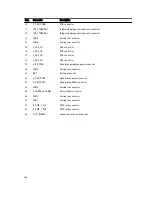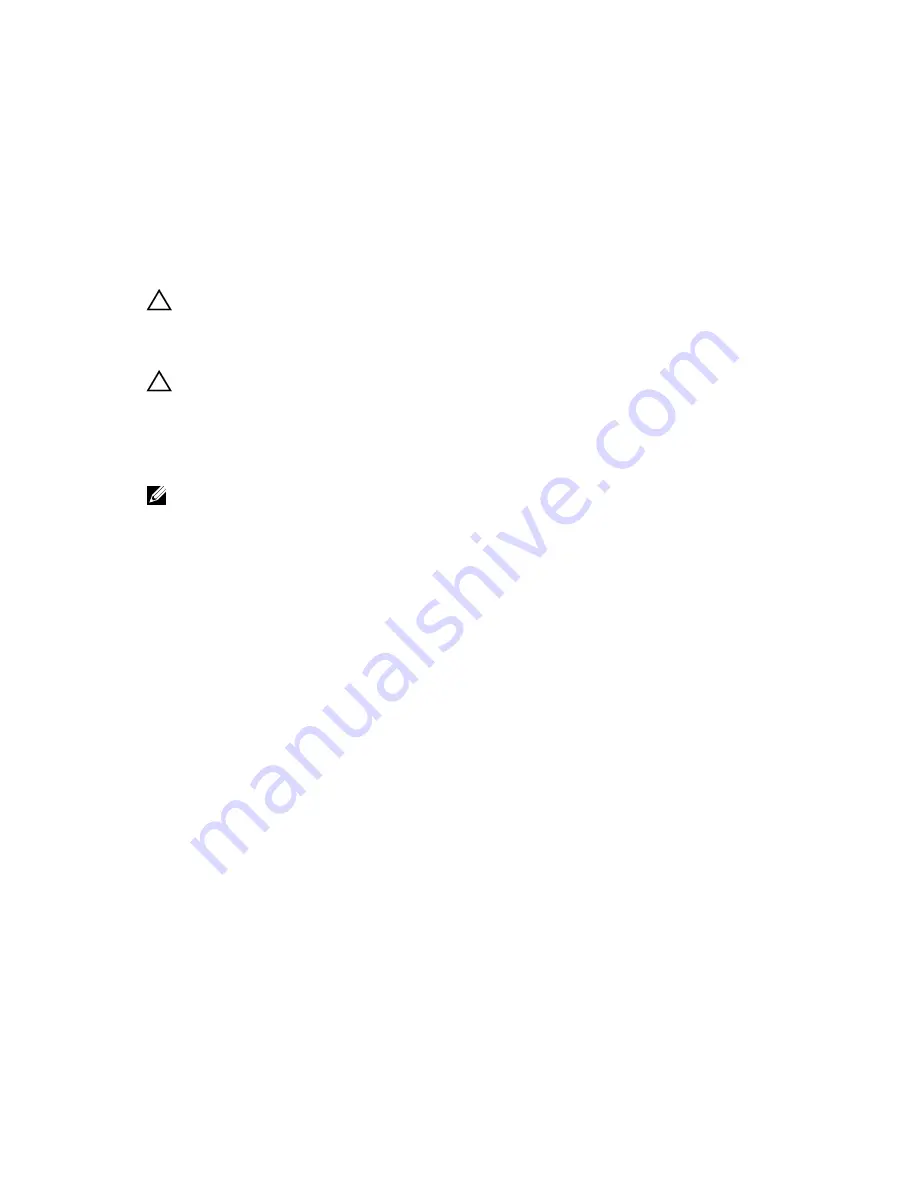
5
Converting The System From Tower Mode To
Rack Mode
CAUTION: Many repairs may only be done by a certified service technician. You should only perform
troubleshooting and simple repairs as authorized in your product documentation, or as directed by the online or
telephone service and support team. Damage due to servicing that is not authorized by Dell is not covered by your
warranty. Read and follow the safety instructions that came with the product.
CAUTION: To maintain optimum thermal conditions, ensure that there are no obstructions to airflow on the front
and back of the enclosure. The front and back of the enclosure must have at least 30 cm (12 inches) and 61 cm (24
inches) of unobstructed space respectively.
Safety Instructions
NOTE: For specific caution statements and procedures, see the rack installation documentation that shipped with
your system and the rack kit. For complete safety and regulatory information, see the safety instructions that
shipped with your system.
Observe the following precautions for stability and safety of the system in rack mode:
•
Your rack kit has been approved for the rack enclosure. Ensure that installation of the equipment into any other rack
complies with all applicable standards. Dell disclaims all liability and warranties with respect to combinations of
equipment with any other rack.
•
Before installing your equipment in a rack, install all front and side stabilizers. Failure to install stabilizers can allow
the rack to tip over.
•
Always load the rack from the bottom up, and load the heaviest items first.
•
Do not overload the AC power supply branch circuit that provides power to the rack.
•
Do not stand or step on any components in the rack.
Preparing A System For Conversion From Tower Mode To Rack
Mode
You require the following items to convert your system from tower to rack mode:
•
Cartridge packages (consisting of two cartridges, screws and L-Key)
•
#1 and #2 Phillips screwdrivers
•
T6, T8, T10, T15, and T20 Torx drivers
•
Wrist grounding strap
1.
If installed, remove the front bezel.
2.
Turn off the server modules using the operating system commands or the Chassis Management Controller (CMC).
3.
Turn off the enclosure, including any attached peripherals, and disconnect the enclosure from the electrical outlet
and peripherals.
135
Summary of Contents for PowerEdge M520
Page 1: ...Dell PowerEdge VRTX Enclosure Owner s Manual Regulatory Model E22S Regulatory Type E22S001 ...
Page 8: ...8 ...
Page 34: ...34 ...
Page 66: ...Figure 45 Securing the Power Cable Without Wheel Assembly 1 power cable 2 strap 66 ...
Page 148: ...148 ...
Page 151: ...Figure 94 System Board Connectors Back 1 midplane planar connectors 3 151 ...
Page 152: ...152 ...
Page 158: ...158 ...