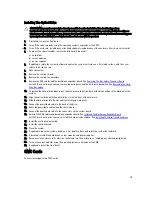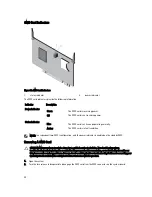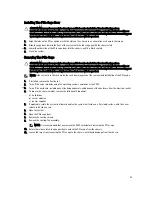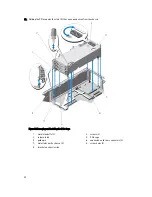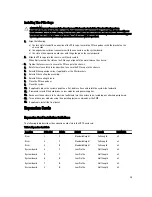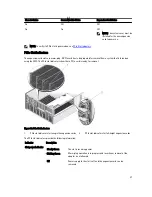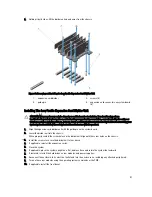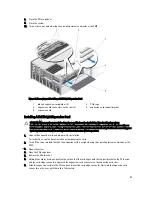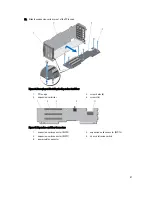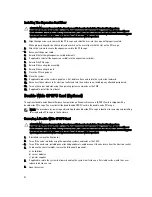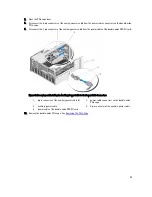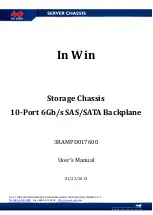8.
Close the PCIe cage door.
9.
Close the system.
10. Turn on the server module using the operating system commands or the CMC.
Figure 62. Removing and Installing a Full-Height Expansion Card
1.
tabs on expansion-card divider (2)
2.
PCIe cage
3.
expansion card connectors on the riser (3)
4.
expansion-card support bracket
5.
expansion card
Installing A Full Height Expansion Card
CAUTION: Many repairs may only be done by a certified service technician. You should only perform
troubleshooting and simple repairs as authorized in your product documentation, or as directed by the online or
telephone service and support team. Damage due to servicing that is not authorized by Dell is not covered by your
warranty. Read and follow the safety instructions that came with the product.
1.
Unpack the expansion card and prepare it for installation.
For instructions, see the documentation accompanying the card.
2.
Turn off the server module to which the expansion card is assigned, using the operating system commands or the
CMC.
3.
Open the system.
4.
Open the PCIe cage door.
5.
Remove the filler bracket.
6.
Holding the card by its edges, position the card so that the card aligns with the support bracket on the PCIe cage,
and the card-edge connector aligns with the expansion-card connector on the expansion-card riser.
7.
Slide the expansion card into the PCIe cage and insert the card-edge connector firmly into the expansion-card
connector on the riser, until the card is fully seated.
93
Summary of Contents for PowerEdge M520
Page 1: ...Dell PowerEdge VRTX Enclosure Owner s Manual Regulatory Model E22S Regulatory Type E22S001 ...
Page 8: ...8 ...
Page 34: ...34 ...
Page 66: ...Figure 45 Securing the Power Cable Without Wheel Assembly 1 power cable 2 strap 66 ...
Page 148: ...148 ...
Page 151: ...Figure 94 System Board Connectors Back 1 midplane planar connectors 3 151 ...
Page 152: ...152 ...
Page 158: ...158 ...