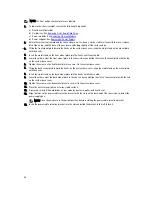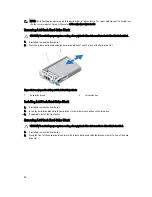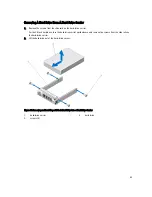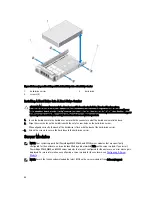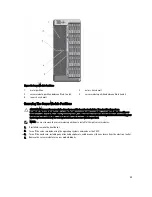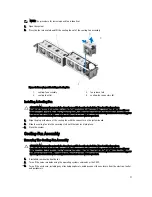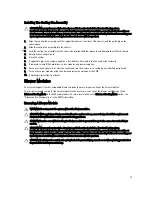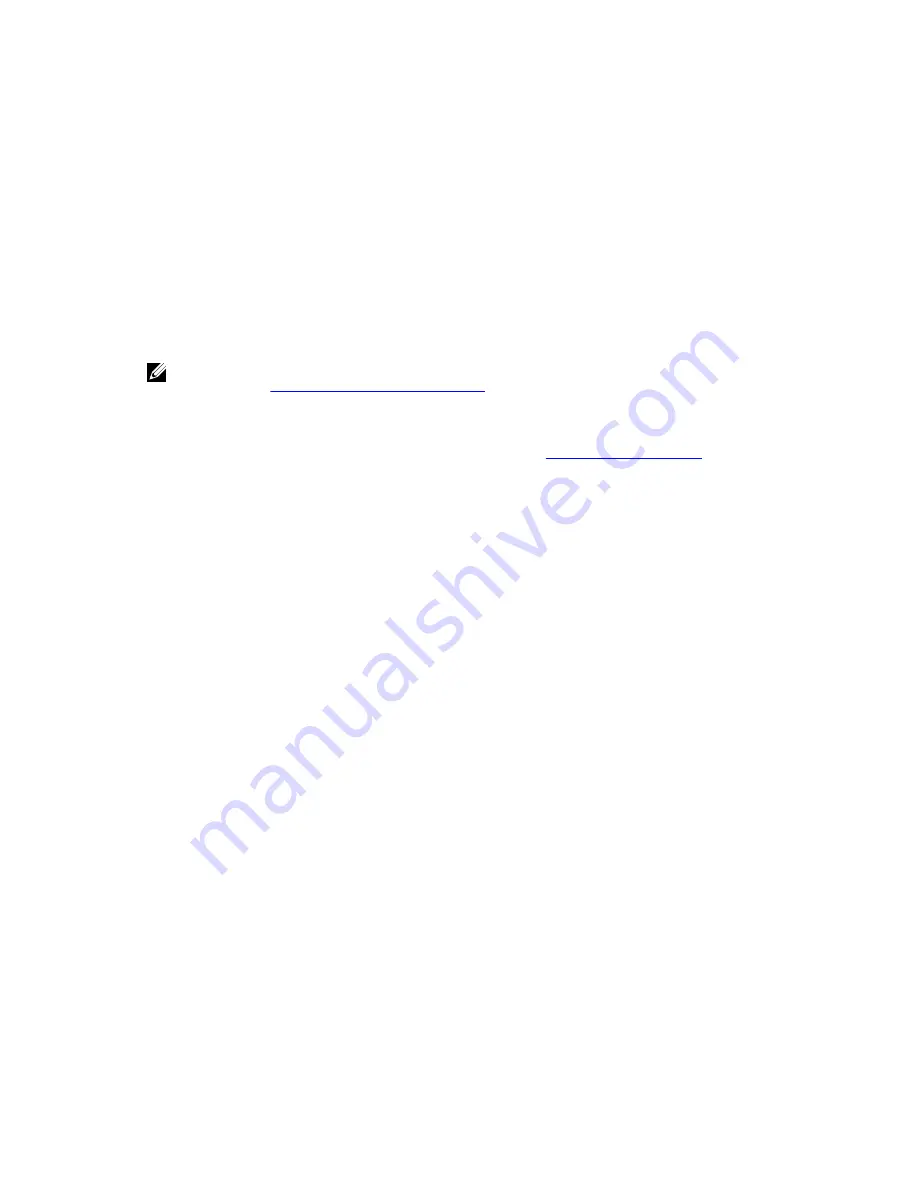
3.
Install PCIe Mezzanine cards in the vacant Fabric B and Fabric C slots.
For more information on installing the PCIe Mezzanine cards, see the server module Owner's Manual at dell.com/
poweredgemanuals.
4.
Ensure that no tools or parts are left inside the server module.
5.
Slide the cover on the server module until it clicks into position.
A properly seated cover is flush with the surface of the server module chassis.
6.
Install the latest iDRAC Enterprise license. For more information, see the
iDRAC7 User's Guide
, at dell.com/
esmmanuals.
Installing A Server Module
Your system supports Dell PowerEdge M520, M620, and M820 server modules that are specifically configured for the
VRTX enclosure, and can be identified by a label marked PCIe on the top of the server module.
NOTE: To install the M820 full-height server module(s), you must remove the server module partitions. For more
information, see
Removing The Server Module Partitions
.
1.
If you are installing a new server module, remove the plastic cover(s) from the I/O connector(s) and save for future
use.
2.
If applicable, configure the server module. For more information, see
Configuring A Server Module
.
3.
Orient the server module so that the module handle is on the left side of the server module.
4.
Align the server module with the server module slot and guide rails on the enclosure.
5.
Using both hands, slide the server module into the enclosure until the module release handle engages and locks
the server module in place.
6.
If applicable, reinstall the front bezel.
Server Module Partitions
You must remove the server module partitions to install the M820 full-height server modules in the VRTX enclosure.
You must install the server module partition to:
•
Install the M520 or M620 half-height server modules in the enclosure.
•
Install the server module blanks.
58
Summary of Contents for PowerEdge M520
Page 1: ...Dell PowerEdge VRTX Enclosure Owner s Manual Regulatory Model E22S Regulatory Type E22S001 ...
Page 8: ...8 ...
Page 34: ...34 ...
Page 66: ...Figure 45 Securing the Power Cable Without Wheel Assembly 1 power cable 2 strap 66 ...
Page 148: ...148 ...
Page 151: ...Figure 94 System Board Connectors Back 1 midplane planar connectors 3 151 ...
Page 152: ...152 ...
Page 158: ...158 ...