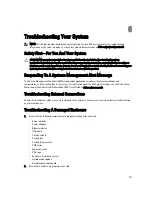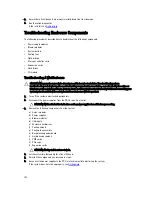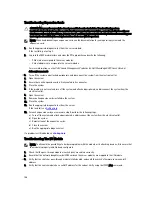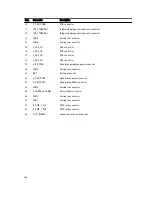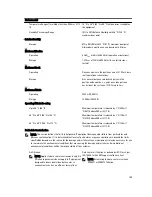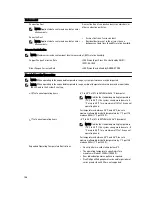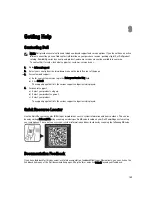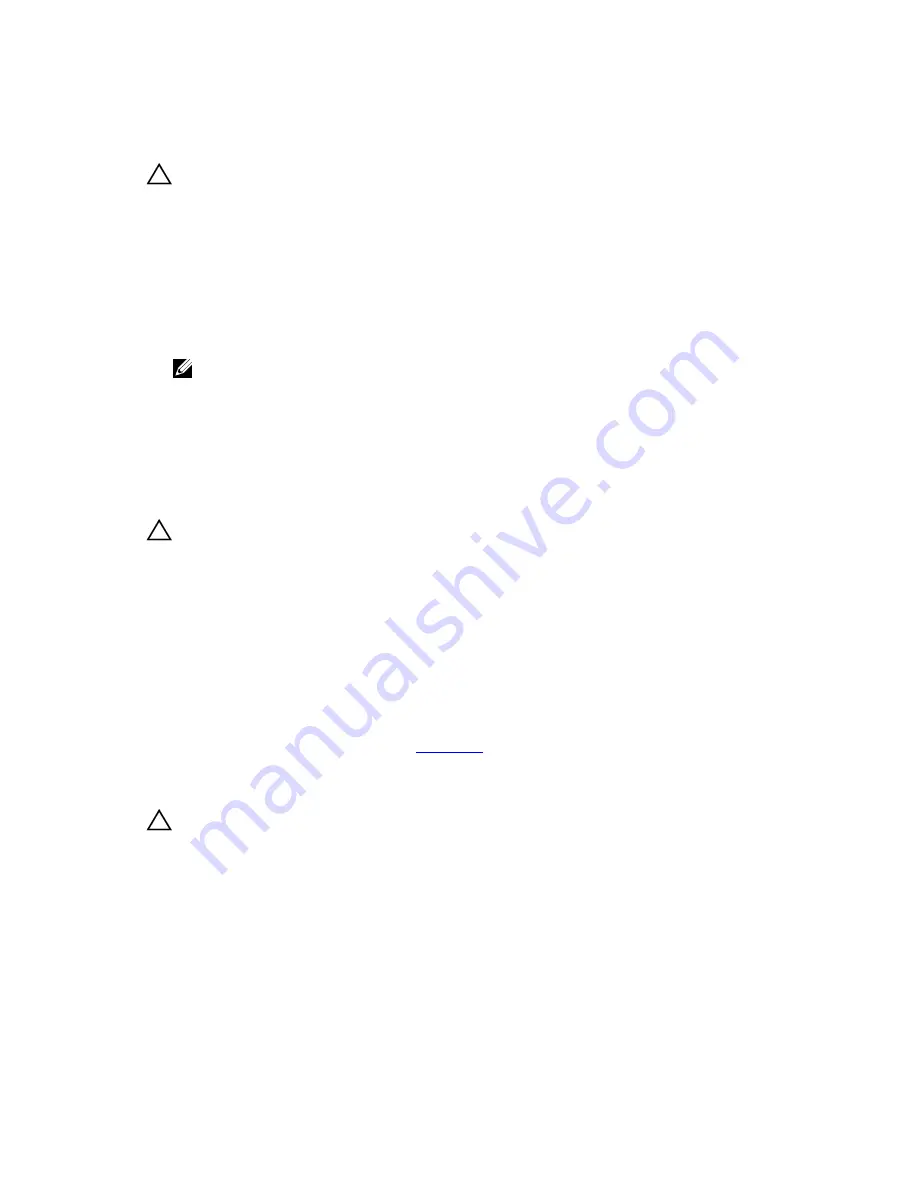
Troubleshooting Cooling Problems
CAUTION: Many repairs may only be done by a certified service technician. You should only perform
troubleshooting and simple repairs as authorized in your product documentation, or as directed by the online or
telephone service and support team. Damage due to servicing that is not authorized by Dell is not covered by your
warranty. Read and follow the safety instructions that came with the product.
Ensure that the following conditions exist:
•
System cover, cooling shroud, hard-drive blank(s), server module blank(s), power supply blank(s), or expansion-card
filler bracket(s) is not removed.
•
Ambient temperature is not too high.
•
External airflow is not obstructed.
NOTE: To maintain optimum thermal conditions, ensure that there are no obstructions to airflow on the front
and back of the enclosure. The front and back of the enclosure must have at least 30 cm (12 inches) and 61 cm
(24 inches) of unobstructed space respectively.
•
A blower module is not removed or has not failed.
•
A cooling fan is not removed or has not failed.
•
The expansion card installation guidelines are followed.
Troubleshooting Cooling Fans
CAUTION: Many repairs may only be done by a certified service technician. You should only perform
troubleshooting and simple repairs as authorized in your product documentation, or as directed by the online or
telephone service and support team. Damage due to servicing that is not authorized by Dell is not covered by your
warranty. Read and follow the safety instructions that came with the product.
1.
Log in to the CMC interface and identify the faulty fan. For more information, see the
Dell Chassis Management
Controller for Dell PowerEdge VRTX User’s Guide
at dell.com/esmmanuals.
2.
Open the system.
3.
Reseat the fan.
4.
If the fan functions properly, close the system.
5.
If the fan does not function, install a new fan.
6.
Close the system.
If the replacement fan does not operate, see
Getting Help
.
Troubleshooting An Optical Drive
CAUTION: Many repairs may only be done by a certified service technician. You should only perform
troubleshooting and simple repairs as authorized in your product documentation, or as directed by the online or
telephone service and support team. Damage due to servicing that is not authorized by Dell is not covered by your
warranty. Read and follow the safety instructions that came with the product.
1.
Turn off the system and attached peripherals, and disconnect the system from the electrical outlet.
2.
If installed, remove the front bezel.
3.
Open the system.
4.
Ensure that the interface cable is securely connected to the optical drive and to the system board connector.
5.
Ensure that a power cable is properly connected to the drive.
6.
If the optical drive functions properly, close the system and reconnect it to the electrical outlet.
144
Summary of Contents for PowerEdge M520
Page 1: ...Dell PowerEdge VRTX Enclosure Owner s Manual Regulatory Model E22S Regulatory Type E22S001 ...
Page 8: ...8 ...
Page 34: ...34 ...
Page 66: ...Figure 45 Securing the Power Cable Without Wheel Assembly 1 power cable 2 strap 66 ...
Page 148: ...148 ...
Page 151: ...Figure 94 System Board Connectors Back 1 midplane planar connectors 3 151 ...
Page 152: ...152 ...
Page 158: ...158 ...