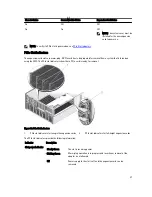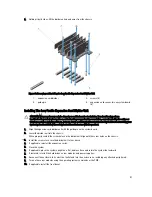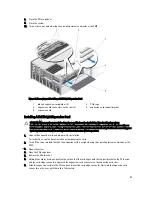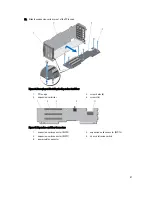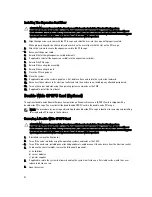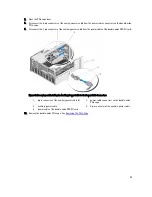11. Remove the double-wide GPGPU card from the expansion-card connector on the riser, and slide it out of the
double-wide PCIe cage.
Figure 67. Removing and Installing a Double-Wide GPGPU Card
1.
tab on the double-wide PCIe cage
2.
double-wide GPGPU card bracket
3.
double-wide GPGPU card
4.
double-wide PCIe cage
12. Replace the double-wide GPGPU card and install the double-wide PCIe cage, if applicable. See
Installing The PCIe
Cage
.
NOTE: If you are not installing a double-wide GPGPU card, install the single-wide PCIe cage in the enclosure.
See
Installing The PCIe Cage
.
13. If applicable, install the expansion card(s). See
Installing A Full Height Expansion Card
.
14. Close the PCIe cage door.
15. Close the system.
16. If applicable, place the system upright on a flat, stable surface and rotate the system feet outward.
17. If removed, reinstall the hard drives, server modules, and power supplies.
18. Reconnect the enclosure to its electrical outlet and turn the enclosure on, including any attached peripherals.
19. Turn on the server modules using the operating system commands or the CMC.
20. If applicable, install the front bezel.
100
Summary of Contents for PowerEdge M520
Page 1: ...Dell PowerEdge VRTX Enclosure Owner s Manual Regulatory Model E22S Regulatory Type E22S001 ...
Page 8: ...8 ...
Page 34: ...34 ...
Page 66: ...Figure 45 Securing the Power Cable Without Wheel Assembly 1 power cable 2 strap 66 ...
Page 148: ...148 ...
Page 151: ...Figure 94 System Board Connectors Back 1 midplane planar connectors 3 151 ...
Page 152: ...152 ...
Page 158: ...158 ...