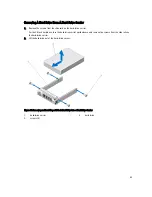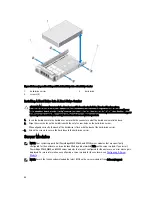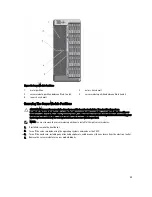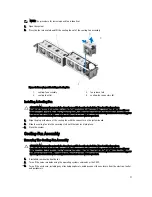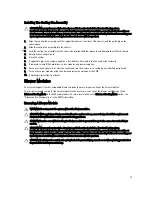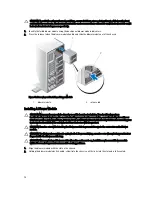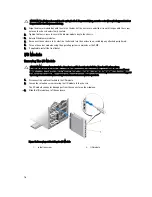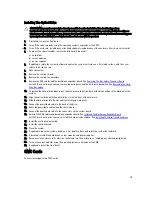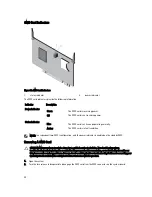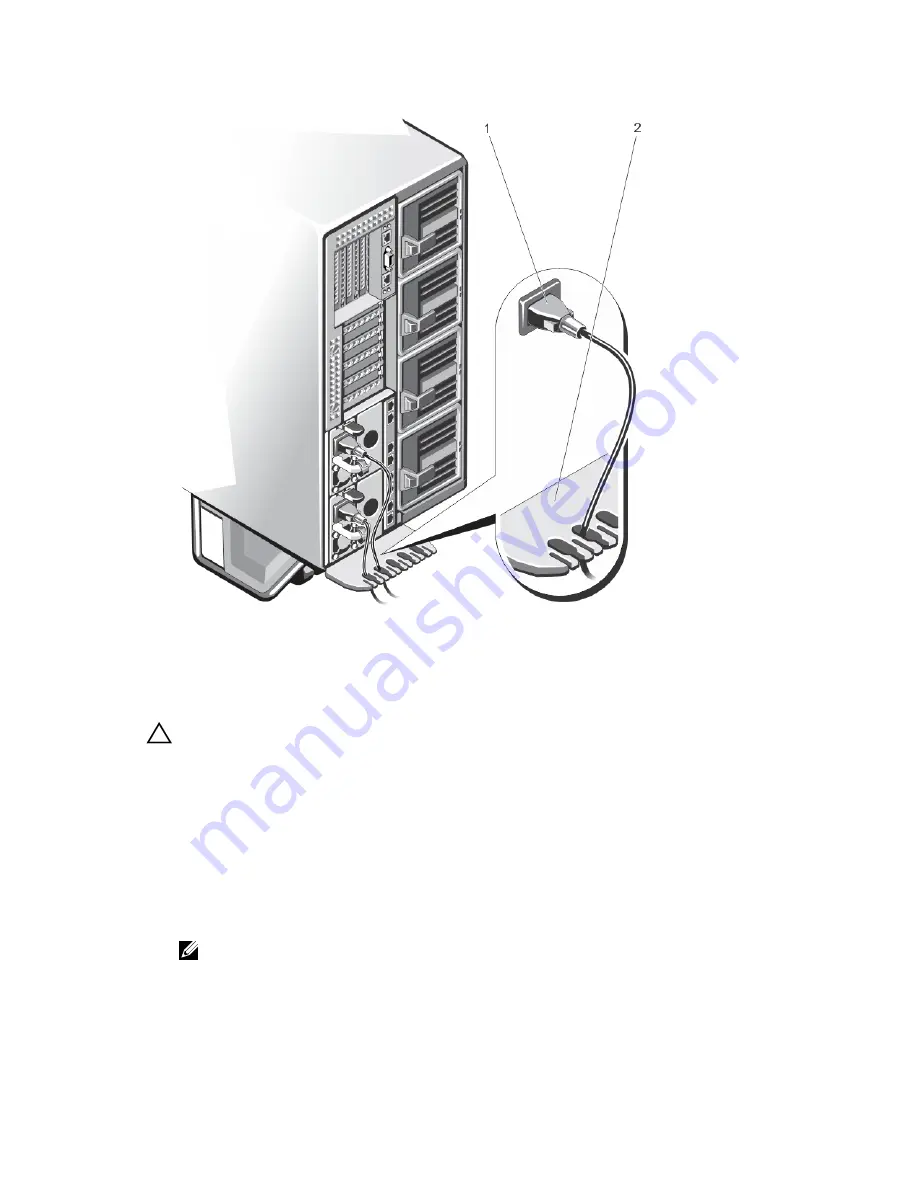
Figure 46. Securing the Power Cable (With Wheel Assembly)
1.
power cable
2.
power cable retention bracket
Installing A Power Supply
CAUTION: Many repairs may only be done by a certified service technician. You should only perform
troubleshooting and simple repairs as authorized in your product documentation, or as directed by the online or
telephone service and support team. Damage due to servicing that is not authorized by Dell is not covered by your
warranty. Read and follow the safety instructions that came with the product.
1.
If applicable, remove the power supply blank.
2.
Slide the new power supply into the enclosure until the power supply is fully seated and the release latch snaps
into place.
3.
Connect the power cable to the power supply and plug the cable into a power outlet.
a) In systems without the wheel assembly installed, secure the power cable with the strap.
b) In systems with the wheel assembly installed, route the power cable from the power supply through the power
cable retention bracket, by sliding it into one of the slots on the bracket.
NOTE: When installing, hot-swapping, or hot-adding a new power supply, allow several seconds for the
system to recognize the power supply and determine its status. The power supply status indicator turns
green to indicate that the power supply is functioning properly.
67
Summary of Contents for PowerEdge M520
Page 1: ...Dell PowerEdge VRTX Enclosure Owner s Manual Regulatory Model E22S Regulatory Type E22S001 ...
Page 8: ...8 ...
Page 34: ...34 ...
Page 66: ...Figure 45 Securing the Power Cable Without Wheel Assembly 1 power cable 2 strap 66 ...
Page 148: ...148 ...
Page 151: ...Figure 94 System Board Connectors Back 1 midplane planar connectors 3 151 ...
Page 152: ...152 ...
Page 158: ...158 ...