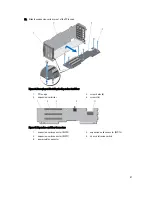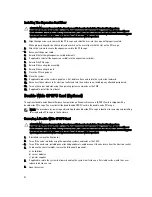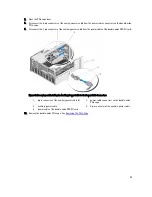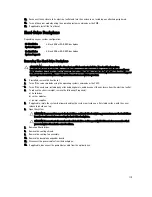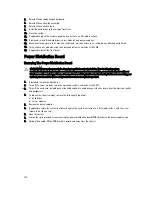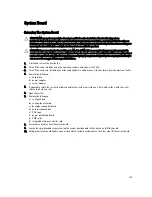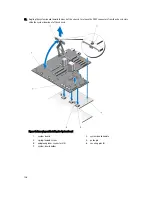9.
If removed, reinstall the hard drives, server modules, and power supplies.
10. Reconnect the enclosure to its electrical outlet and turn the enclosure on, including any attached peripherals.
11. Turn on the server modules using the operating system commands or the CMC.
12. If applicable, install the front bezel.
Mounting Ears
Use the following procedures when:
•
Replacing the top and bottom mounting ears
•
Replacing the LCD module
NOTE: The LCD module is a part of the top mounting ear assembly. To replace the LCD module, you must
replace the top mounting ear. The new top mounting ear has the replacement LCD module.
Removing The Mounting Ears
CAUTION: Exercise care while removing and installing the top mounting ear, to prevent damage to the LCD
module.
CAUTION: Many repairs may only be done by a certified service technician. You should only perform
troubleshooting and simple repairs as authorized in your product documentation, or as directed by the online or
telephone service and support team. Damage due to servicing that is not authorized by Dell is not covered by your
warranty. Read and follow the safety instructions that came with the product.
1.
If installed, remove the front bezel.
2.
Turn off the server modules using the operating system commands or the CMC.
3.
Turn off the enclosure, including any attached peripherals, and disconnect the enclosure from the electrical outlet.
4.
To reduce the chassis weight, remove the following (if required):
a) hard drives
b) server modules
c) power supplies
5.
Rotate the system feet inward and lay the system on its side on a flat stable surface, with the cover release latch
side on top.
6.
Open the system.
7.
Remove the following:
a) PCIe cage door
b) system top cover
8.
If applicable, remove the wheel assembly and power cable retention bracket.
9.
Remove the system base cover.
10. To remove the top mounting ear:
a) Remove the screw securing the LCD cable holder to the chassis and pull the holder out of the chassis.
Note the routing of the LCD module cable as you remove the cable holder. You must route the cable properly
when you replace the holder, to prevent it from being pinched or crimped.
b) Remove the three screws securing the control panel to the chassis.
c) Pressing the release tabs inward to release the control panel, slide the control panel out of the chassis by 5 cm.
d) Disconnect the LCD module cable from the control panel.
111
Summary of Contents for PowerEdge M520
Page 1: ...Dell PowerEdge VRTX Enclosure Owner s Manual Regulatory Model E22S Regulatory Type E22S001 ...
Page 8: ...8 ...
Page 34: ...34 ...
Page 66: ...Figure 45 Securing the Power Cable Without Wheel Assembly 1 power cable 2 strap 66 ...
Page 148: ...148 ...
Page 151: ...Figure 94 System Board Connectors Back 1 midplane planar connectors 3 151 ...
Page 152: ...152 ...
Page 158: ...158 ...