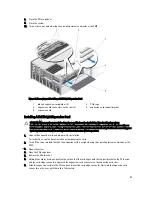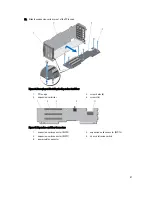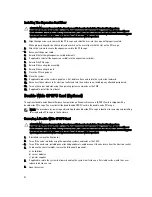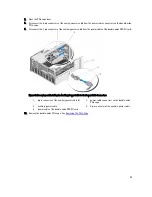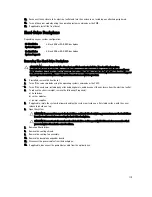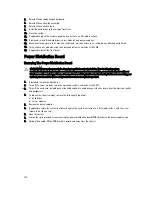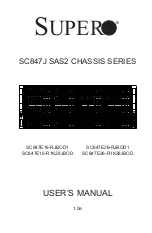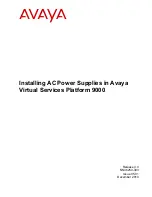8.
Orient the card so that the other end of the card disengages from the storage-controller card holder on the system
board.
Figure 71. Removing and Installing an Integrated Storage Controller Card
1.
release levers (2)
2.
storage-controller card holder
3.
storage controller card
4.
touch points (2)
5.
storage-controller card connector on the system
board
Installing An Integrated Storage Controller Card
CAUTION: Many repairs may only be done by a certified service technician. You should only perform
troubleshooting and simple repairs as authorized in your product documentation, or as directed by the online or
telephone service and support team. Damage due to servicing that is not authorized by Dell is not covered by your
warranty. Read and follow the safety instructions that came with the product.
1.
Align one end of the card with the card holder on the system board.
2.
Lower the other end of the card into the storage-controller card holder on the system board.
3.
Press the touch-points on the card and push the card down until it is fully seated.
When the card is fully seated, the release levers snap over the edge of the card.
4.
Close the system.
5.
If applicable, place the system upright on a flat, stable surface and rotate the system feet outward.
107
Summary of Contents for PowerEdge M520
Page 1: ...Dell PowerEdge VRTX Enclosure Owner s Manual Regulatory Model E22S Regulatory Type E22S001 ...
Page 8: ...8 ...
Page 34: ...34 ...
Page 66: ...Figure 45 Securing the Power Cable Without Wheel Assembly 1 power cable 2 strap 66 ...
Page 148: ...148 ...
Page 151: ...Figure 94 System Board Connectors Back 1 midplane planar connectors 3 151 ...
Page 152: ...152 ...
Page 158: ...158 ...