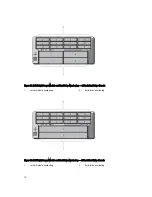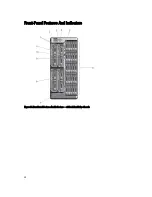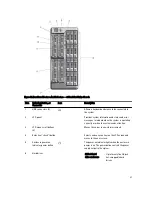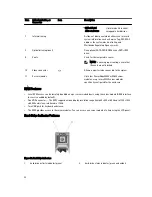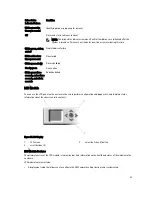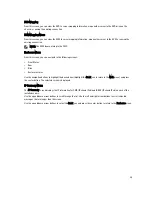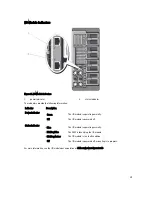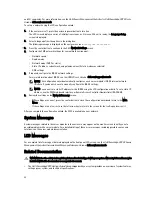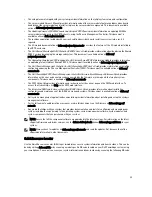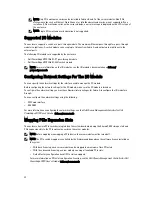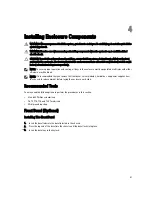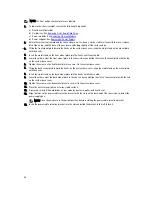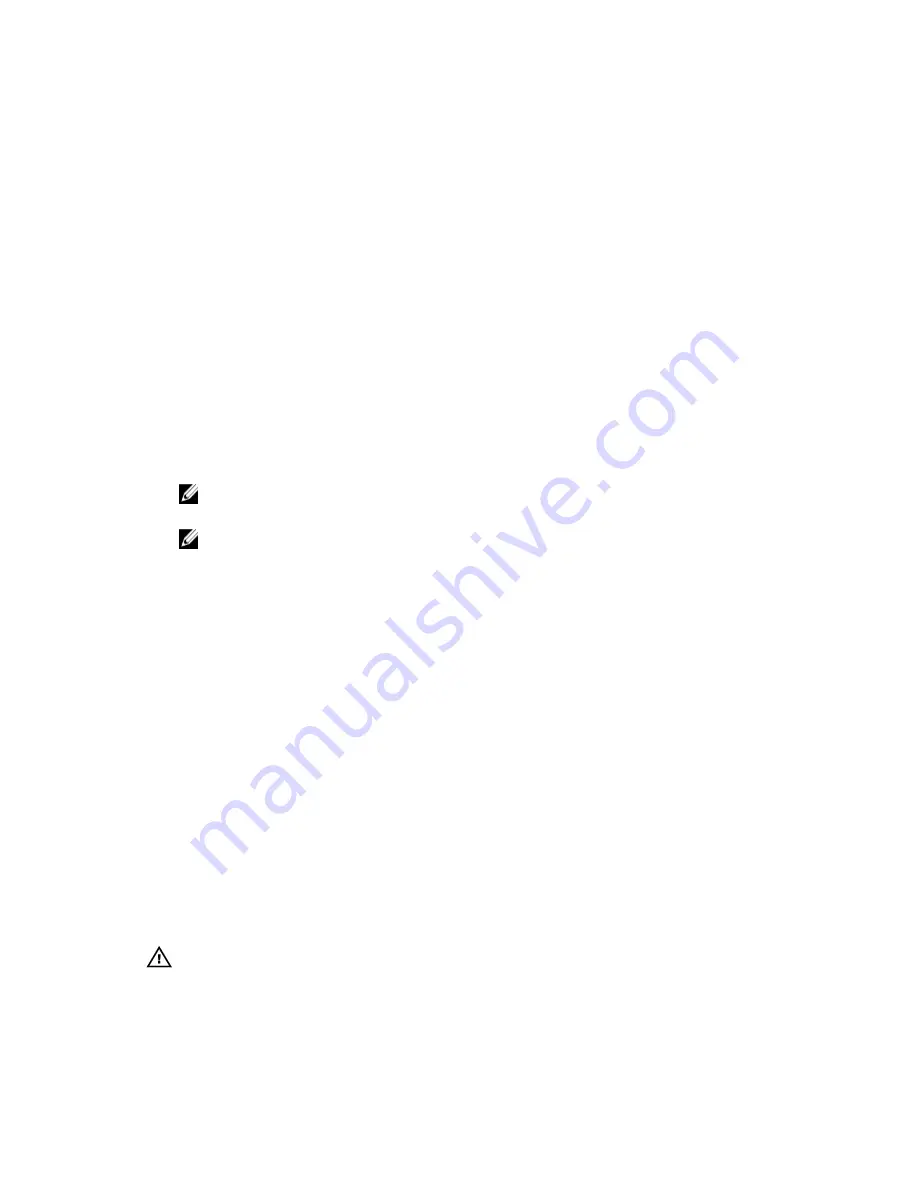
and CLI commands. For more information, see the
Dell Chassis Management Controller for Dell PowerEdge VRTX User’s
Guide
at dell.com/esmmanuals.
To set up a network using the LCD configuration wizard:
1.
If the enclosure is off, press the enclosure power button to turn it on.
The LCD screen displays a series of initialization screens as it turns on. When it is ready, the Language Setup
screen is displayed.
2.
Select a language from the options in the dialog box.
The following message is displayed on the enclosure screen:
Configure Enclosure?
3.
Press the center button to continue to the CMC Network Settings screen.
4.
Configure the CMC network settings for your network environment:
– Network speed
– Duplex mode
– Network mode (DHCP or static)
– Static IP address, subnet mask, and gateway values (if static mode was selected)
– DNS settings
5.
If required, configure the iDRAC network settings.
For more information about iDRAC, see the
iDRAC User’s Guide
at dell.com/support/manuals.
NOTE: The configuration wizard automatically configures each server module’s iDRAC internal network
interface if you do not choose to manually configure the iDRAC settings.
NOTE: You cannot set a static IP address for the iDRAC using the LCD configuration wizard. To set a static IP
address, use the CMC web-based interface or Remote Access Controller Administrator (RACADM).
6.
Review the settings on the Network Summary screen:
– If the settings are correct, press the center button to close the configuration wizard and return to the Main
Menu.
– If the settings are not correct, use the left arrow key to return to the screen for that setting and correct it.
After you complete the configuration wizard, the CMC is available on your network.
System Messages
System messages related to the server modules in the enclosure may appear on the monitor screen to notify you of a
possible problem with a server module. For a detailed listing of these error messages, including possible causes and
solutions, see the server module documentation.
LCD Messages
For a complete list of messages that are displayed on the front panel LCD screen, see the
Dell PowerEdge VRTX Chassis
Management Controller Firmware Event Message Reference Guide
at dell.com/esmmanuals.
Related Documentation
WARNING: See the safety and regulatory information that shipped with your system. Warranty information may be
included within this document or as a separate document.
•
The
Dell PowerEdge VRTX Getting Started Guide
shipped with your system provides an overview of system features,
setting up your system, and technical specifications.
32
Summary of Contents for PowerEdge M520
Page 1: ...Dell PowerEdge VRTX Enclosure Owner s Manual Regulatory Model E22S Regulatory Type E22S001 ...
Page 8: ...8 ...
Page 34: ...34 ...
Page 66: ...Figure 45 Securing the Power Cable Without Wheel Assembly 1 power cable 2 strap 66 ...
Page 148: ...148 ...
Page 151: ...Figure 94 System Board Connectors Back 1 midplane planar connectors 3 151 ...
Page 152: ...152 ...
Page 158: ...158 ...