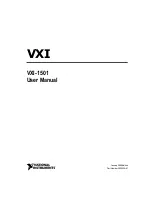HP BladeSystem c3000 Enclosure
Setup and Installation Guide
Abstract
This document is for the person who installs, administers, and troubleshoots servers and storage systems. HP assumes you are qualified in the
servicing of computer equipment and trained in recognizing hazards in products with hazardous energy levels.
Part Number: 446987-005
February 2013
Edition: 5