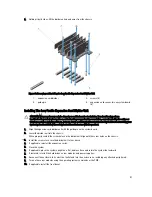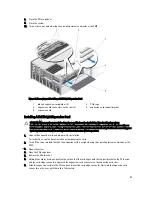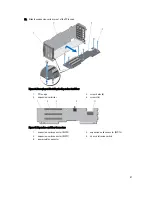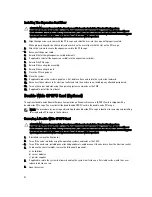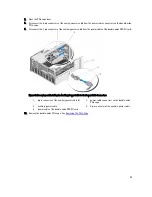11. Lower the double-wide GPGPU card into the double-wide PCIe cage and insert the card-edge connector firmly into
the expansion-card connector on the riser, until the card is fully seated.
The double-wide GPGPU card bracket aligns with the tab on the double-wide PCIe cage.
Figure 68. Installing the Double-Wide GPGPU Card into the Double-Wide PCIe Cage
1.
tab on the double-wide PCIe cage
2.
double-wide GPGPU card bracket
3.
double-wide GPGPU card
4.
double-wide PCIe cage
12. Install the double-wide PCIe cage. See
Installing The PCIe Cage
.
13. Route the power cable from the double-wide GPGPU card into the double-wide PCIe cage.
14. Connect the 8-pin connector on one end of the auxiliary power cable to the power cable connector of the double-
wide GPGPU card.
102
Summary of Contents for PowerEdge M520
Page 1: ...Dell PowerEdge VRTX Enclosure Owner s Manual Regulatory Model E22S Regulatory Type E22S001 ...
Page 8: ...8 ...
Page 34: ...34 ...
Page 66: ...Figure 45 Securing the Power Cable Without Wheel Assembly 1 power cable 2 strap 66 ...
Page 148: ...148 ...
Page 151: ...Figure 94 System Board Connectors Back 1 midplane planar connectors 3 151 ...
Page 152: ...152 ...
Page 158: ...158 ...