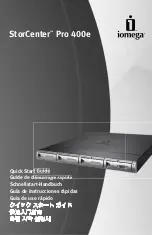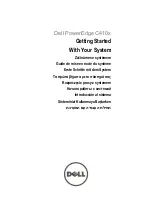SC510 Chassis Series
SC510-200B
SC510L-200B
SC510T-200B
SC510-203B
SC510T-203B
S
UPER
®
USER’S MANUAL
1.0c
Проконсультироваться
и
купить
данное
оборудование
вы
можете
в
компании
«
АНД
-
Системс
»
адрес
: 125480,
г
.
Москва
,
ул
.
Туристская
,
д
.33/1; site: https://andpro.ru
тел
: +7 (495) 545-4870 email: [email protected]
При
обращении
используйте
промокод
AND-PDF
и
получите
скидку
.
Summary of Contents for SC510 Series
Page 10: ...SC510 Chassis Manual 1 4 Notes ...
Page 30: ...2 20 SC510 User s Manual Notes ...