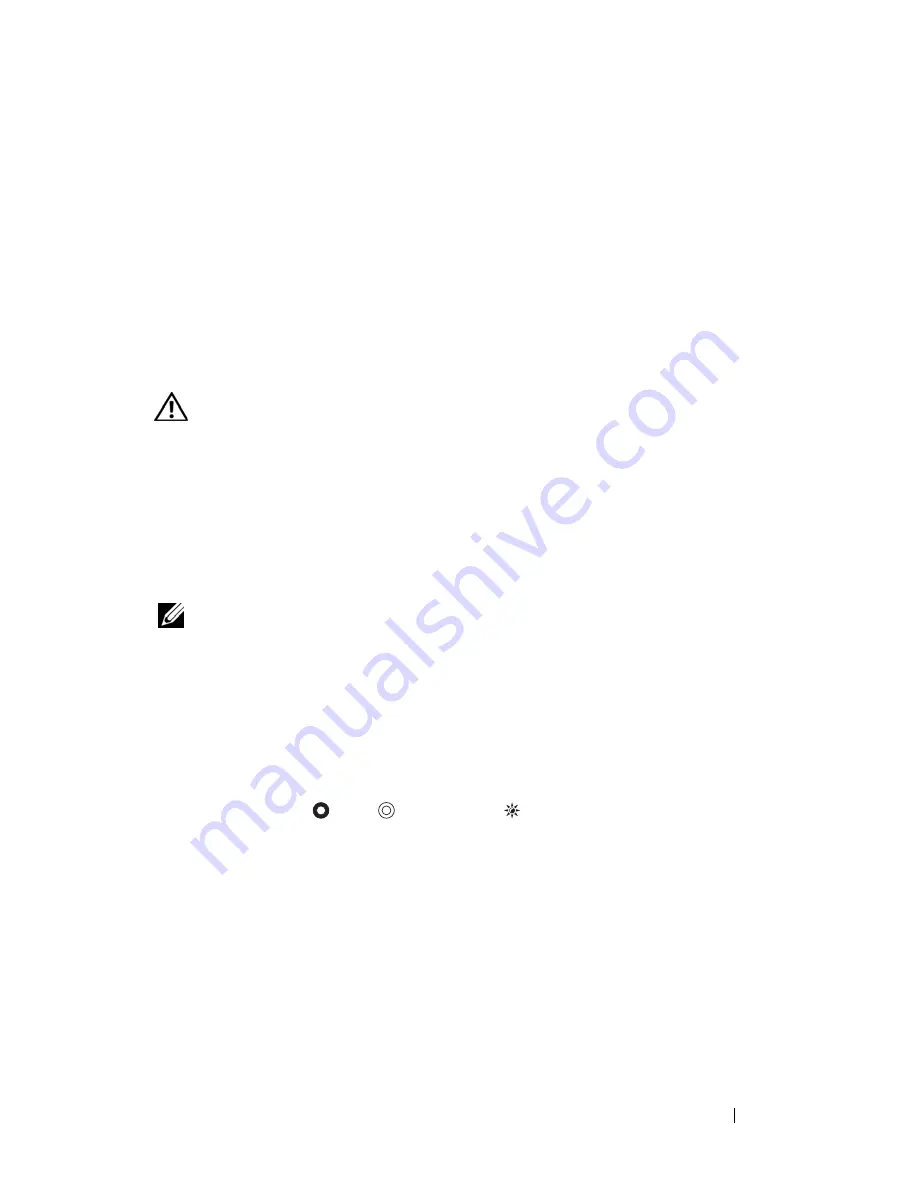
Troubleshooting
99
12
Troubleshooting
Diagnostic Lights
CAUTION:
Before you begin any of the procedures in this section, follow the
safety instructions that shipped with your computer.
Your computer has three keyboard status lights located above the keyboard.
During normal operation, the keyboard status lights display the current status
(
on
or
off
) of the Num Lock, Caps Lock, and Scroll Lock features. If the
computer starts without error, the lights flash, and then turn off. If the
computer malfunctions, however, you can use the status of the lights to help
identify the problem.
NOTE:
After the computer completes POST, the Num Lock light may remain on,
depending on your BIOS settings. For more information on using the system setup
program, see "System Setup Program" on page 135.
Diagnostic Light Codes During POST
To troubleshoot a problem with your computer, read the sequence of the
keyboard status lights in order from left to right (Num Lock, Caps Lock, and
then Scroll Lock). If the computer malfunctions the individual lights display a
status of either
On
,
Off
,
or
Flashing
.
Summary of Contents for D630 - LATITUDE ATG NOTEBOOK
Page 1: ...Dell Latitude D630 D630c User s Guide Model PP24L ...
Page 12: ...12 Macrovision Product Notice 202 Glossary 203 ...
Page 20: ...20 Finding Information ...
Page 21: ...About Your Computer 21 2 About Your Computer Front View 1 5 2 10 6 11 4 12 3 8 13 9 7 ...
Page 34: ...34 About Your Computer ...
Page 54: ...54 Using the Keyboard ...
Page 60: ...60 Using the Display ...
Page 72: ...72 Setting Up and Using Networks ...
Page 80: ...80 Using Multimedia ...
Page 98: ...98 ...
Page 130: ...130 Troubleshooting ...
Page 178: ...178 Dell QuickSet ...
Page 182: ...182 Traveling With Your Computer ...
Page 192: ...192Specifications ...
Page 200: ...200 Getting Help ...






























