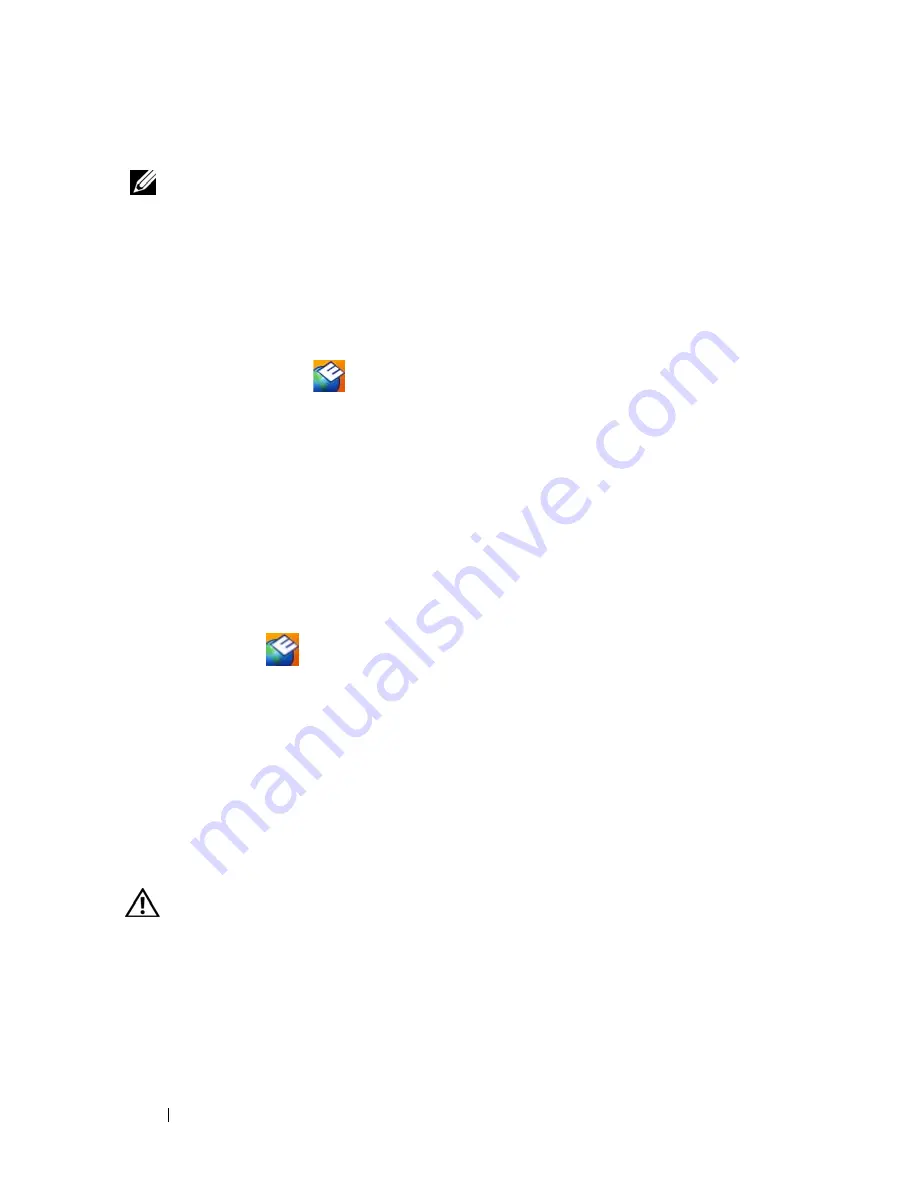
106
Troubleshooting
3
Ensure that the
Show icon on the taskbar
option is checked.
NOTE:
If the Dell Support Utility is not available from the Start menu, go to
support.dell.com and download the software.
The Dell Support Utility is customized for your computing environment.
The Dell Support icon in the taskbar functions differently when you click,
double-click, or right-click the icon.
Clicking the Dell Support Icon
Click or right-click the
icon to perform the following tasks:
• Check your computing environment
• View the Dell Support Utility settings
• Access the help file for the Dell Support Utility
• View frequently asked questions
• Learn more about the Dell Support Utility
• Turn the Dell Support Utility off
Double-Clicking the Dell Support Icon
Double-click the
icon to manually check your computing environment,
view frequently asked questions, access the help file for the Dell Support Utility,
and view Dell Support settings.
For more information about the Dell Support Utility, click the question mark
(?)
at the top of the Dell Support screen.
Drive Problems
Fill out the Diagnostics Checklist (see "Diagnostics Checklist" on page 198) as
you complete these checks.
CAUTION:
Before you begin any of the procedures in this section, follow the
safety instructions in the
Product Information Guide
.
E
N S U R E
T H A T
M
I CR O S O F T ®
W
INDO WS ®
R E C O G N I Z E S
T H E
D R I V E
—
Click the
Start
button and click
My Computer
. If the floppy, CD, or DVD drive is not
listed, perform a full scan with your antivirus software to check for and remove
viruses. Viruses can sometimes prevent Windows from recognizing the drive.
Summary of Contents for D630 - LATITUDE ATG NOTEBOOK
Page 1: ...Dell Latitude D630 D630c User s Guide Model PP24L ...
Page 12: ...12 Macrovision Product Notice 202 Glossary 203 ...
Page 20: ...20 Finding Information ...
Page 21: ...About Your Computer 21 2 About Your Computer Front View 1 5 2 10 6 11 4 12 3 8 13 9 7 ...
Page 34: ...34 About Your Computer ...
Page 54: ...54 Using the Keyboard ...
Page 60: ...60 Using the Display ...
Page 72: ...72 Setting Up and Using Networks ...
Page 80: ...80 Using Multimedia ...
Page 98: ...98 ...
Page 130: ...130 Troubleshooting ...
Page 178: ...178 Dell QuickSet ...
Page 182: ...182 Traveling With Your Computer ...
Page 192: ...192Specifications ...
Page 200: ...200 Getting Help ...






























