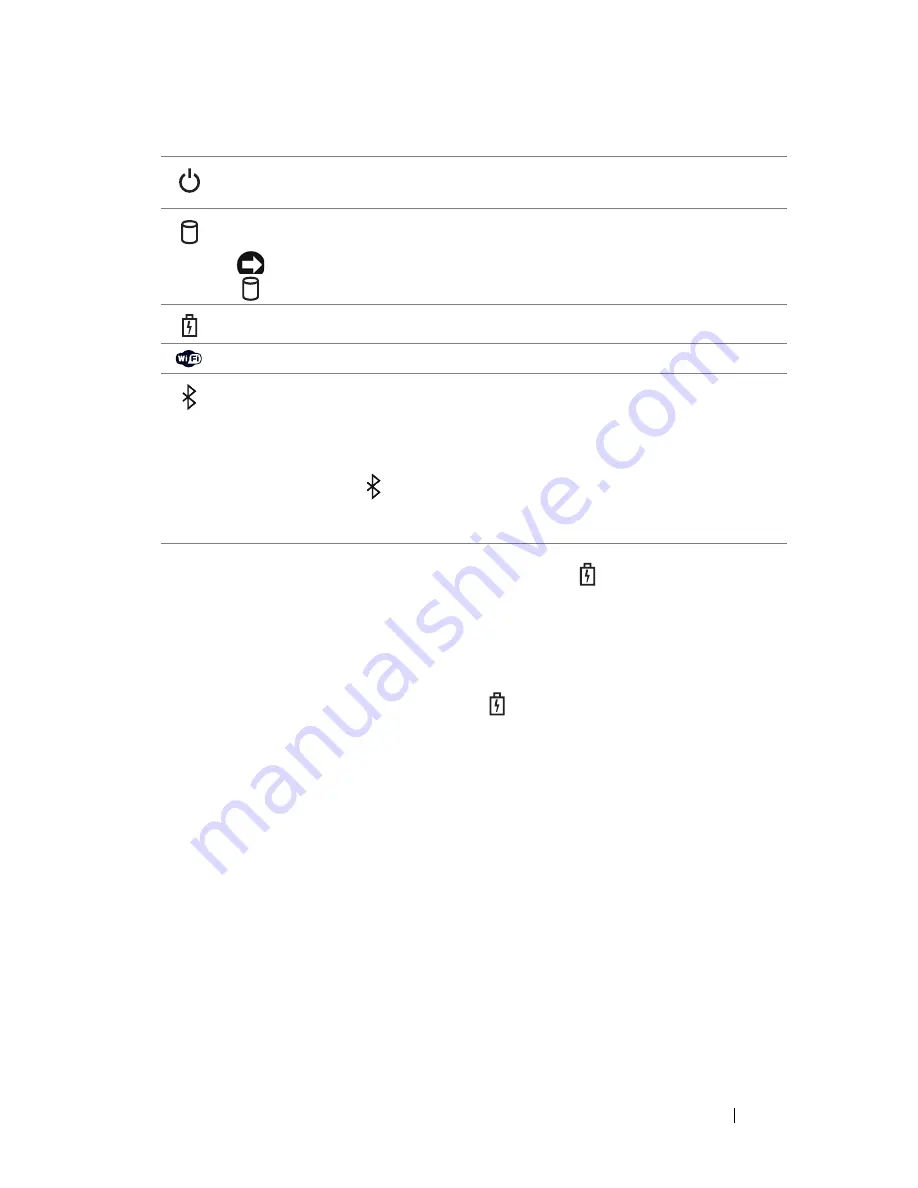
About Your Computer
23
If the computer is connected to an electrical outlet, the
light operates as follows:
– Solid green: The battery is charging.
– Flashing green: The battery is almost fully charged.
– Off: The battery is adequately charged (or external power is not available to
charge the battery).
If the computer is running on a battery, the
light operates as follows:
– Off: The battery is adequately charged (or the computer is turned off).
– Flashing orange: The battery charge is low.
– Solid orange: The battery charge is critically low.
D I S P L A Y
—
For more information about your display, see "Using the Display" on
page 55.
D I S P L A Y
L A T C H
—
Keeps the display closed.
D I S P L A Y
L A T C H
B U T T O N
—
Press this button to release the display latch and open
the display.
KE Y BOA RD
—
The keyboard includes a numeric keypad as well as the Microsoft
®
Windows
®
logo key. For information on supported keyboard shortcuts, see "Using the
Keyboard" on page 49.
Turns on when you turn on the computer and blinks when the computer is
in a power management mode.
Turns on when the computer reads or writes data.
NOTICE:
To avoid loss of data, never turn off the computer while the
light is flashing.
Turns on steadily or blinks to indicate battery charge status.
Turns on when wireless devices are enabled.
Turns on when Bluetooth®
wireless technology is enabled. To enable or
disable Bluetooth wireless technology, move the wireless switch to the "on"
position. See "wireless switch" on page 26 for more information.
NOTE:
Bluetooth wireless technology is an optional feature on your
computer, so the
icon turns on only if you ordered Bluetooth wireless
technology with your computer. For more information, see the documentation
that came with your Bluetooth wireless technology.
Summary of Contents for D630 - LATITUDE ATG NOTEBOOK
Page 1: ...Dell Latitude D630 D630c User s Guide Model PP24L ...
Page 12: ...12 Macrovision Product Notice 202 Glossary 203 ...
Page 20: ...20 Finding Information ...
Page 21: ...About Your Computer 21 2 About Your Computer Front View 1 5 2 10 6 11 4 12 3 8 13 9 7 ...
Page 34: ...34 About Your Computer ...
Page 54: ...54 Using the Keyboard ...
Page 60: ...60 Using the Display ...
Page 72: ...72 Setting Up and Using Networks ...
Page 80: ...80 Using Multimedia ...
Page 98: ...98 ...
Page 130: ...130 Troubleshooting ...
Page 178: ...178 Dell QuickSet ...
Page 182: ...182 Traveling With Your Computer ...
Page 192: ...192Specifications ...
Page 200: ...200 Getting Help ...






























