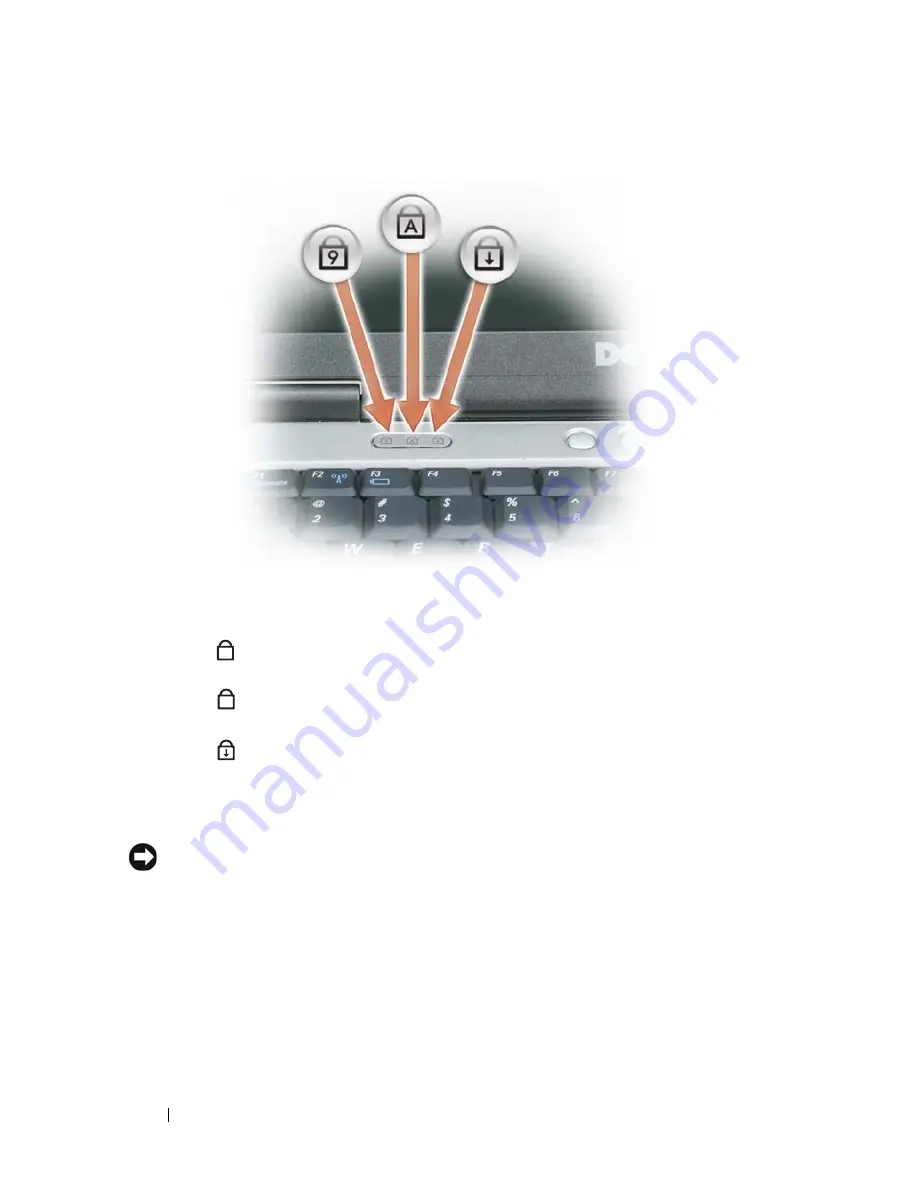
24
About Your Computer
KEYBOARD
STATUS
LIGHTS
The green lights located above the keyboard indicate the following:
P O W E R
B U T T O N
—
Press the power button to turn on the computer or to enter or exit
a power management mode.
NOTICE:
To avoid losing data, shut down your computer instead of pressing the
power button.
F I N G E R PR I N T
R E A D E R
(
O P T I O N A L
) —
Helps to keep your Dell™ computer secure.
When you slide your finger over the reader, it uses your unique fingerprint to
authenticate your user identity. For information on how to activate and use the
security management software that controls the fingerprint reader, see "Security
Management Software" on page 92.
A M B I E N T
L I G H T
S E N SO R
—
Detects available environmental light and automatically
increases or decreases the display backlighting to compensate for low-light and high-
Turns on when the numeric keypad is enabled.
Turns on when the uppercase letter function is enabled.
Turns on when the scroll lock function is enabled.
9
A
Summary of Contents for D630 - LATITUDE ATG NOTEBOOK
Page 1: ...Dell Latitude D630 D630c User s Guide Model PP24L ...
Page 12: ...12 Macrovision Product Notice 202 Glossary 203 ...
Page 20: ...20 Finding Information ...
Page 21: ...About Your Computer 21 2 About Your Computer Front View 1 5 2 10 6 11 4 12 3 8 13 9 7 ...
Page 34: ...34 About Your Computer ...
Page 54: ...54 Using the Keyboard ...
Page 60: ...60 Using the Display ...
Page 72: ...72 Setting Up and Using Networks ...
Page 80: ...80 Using Multimedia ...
Page 98: ...98 ...
Page 130: ...130 Troubleshooting ...
Page 178: ...178 Dell QuickSet ...
Page 182: ...182 Traveling With Your Computer ...
Page 192: ...192Specifications ...
Page 200: ...200 Getting Help ...






























