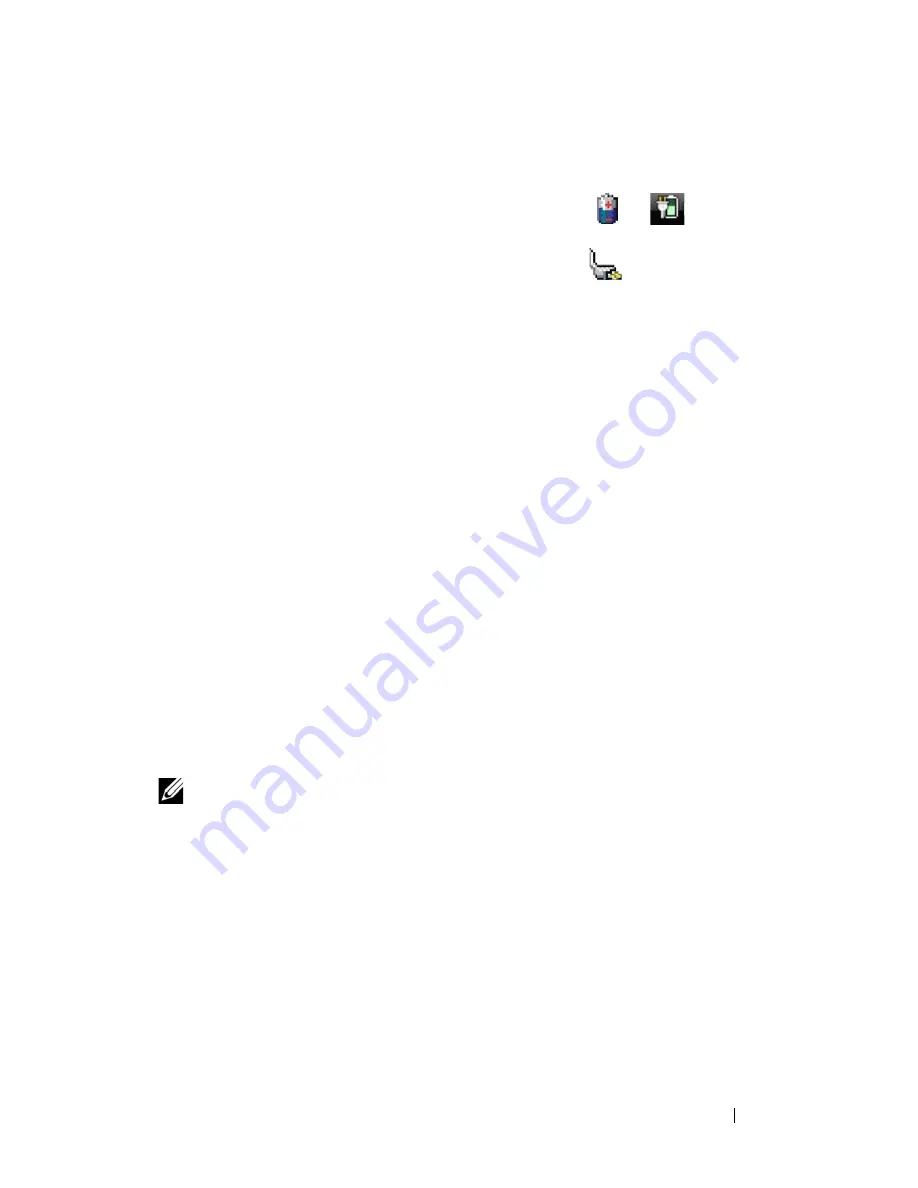
Using a Battery
43
Microsoft
®
Windows
®
Power Meter
The Windows Power Meter indicates the remaining battery charge. To check
the Power Meter, double-click the battery meter icon (
or
) on the
taskbar.
If the computer is connected to an electrical outlet, a
icon appears.
Charge Gauge
By either pressing once or
pressing and holding
the status button on the charge
gauge on the battery, you can check:
• Battery charge (check by pressing and
releasing
the status button)
• Battery health (check by pressing and
holding
the status button)
The battery operating time is largely determined by the number of times it is
charged. After hundreds of charge and discharge cycles, batteries lose some
charge capacity—or battery health. That is, a battery can show a status of
"charged" but maintain a reduced charge capacity (health).
Check the Battery Charge
To check the battery charge,
press
and release
the status button on the battery
charge gauge to illuminate the charge-level lights. Each light represents
approximately 20 percent of the total battery charge. For example, if the battery
has 80 percent of its charge remaining, four of the lights are on. If no lights
appear, the battery has no charge.
Check the Battery Health
NOTE:
You can check battery health in one of two ways: by using the charge gauge
on the battery as described below and by using the Battery Meter in Dell QuickSet.
For information about QuickSet, right-click the icon in the taskbar, and click Help.
To check the battery health using the charge gauge,
press and hold
the status
button on the battery charge gauge for at least 3 seconds. If no lights appear, the
battery is in good condition, and more than 80 percent of its original charge
capacity remains. Each light represents incremental degradation. If five lights
appear, less than 60 percent of the charge capacity remains, and you should
consider replacing the battery. See "Charge Gauge" on page 43 for more
information about the battery operating time.
Summary of Contents for D630 - LATITUDE ATG NOTEBOOK
Page 1: ...Dell Latitude D630 D630c User s Guide Model PP24L ...
Page 12: ...12 Macrovision Product Notice 202 Glossary 203 ...
Page 20: ...20 Finding Information ...
Page 21: ...About Your Computer 21 2 About Your Computer Front View 1 5 2 10 6 11 4 12 3 8 13 9 7 ...
Page 34: ...34 About Your Computer ...
Page 54: ...54 Using the Keyboard ...
Page 60: ...60 Using the Display ...
Page 72: ...72 Setting Up and Using Networks ...
Page 80: ...80 Using Multimedia ...
Page 98: ...98 ...
Page 130: ...130 Troubleshooting ...
Page 178: ...178 Dell QuickSet ...
Page 182: ...182 Traveling With Your Computer ...
Page 192: ...192Specifications ...
Page 200: ...200 Getting Help ...






























