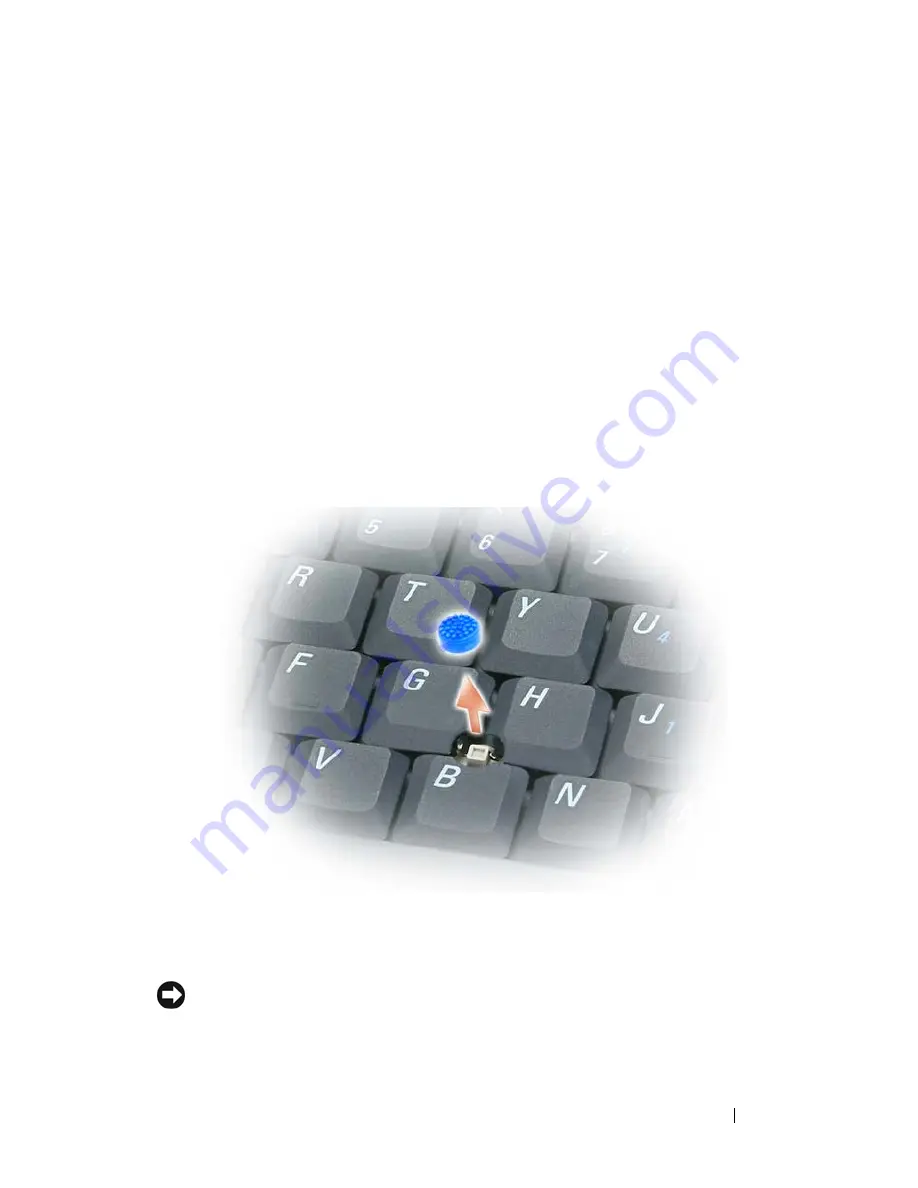
Using the Keyboard
53
1
Open the Control Panel, and then click
Mouse
. For information about the
Control Panel, access the Help and Support Center (click
Start
→
Help
and Support
).
2
In the
Mouse Properties
window:
• Click the
Device Select
tab to disable the touch pad and track stick.
• Click the
Touch Pad
tab to adjust touch pad and track stick settings.
3
Click
OK
to save the settings and close the window.
Changing the Track Stick Cap
You can replace your track stick cap if it wears down from prolonged use or if you
prefer a different color. You can purchase additional caps by visiting the Dell
website at
dell.com
.
1
Pull the cap off the track stick.
2
Align the new cap over the square track stick post and gently press the cap
down onto the post.
NOTICE:
The track stick can damage the display if it is not properly seated on the
post.
3
Test the track stick to ensure that the cap is seated properly.
Summary of Contents for D630 - LATITUDE ATG NOTEBOOK
Page 1: ...Dell Latitude D630 D630c User s Guide Model PP24L ...
Page 12: ...12 Macrovision Product Notice 202 Glossary 203 ...
Page 20: ...20 Finding Information ...
Page 21: ...About Your Computer 21 2 About Your Computer Front View 1 5 2 10 6 11 4 12 3 8 13 9 7 ...
Page 34: ...34 About Your Computer ...
Page 54: ...54 Using the Keyboard ...
Page 60: ...60 Using the Display ...
Page 72: ...72 Setting Up and Using Networks ...
Page 80: ...80 Using Multimedia ...
Page 98: ...98 ...
Page 130: ...130 Troubleshooting ...
Page 178: ...178 Dell QuickSet ...
Page 182: ...182 Traveling With Your Computer ...
Page 192: ...192Specifications ...
Page 200: ...200 Getting Help ...






























